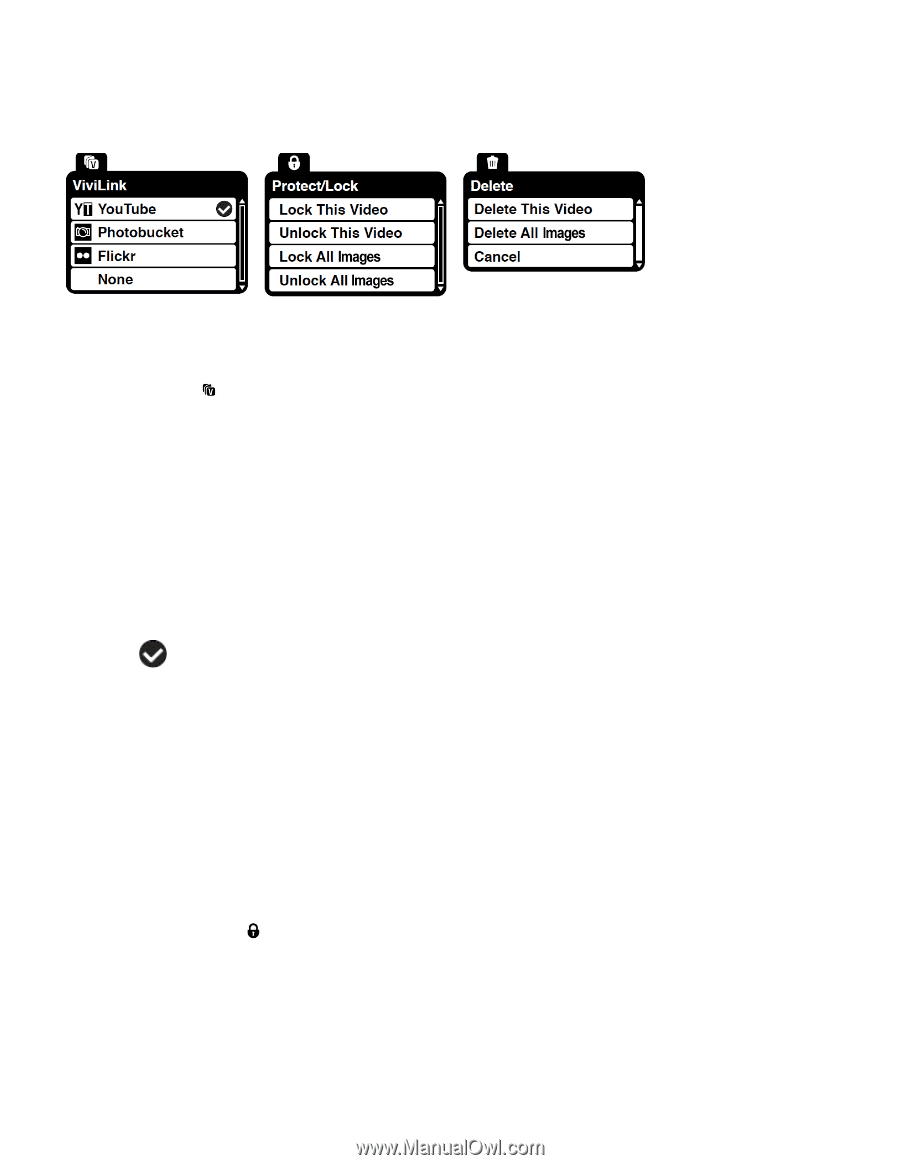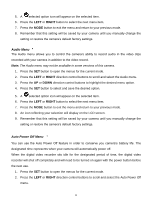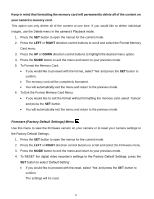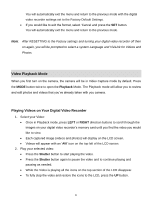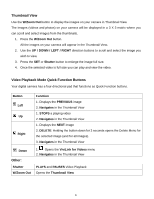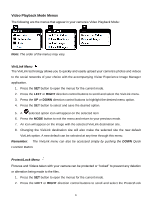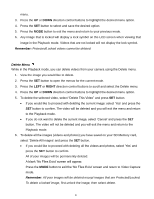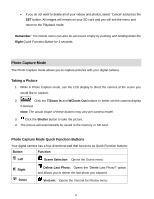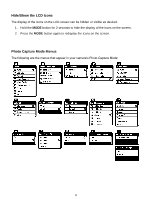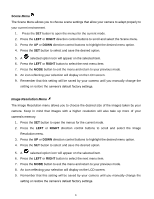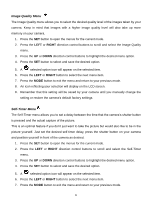Vivitar DVR 560 Camera Manual - Page 24
Video Playback Mode Menus
 |
View all Vivitar DVR 560 manuals
Add to My Manuals
Save this manual to your list of manuals |
Page 24 highlights
Video Playback Mode Menus The following are the menus that appear in your camera‟s Video Playback Mode: Note: The order of the menus may vary. ViviLink Menu The ViviLink technology allows you to quickly and easily upload your camera‟s photos and videos to the social networks of your choice with the accompanying Vivitar Experience Image Manager application. 1. Press the SET button to open the menus for the current mode. 2. Press the LEFT or RIGHT direction control buttons to scroll and select the ViviLink menu. 3. Press the UP or DOWN direction control buttons to highlight the desired menu option. 4. Press the SET button to select and save the desired option. 5. A selected option icon will appear on the selected item 6. Press the MODE button to exit the menu and return to your previous mode. 7. An icon will appear on the image with the selected ViviLink destination site. 8. Changing the ViviLink destination site will also make the selected site the new default ViviLink option. A new default can be selected at any time through this menu. Remember: The ViviLink menu can also be accessed simply by pushing the DOWN Quick Function Button. Protect/Lock Menu Pictures and Videos taken with your camera can be protected or "locked" to prevent any deletion or alteration being made to the files. 1. Press the SET button to open the menus for the current mode. 2. Press the LEFT or RIGHT direction control buttons to scroll and select the Protect/Lock 23