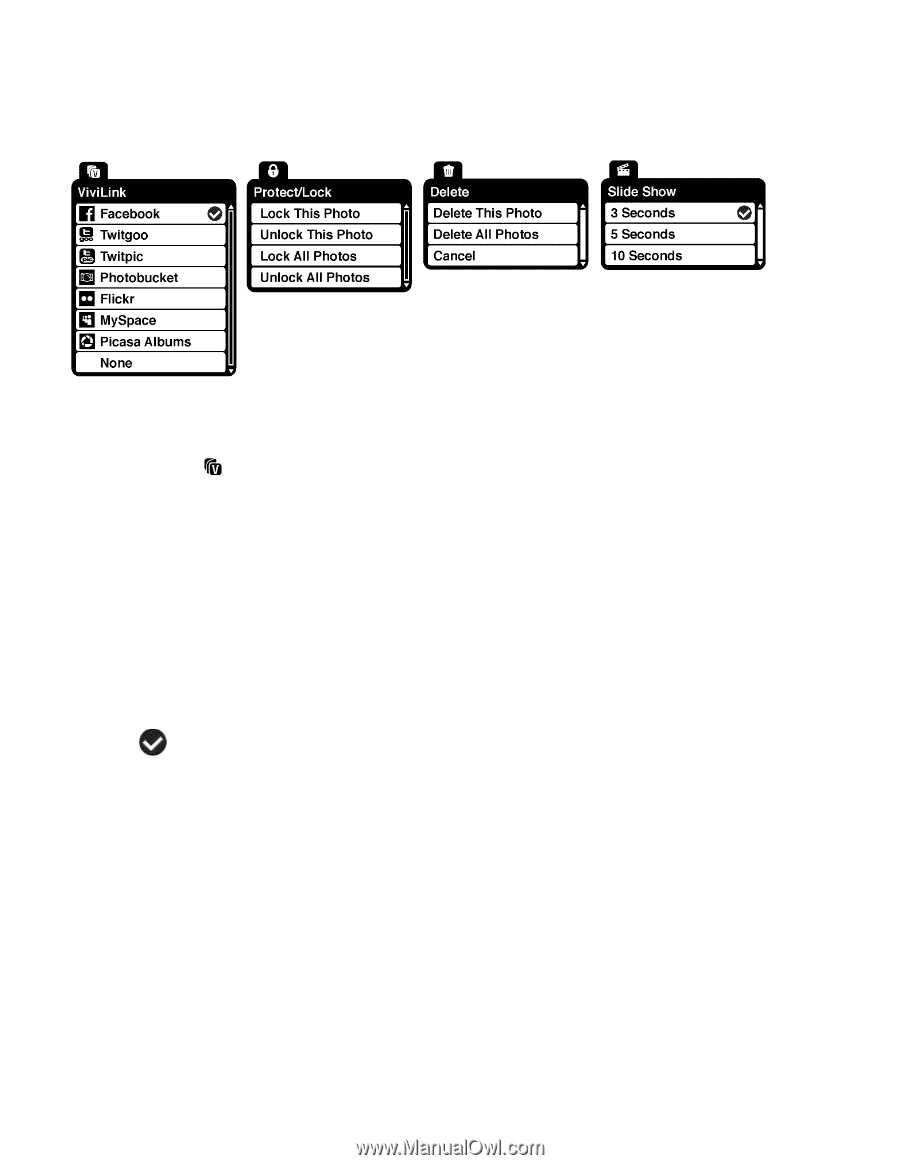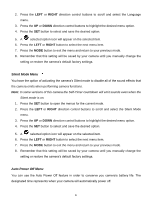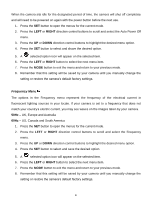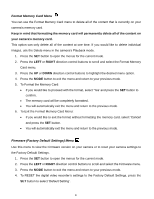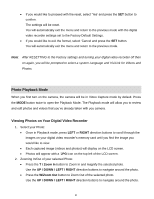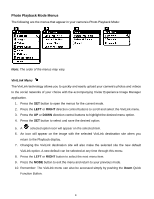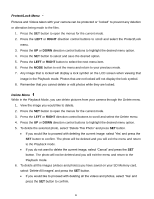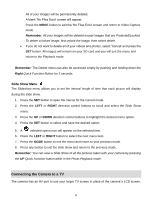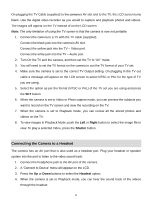Vivitar DVR 560 Camera Manual - Page 38
Photo Playback Mode Menus
 |
View all Vivitar DVR 560 manuals
Add to My Manuals
Save this manual to your list of manuals |
Page 38 highlights
Photo Playback Mode Menus The following are the menus that appear in your camera‟s Photo Playback Mode: Note: The order of the menus may vary. ViviLink Menu The ViviLink technology allows you to quickly and easily upload your camera‟s photos and videos to the social networks of your choice with the accompanying Vivitar Experience Image Manager application. 1. Press the SET button to open the menus for the current mode. 2. Press the LEFT or RIGHT direction control buttons to scroll and select the ViviLink menu. 3. Press the UP or DOWN direction control buttons to highlight the desired menu option. 4. Press the SET button to select and save the desired option. 5. A selected option icon will appear on the selected item. 6. An icon will appear on the image with the selected ViviLink destination site when you return to the Playback display. 7. Changing the ViviLink destination site will also make the selected site the new default ViviLink option. A new default can be selected at any time through this menu. 8. Press the LEFT or RIGHT button to select the next menu item. 9. Press the MODE button to exit the menu and return to your previous mode. 10. Remember: The ViviLink menu can also be accessed simply by pushing the Down Quick Function Button. 37