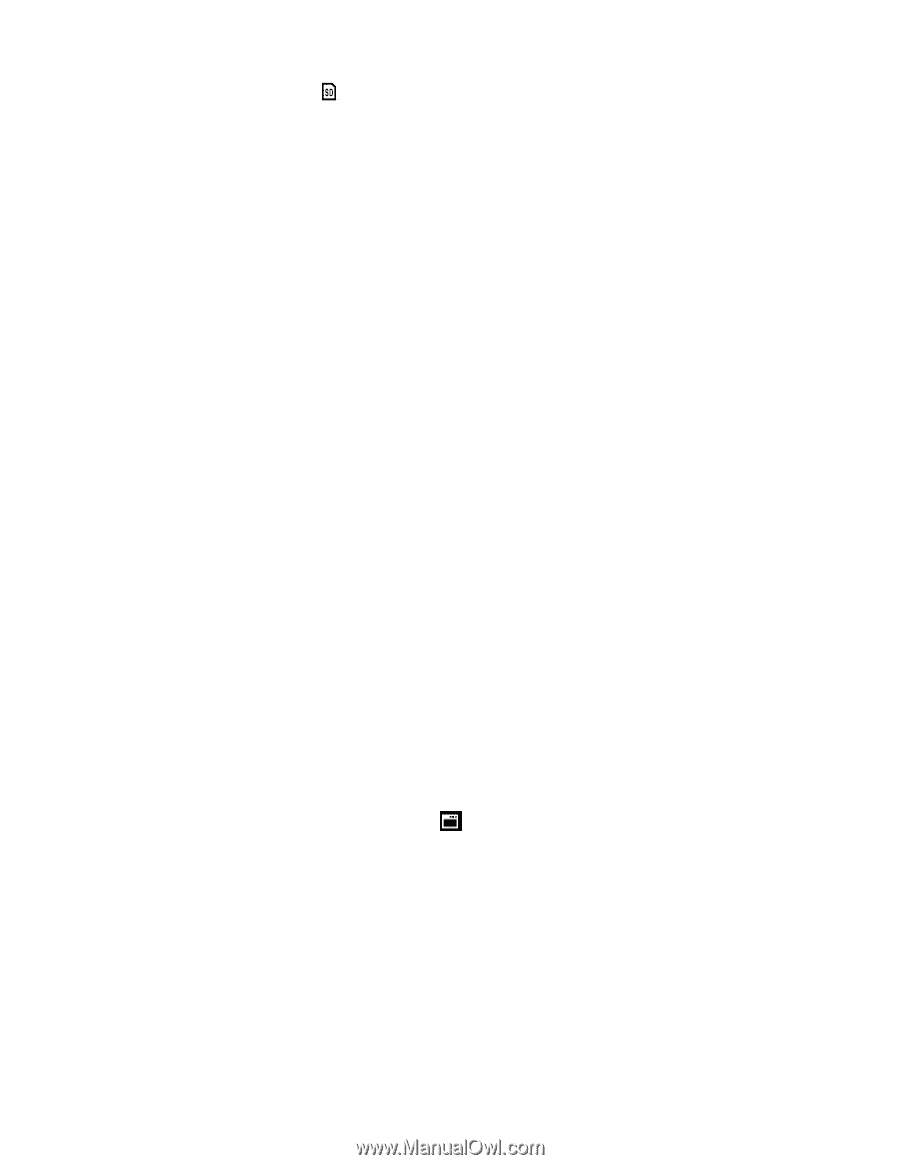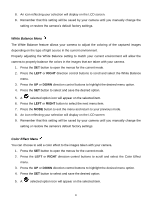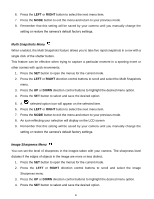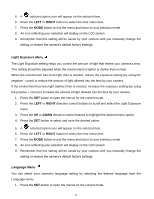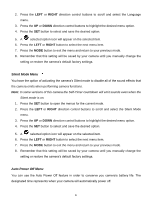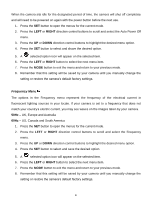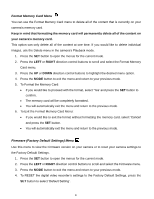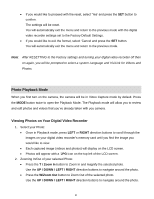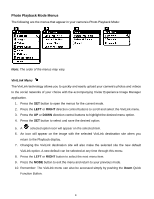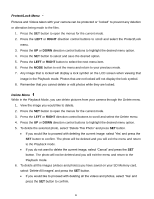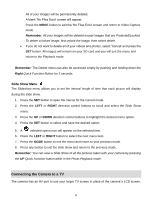Vivitar DVR 560 Camera Manual - Page 35
Format Memory Card Menu, Firmware Factory Default Settings Menu
 |
View all Vivitar DVR 560 manuals
Add to My Manuals
Save this manual to your list of manuals |
Page 35 highlights
Format Memory Card Menu You can use the Format Memory Card menu to delete all of the content that is currently on your camera‟s memory card. Keep in mind that formatting the memory card will permanently delete all of the content on your camera's memory card. This option can only delete all of the content at one time. If you would like to delete individual images, use the Delete menu in the camera‟s Playback mode. 1. Press the SET button to open the menus for the current mode. 2. Press the LEFT or RIGHT direction control buttons to scroll and select the Format Memory Card menu. 3. Press the UP or DOWN direction control buttons to highlight the desired menu option. 4. Press the MODE button to exit the menu and return to your previous mode. 5. To Format the Memory Card: If you would like to proceed with the format, select „Yes‟ and press the SET button to confirm. The memory card will be completely formatted. You will automatically exit the menu and return to the previous mode. 6. To Exit the Format Memory Card Menu: If you would like to exit the format without formatting the memory card, select „Cancel‟ and press the SET button. You will automatically exit the menu and return to the previous mode. Firmware (Factory Default Settings) Menu Use this menu to view the Firmware version on your camera or to reset your camera settings to the Factory Default Settings. 1. Press the SET button to open the menus for the current mode. 2. Press the LEFT or RIGHT direction control buttons to scroll and select the Firmware menu. 3. Press the MODE button to exit the menu and return to your previous mode. 4. To RESET the digital video recorder‟s settings to the Factory Default Settings, press the SET button to select „Default Setting‟. 34