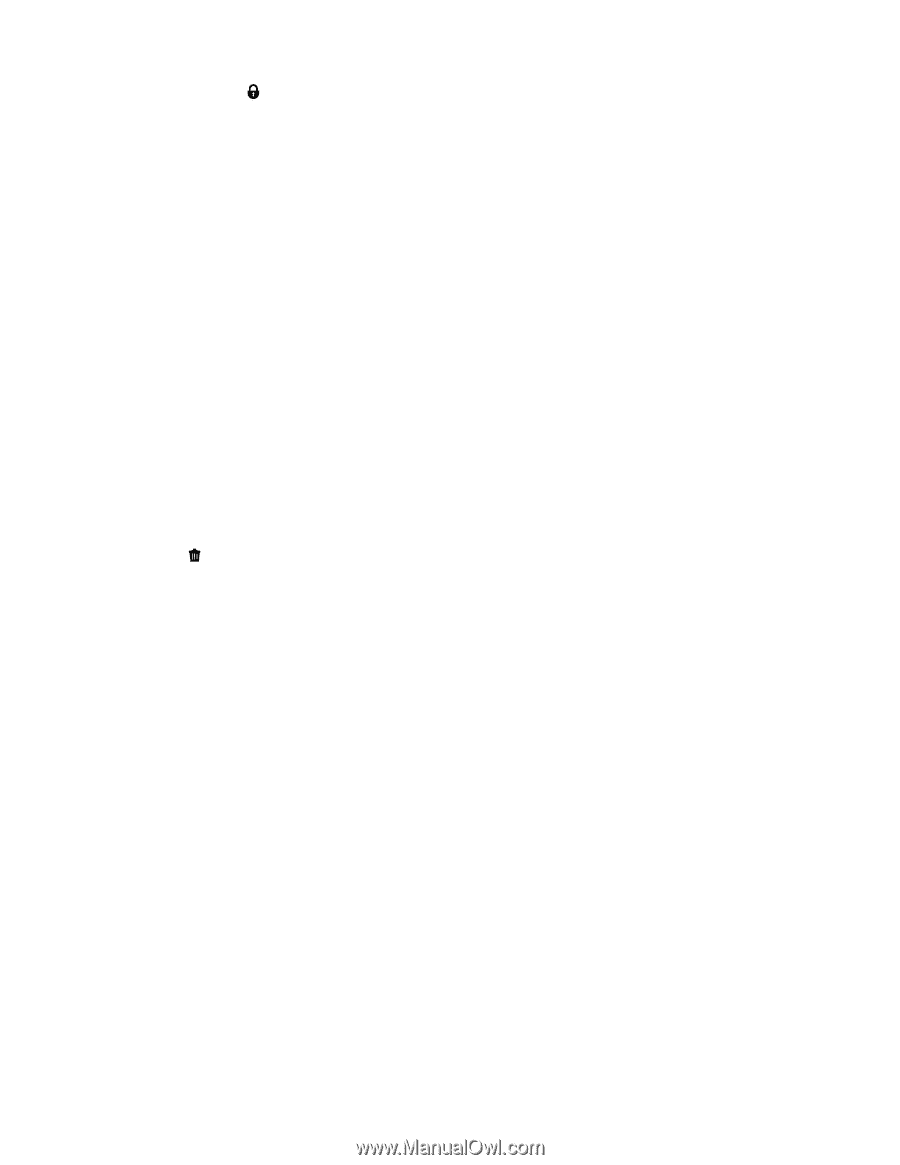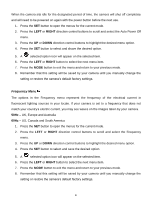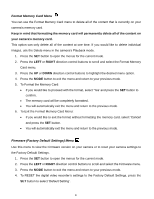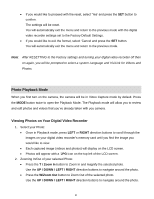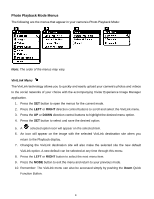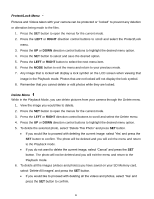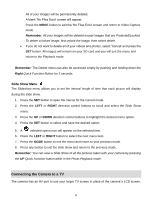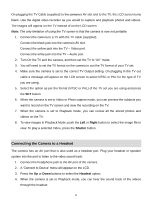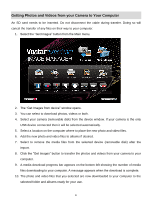Vivitar DVR 560 Camera Manual - Page 39
Protect/Lock Menu, Delete Menu
 |
View all Vivitar DVR 560 manuals
Add to My Manuals
Save this manual to your list of manuals |
Page 39 highlights
Protect/Lock Menu Pictures and Videos taken with your camera can be protected or "locked" to prevent any deletion or alteration being made to the files. 1. Press the SET button to open the menus for the current mode. 2. Press the LEFT or RIGHT direction control buttons to scroll and select the Protect/Lock menu. 3. Press the UP or DOWN direction control buttons to highlight the desired menu option. 4. Press the SET button to select and save the desired option. 5. Press the LEFT or RIGHT button to select the next menu item. 6. Press the MODE button to exit the menu and return to your previous mode. 7. Any image that is locked will display a lock symbol on the LCD screen when viewing that image in the Playback mode. Photos that are not locked will not display the lock symbol. 8. Remember that you cannot delete or edit photos while they are locked. Delete Menu While in the Playback Mode, you can delete pictures from your camera through the Delete menu. 1. View the image you would like to delete. 2. Press the SET button to open the menus for the current mode. 3. Press the LEFT or RIGHT direction control buttons to scroll and select the Delete menu. 4. Press the UP or DOWN direction control buttons to highlight the desired menu option. 5. To delete the selected photo, select "Delete This Photo" and press SET button. If you would like to proceed with deleting the current image: select „Yes‟ and press the SET button to confirm. The photo will be deleted and you will exit the menu and return to the Playback mode. If you do not want to delete the current image, select „Cancel‟ and press the SET button. The photo will not be deleted and you will exit the menu and return to the Playback mode. 6. To delete all the images (videos and photos) you have saved on your SD Memory card, select „Delete All Images‟ and press the SET button. If you would like to proceed with deleting all the videos and photos, select „Yes‟ and press the SET button to confirm. 38