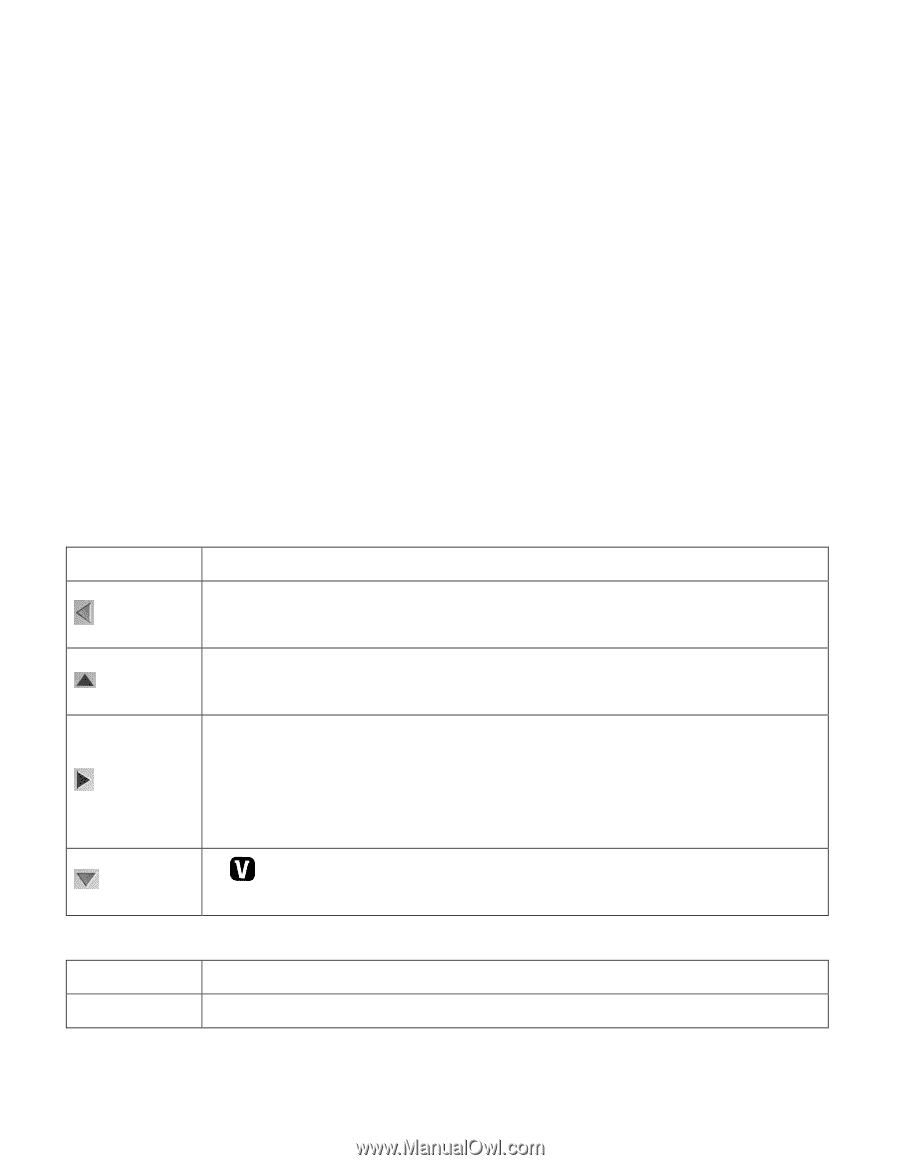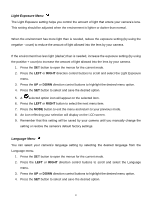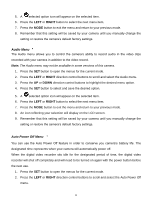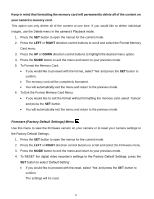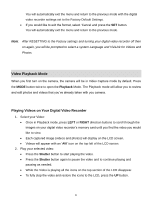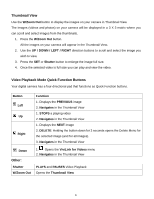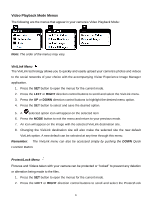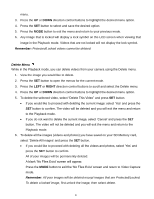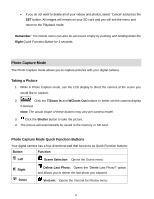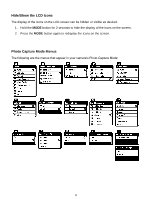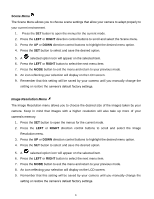Vivitar DVR 560 Camera Manual - Page 23
Thumbnail View, Video Playback Mode Quick Function Buttons, Other
 |
View all Vivitar DVR 560 manuals
Add to My Manuals
Save this manual to your list of manuals |
Page 23 highlights
Thumbnail View Use the W/Zoom Out button to display the images on your camera in Thumbnail View. The images (videos and photos) on your camera will be displayed in a 3 X 3 matrix where you can scroll and select images from the thumbnails. 1. Press the W/Zoom Out button. All the images on your camera will appear in the Thumbnail View. 2. Use the UP / DOWN / LEFT / RIGHT direction buttons to scroll and select the image you wish to view. 3. Press the SET or Shutter button to enlarge the image full size. 4. Once the selected video is full size you can play and view the video. Video Playback Mode Quick Function Buttons Your digital camera has a four-directional pad that functions as Quick Function buttons. Button Left Up Right Function 1. Displays the PREVIOUS image 2. Navigates in the Thumbnail View 1. STOPS a playing video 2. Navigates in the Thumbnail View 1. Displays the NEXT image 2. DELETE: Holding the button down for 3 seconds opens the Delete Menu for the selected image (and for all images). 3. Navigates in the Thumbnail View Down Other: Shutter W/Zoom Out 1. Opens the ViviLink for Videos menu 2. Navigates in the Thumbnail View PLAYS and PAUSES Video Playback Opens the Thumbnail View 22