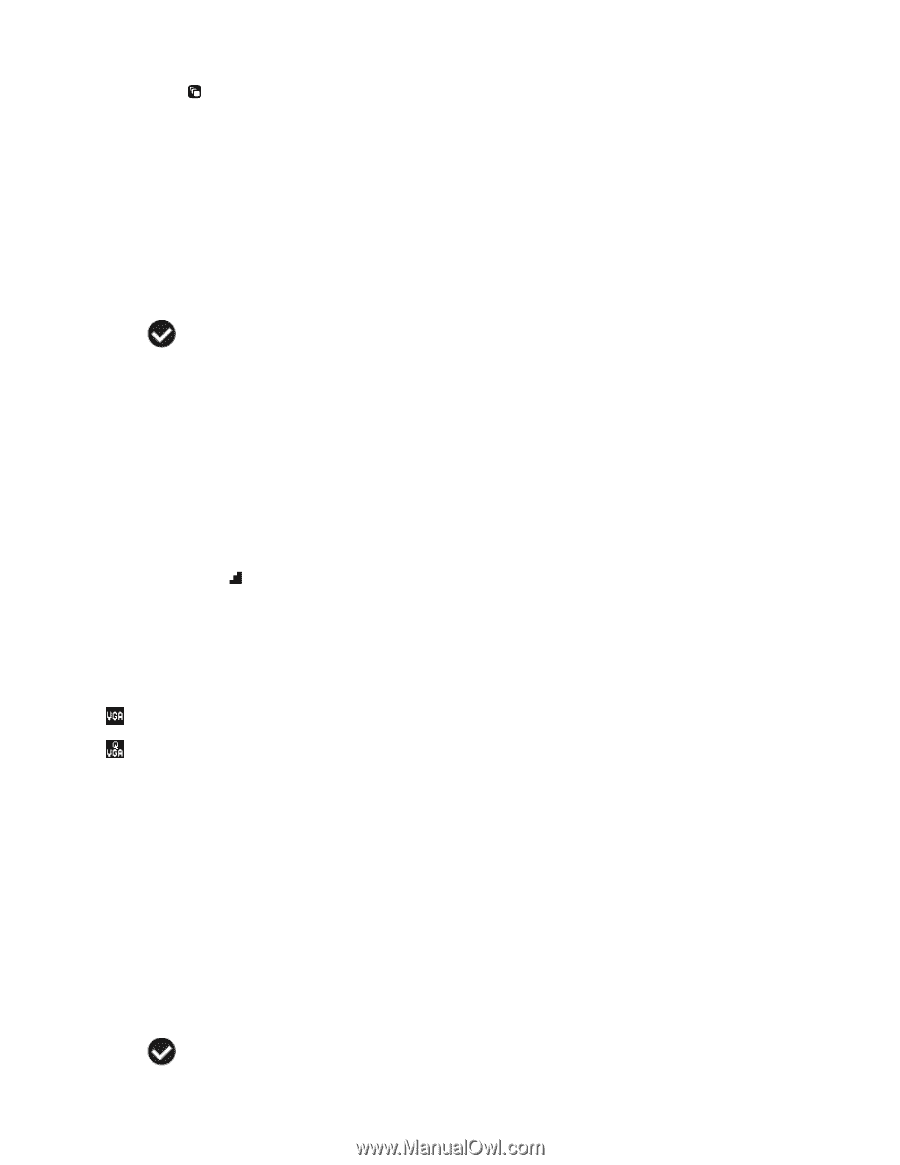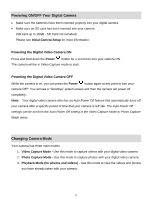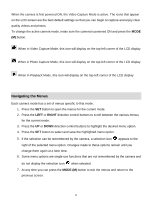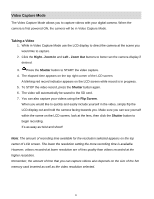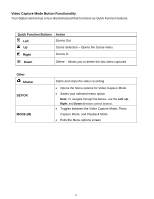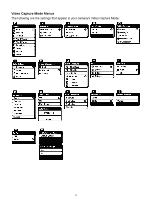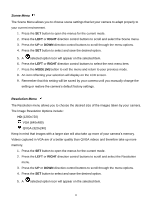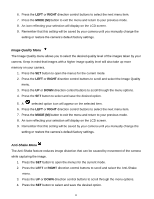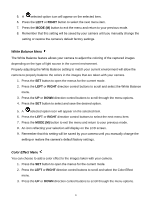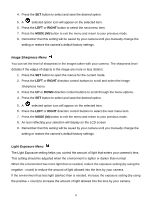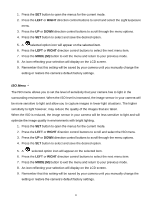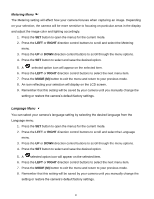Vivitar DVR 615HD Camera Manual - Page 16
Scene Menu, Resolution Menu
 |
View all Vivitar DVR 615HD manuals
Add to My Manuals
Save this manual to your list of manuals |
Page 16 highlights
Scene Menu The Scene Menu allows you to choose scene settings that let your camera to adapt properly to your current environment. 1. Press the SET button to open the menus for the current mode. 2. Press the LEFT or RIGHT direction control buttons to scroll and select the Scene menu. 3. Press the UP or DOWN direction control buttons to scroll through the menu options. 4. Press the SET button to select and save the desired option. 5. A selected option icon will appear on the selected item. 6. Press the LEFT or RIGHT direction control buttons to select the next menu item. 7. Press the MODE (M) button to exit the menu and return to your previous mode. 8. An icon reflecting your selection will display on the LCD screen. 9. Remember that this setting will be saved by your camera until you manually change the setting or restore the camera‟s default factory settings. Resolution Menu The Resolution menu allows you to choose the desired size of the images taken by your camera. The Image Resolution Options include: HD (1280x720) VGA (640x480) QVGA (320x240) Keep in mind that images with a larger size will also take up more of your camera‟s memory. Videos captured in VGA are of a better quality than QVGA videos and therefore take up more memory. 1. Press the SET button to open the menus for the current mode. 2. Press the LEFT or RIGHT direction control buttons to scroll and select the Resolution menu. 3. Press the UP or DOWN direction control buttons to scroll through the menu options. 4. Press the SET button to select and save the desired option. 5. A selected option icon will appear on the selected item. 15