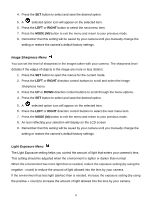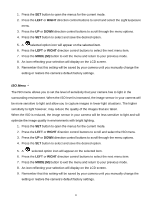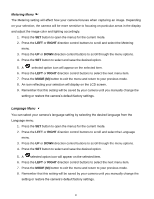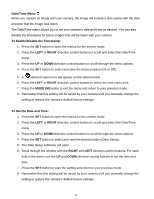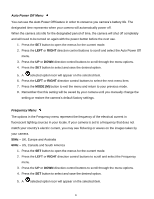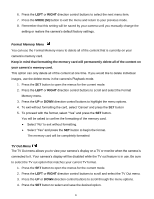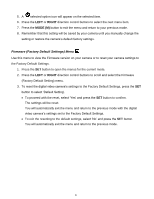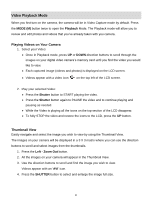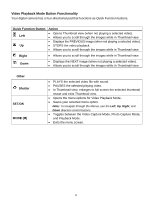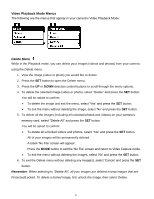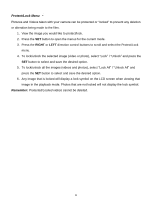Vivitar DVR 615HD Camera Manual - Page 24
Format Memory Menu, TV Out Menu
 |
View all Vivitar DVR 615HD manuals
Add to My Manuals
Save this manual to your list of manuals |
Page 24 highlights
6. Press the LEFT or RIGHT direction control buttons to select the next menu item. 7. Press the MODE (M) button to exit the menu and return to your previous mode. 8. Remember that this setting will be saved by your camera until you manually change the setting or restore the camera‟s default factory settings. Format Memory Menu You can use the Format Memory menu to delete all of the content that is currently on your camera‟s memory card. Keep in mind that formatting the memory card will permanently delete all of the content on your camera‟s memory card. This option can only delete all of the content at one time. If you would like to delete individual images, use the delete menu in the camera‟s Playback mode. 1. Press the SET button to open the menus for the current mode. 2. Press the LEFT or RIGHT direction control buttons to scroll and select the Format Memory menu. 3. Press the UP or DOWN direction control buttons to highlight the menu options. 4. To exit without formatting the card, select „Cancel‟ and press the SET button 5. To proceed with the format, select "Yes" and press the SET button. You will be asked to confirm the formatting of the memory card. Select "No" to exit without formatting. Select "Yes" and press the SET button to begin the format. The memory card will be completely formatted. TV Out Menu The TV Out menu allows you to view your camera‟s display on a TV or monitor when the camera is connected to it. Your camera‟s display will be disabled while the TV out feature is in use. Be sure to select the TV out option that matches your current TV format. 1. Press the SET button to open the menus for the current mode. 2. Press the LEFT or RIGHT direction control buttons to scroll and select the TV Out menu. 3. Press the UP or DOWN direction control buttons to scroll through the menu options. 4. Press the SET button to select and save the desired option. 23