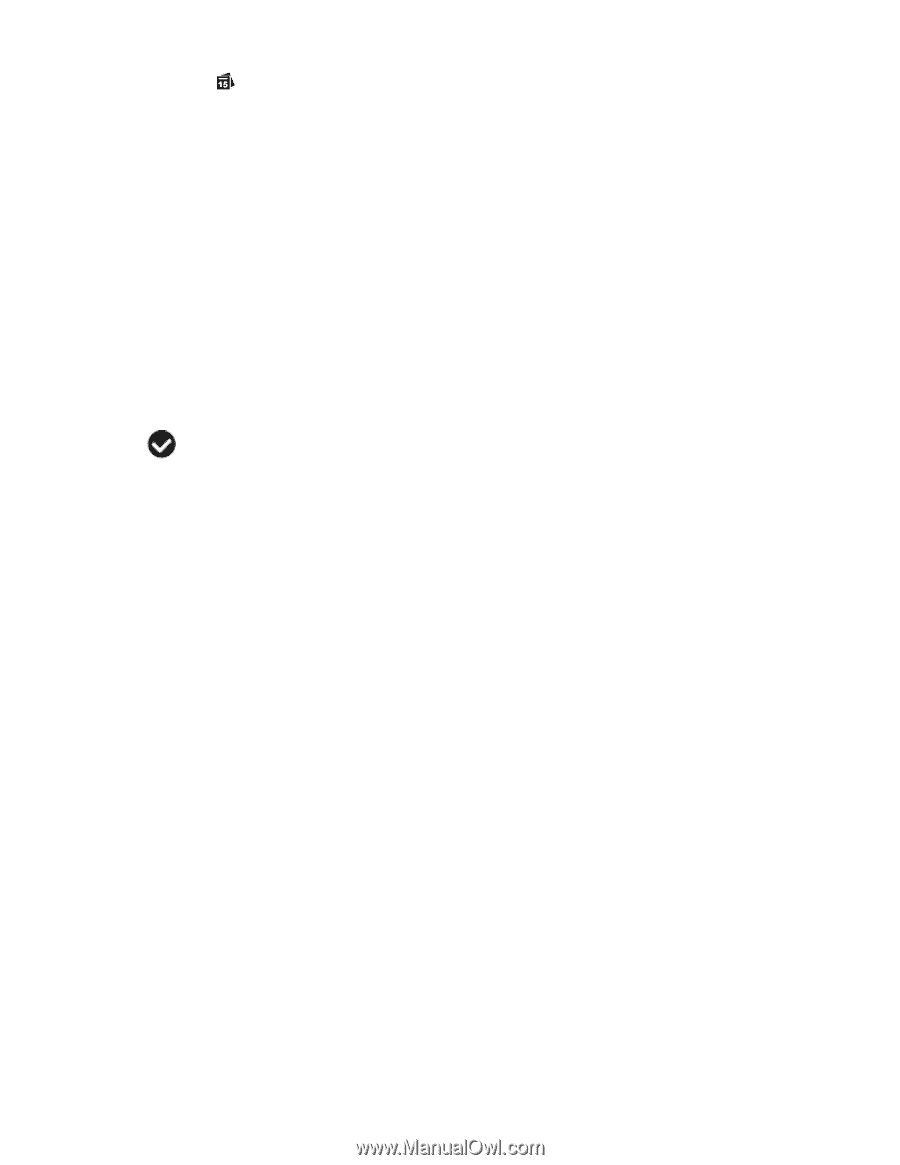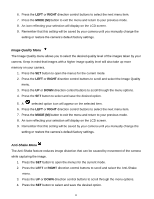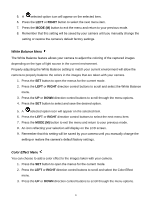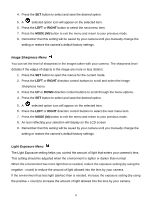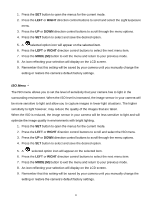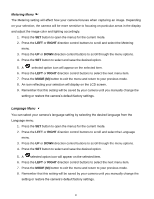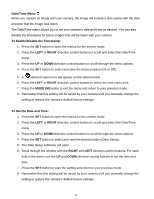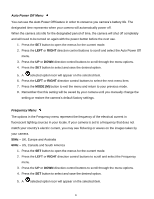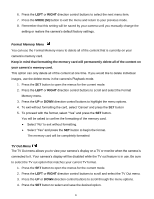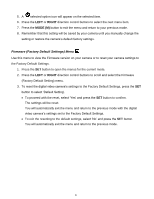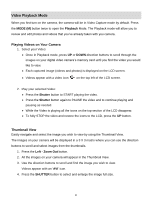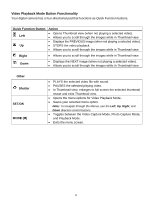Vivitar DVR 615HD Camera Manual - Page 22
Date/Time Menu
 |
View all Vivitar DVR 615HD manuals
Add to My Manuals
Save this manual to your list of manuals |
Page 22 highlights
Date/Time Menu When you capture an image with your camera, the image will include a time stamp with the date and time that the image was taken. The Date/Time menu allows you to set your camera‟s date and time as desired. You can also disable the timestamp for future images that will be taken with your camera. To Enable/Disable the Timestamp: 1. Press the SET button to open the menus for the current mode. 2. Press the LEFT or RIGHT direction control buttons to scroll and select the Date/Time menu. 3. Press the UP or DOWN direction control buttons to scroll through the menu options. 4. Press the SET button to select and save the desired option (On or Off). 5. A selected option icon will appear on the selected item. 6. Press the LEFT or RIGHT direction control buttons to select the next menu item. 7. Press the MODE (M) button to exit the menu and return to your previous mode. 8. Remember that this setting will be saved by your camera until you manually change the setting or restore the camera‟s default factory settings. To Set the Date and Time: 1. Press the SET button to open the menus for the current mode. 2. Press the LEFT or RIGHT direction control buttons to scroll and select the Date/Time menu. 3. Press the UP or DOWN direction control buttons to scroll through the menu options. 4. Press the SET button to select and save the desired option (Date Setup). 5. The Date Setup submenu will open. 6. Scroll through the window with the RIGHT and LEFT direction control buttons. For each field in the menu, use the UP and DOWN direction control buttons to set the time and date. 7. Press the SET button to save the setting and return to your previous mode. 8. Remember that this setting will be saved by your camera until you manually change the setting or restore the camera‟s default factory settings. 21