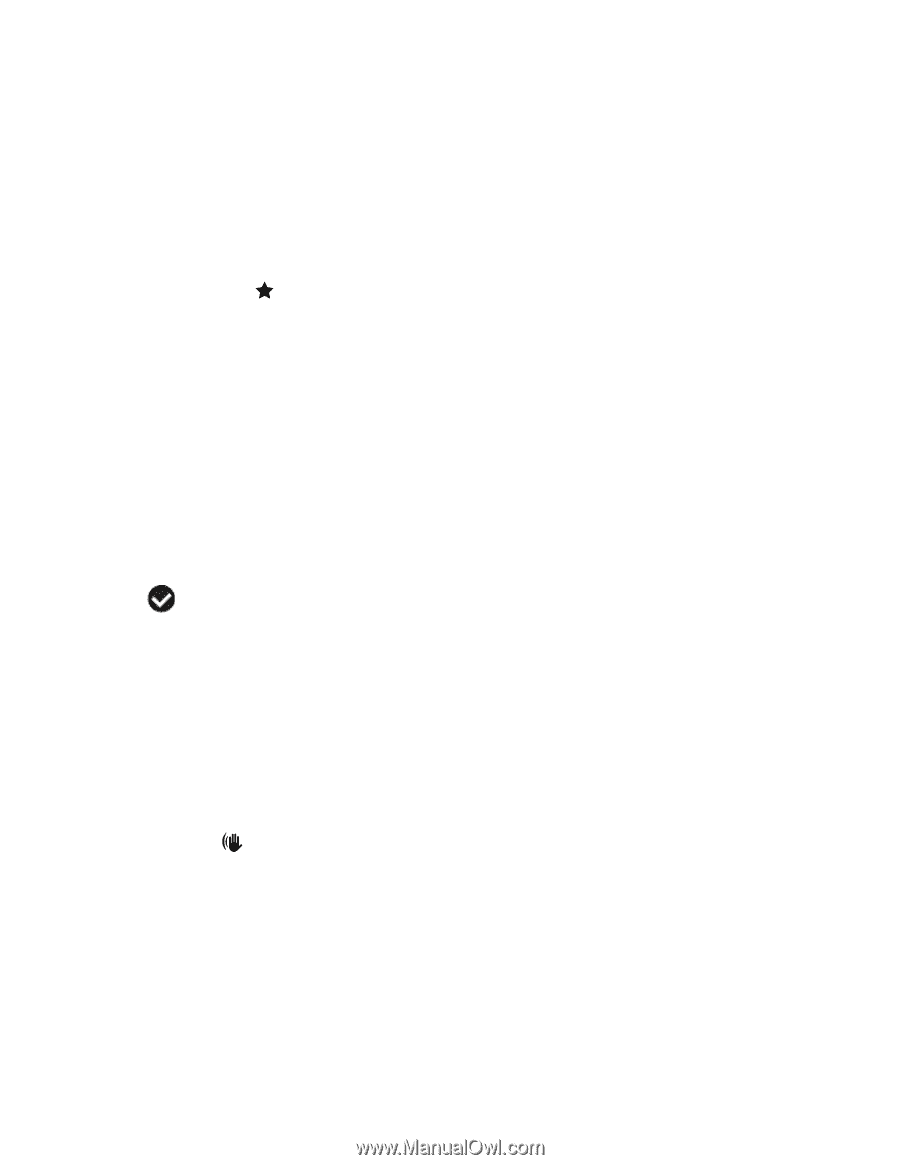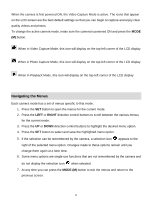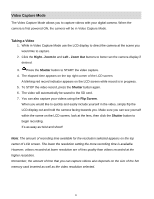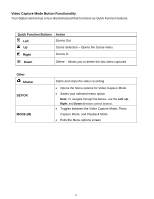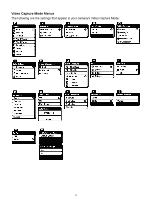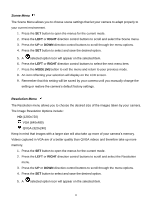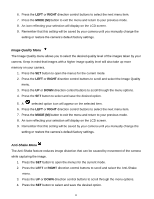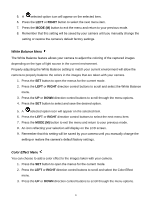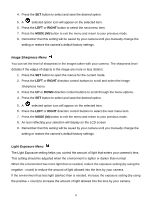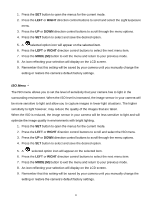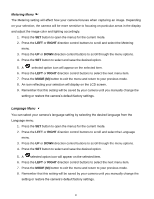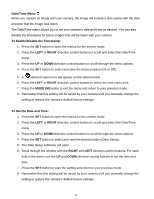Vivitar DVR 615HD Camera Manual - Page 17
Image Quality Menu, Anti-Shake Menu
 |
View all Vivitar DVR 615HD manuals
Add to My Manuals
Save this manual to your list of manuals |
Page 17 highlights
6. Press the LEFT or RIGHT direction control buttons to select the next menu item. 7. Press the MODE (M) button to exit the menu and return to your previous mode. 8. An icon reflecting your selection will display on the LCD screen. 9. Remember that this setting will be saved by your camera until you manually change the setting or restore the camera‟s default factory settings. Image Quality Menu The Image Quality menu allows you to select the desired quality level of the images taken by your camera. Keep in mind that images with a higher image quality level will also take up more memory on your camera. 1. Press the SET button to open the menus for the current mode. 2. Press the LEFT or RIGHT direction control buttons to scroll and select the Image Quality menu. 3. Press the UP or DOWN direction control buttons to scroll through the menu options. 4. Press the SET button to select and save the desired option. 5. A selected option icon will appear on the selected item. 6. Press the LEFT or RIGHT direction control buttons to select the next menu item. 7. Press the MODE (M) button to exit the menu and return to your previous mode. 8. An icon reflecting your selection will display on the LCD screen. 9. Remember that this setting will be saved by your camera until you manually change the setting or restore the camera‟s default factory settings. Anti-Shake Menu The Anti-Shake feature reduces image distortion that can be caused by movement of the camera while capturing the image. 1. Press the SET button to open the menus for the current mode. 2. Press the LEFT or RIGHT direction control buttons to scroll and select the Anti-Shake menu. 3. Press the UP or DOWN direction control buttons to scroll through the menu options. 4. Press the SET button to select and save the desired option. 16