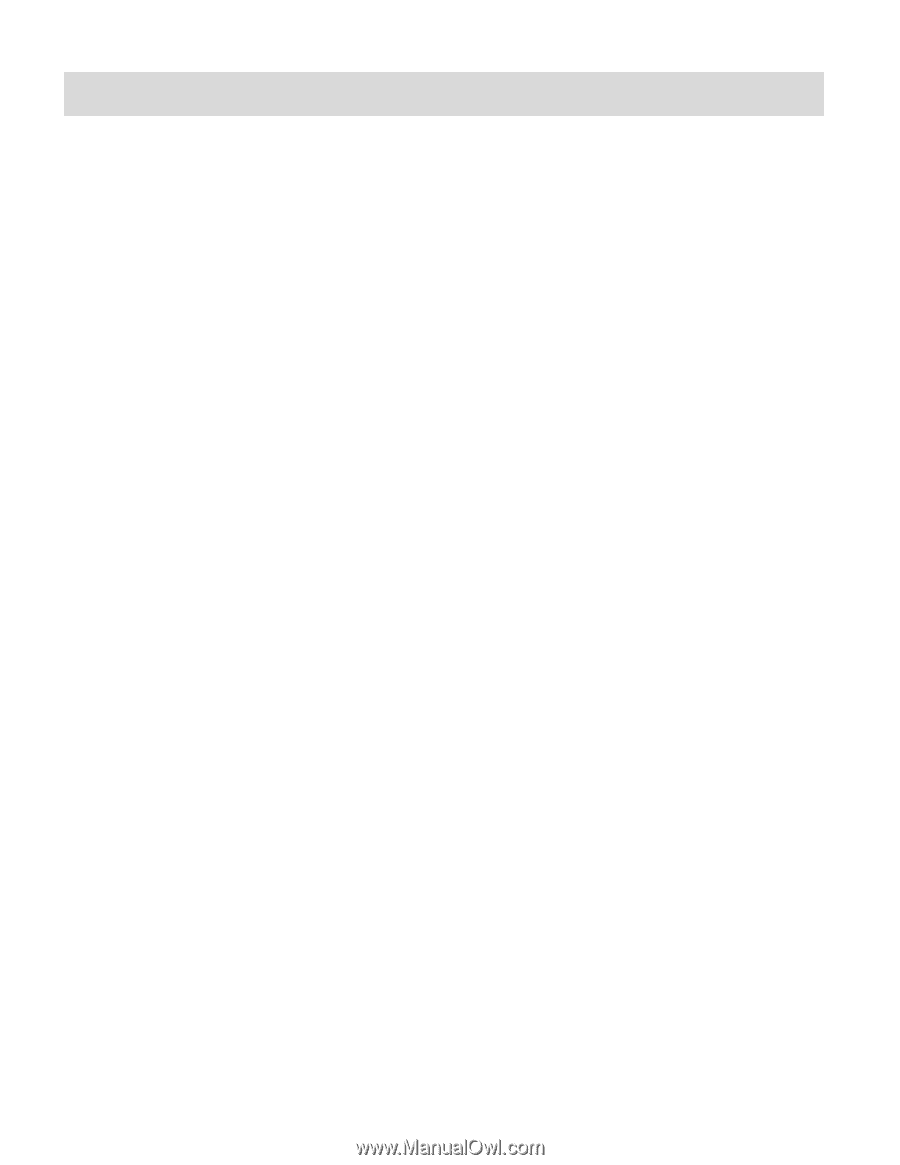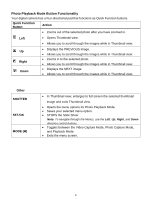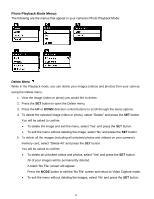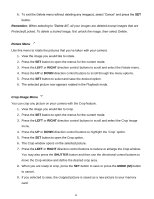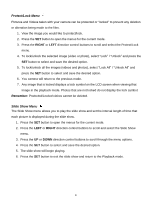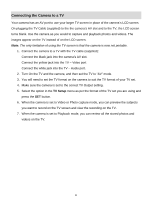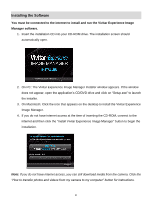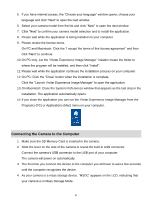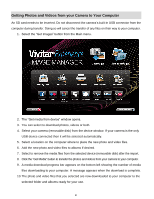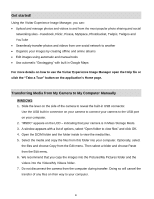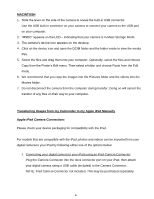Vivitar DVR 615HD Camera Manual - Page 49
Connecting the Camera to a TV
 |
View all Vivitar DVR 615HD manuals
Add to My Manuals
Save this manual to your list of manuals |
Page 49 highlights
Connecting the Camera to a TV Your camera has an AV port to use your larger TV screen in place of the camera‟s LCD screen. On plugging the TV Cable (supplied) to the the camera‟s AV slot and to the TV, the LCD screen turns blank. Use the camera as you would to capture and playback photos and videos. The images appear on the TV instead of on the LCD screen. Note: The only limitation of using the TV screen is that the camera is now not portable. 1. Connect the camera to a TV with the TV cable (supplied): Connect the black jack into the camera‟s AV slot. Connect the yellow jack into the TV - Video port. Connect the white jack into the TV - Audio port. 2. Turn On the TV and the camera, and then set the TV to "AV" mode. 3. You will need to set the TV format on the camera to suit the TV format of your TV set. 4. Make sure the camera is set to the correct TV Output setting. 5. Select the option in the TV Setup menu as per the format of the TV set you are using and press the SET button. 6. When the camera is set to Video or Photo capture mode, you can preview the subjects you want to record on the TV screen and view the recording on the TV. 7. When the camera is set to Playback mode, you can review all the stored photos and videos on the TV. 48