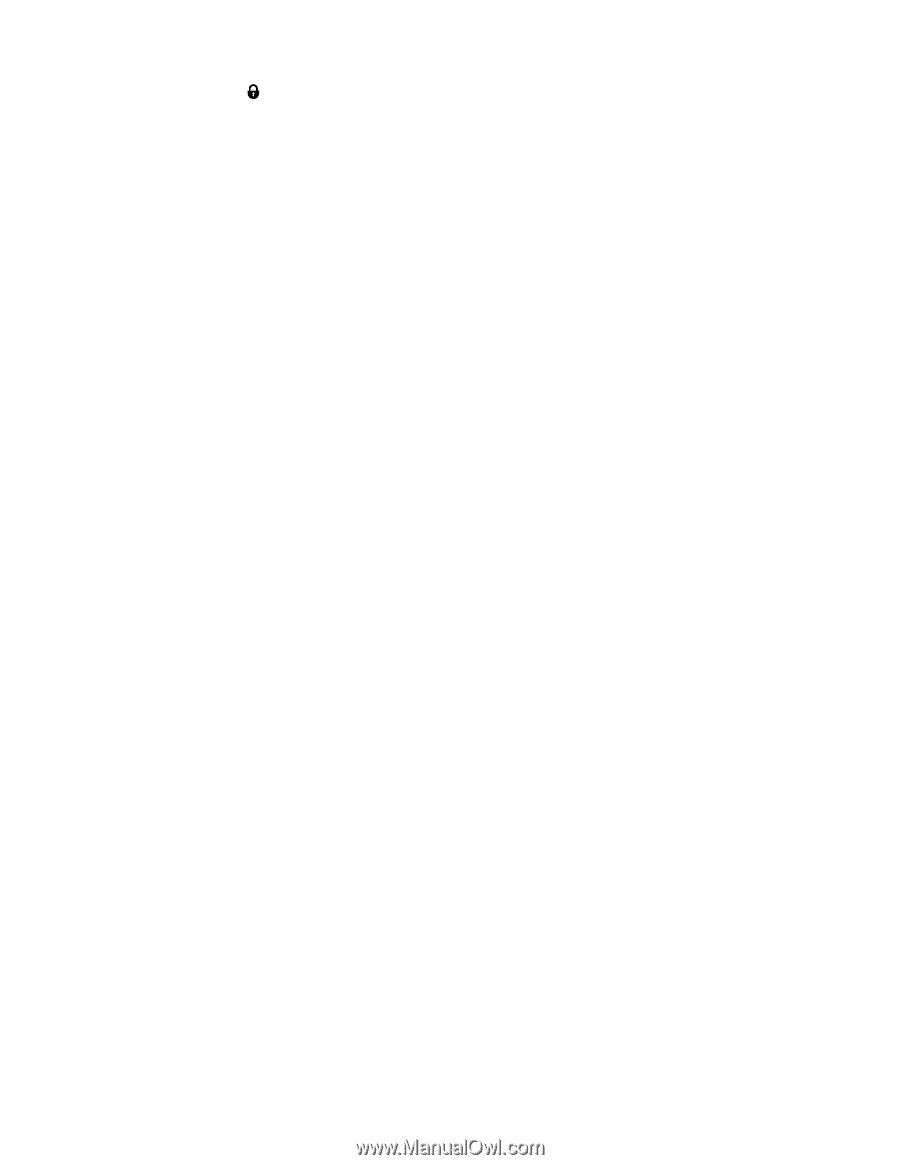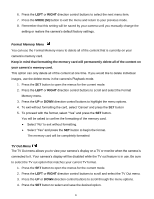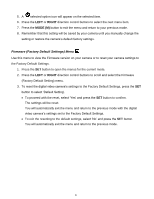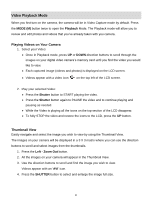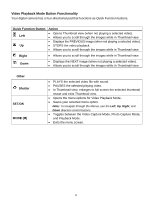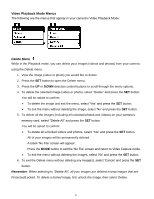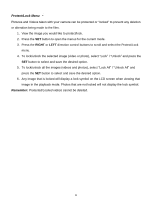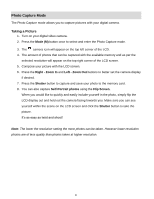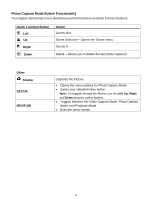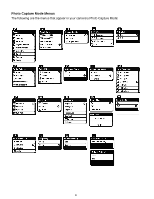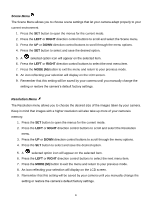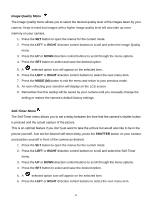Vivitar DVR 615HD Camera Manual - Page 29
Protect/Lock Menu
 |
View all Vivitar DVR 615HD manuals
Add to My Manuals
Save this manual to your list of manuals |
Page 29 highlights
Protect/Lock Menu Pictures and Videos taken with your camera can be protected or "locked" to prevent any deletion or alteration being made to the files. 1. View the image you would like to protect/lock. 2. Press the SET button to open the menus for the current mode. 3. Press the RIGHT or LEFT direction control buttons to scroll and select the Protect/Lock menu. 4. To lock/unlock the selected image (video or photo), select "Lock" / "Unlock" and press the SET button to select and save the desired option. 5. To lock/unlock all the images (videos and photos), select "Lock All" / "Unlock All" and press the SET button to select and save the desired option. 6. Any image that is locked will display a lock symbol on the LCD screen when viewing that image in the playback mode. Photos that are not locked will not display the lock symbol. Remember: Protected/Locked videos cannot be deleted. 28