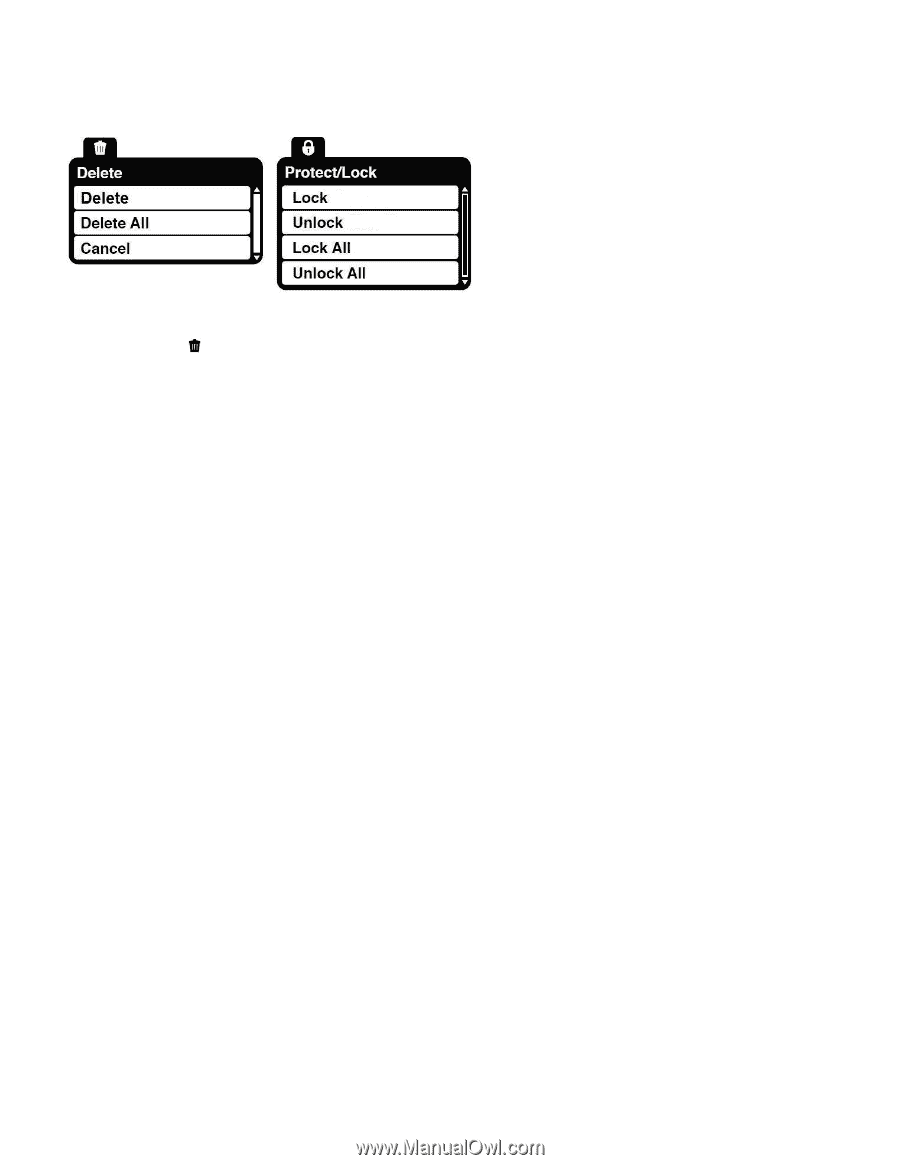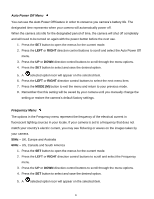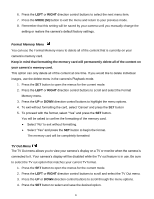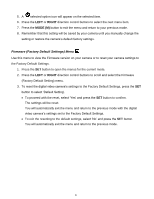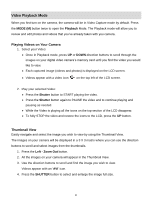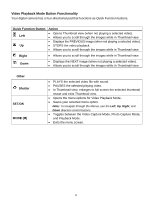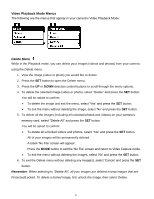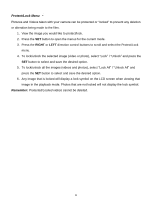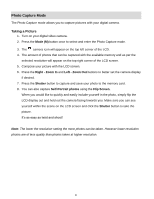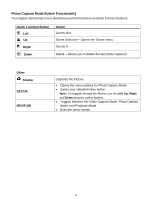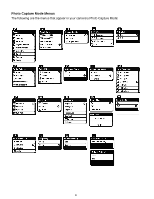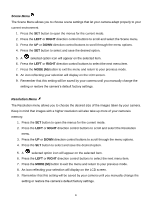Vivitar DVR 615HD Camera Manual - Page 28
Video Playback Mode Menus
 |
View all Vivitar DVR 615HD manuals
Add to My Manuals
Save this manual to your list of manuals |
Page 28 highlights
Video Playback Mode Menus The following are the menus that appear in your camera‟s Video Playback Mode: Delete Menu While in the Playback mode, you can delete your images (videos and photos) from your camera using the Delete menu. 1. View the image (video or photo) you would like to delete. 2. Press the SET button to open the Delete menu. 3. Press the UP or DOWN direction control buttons to scroll through the menu options. 4. To delete the selected image (video or photo), select "Delete" and press the SET button. You will be asked to confirm: To delete the image and exit the menu, select „Yes‟ and press the SET button. To exit the menu without deleting the image, select „No‟ and press the SET button. 5. To delete all the images (including all unlocked photos and videos) on your camera‟s memory card, select "Delete All" and press the SET button. You will be asked to confirm: To delete all unlocked videos and photos, select „Yes‟ and press the SET button. All of your images will be permanently deleted. A blank „No File‟ screen will appear. Press the MODE button to exit the „No File‟ screen and return to Video Capture mode. To exit the menu without deleting the images, select „No‟ and press the SET button. 6. To exit the Delete menu without deleting any image(s), select „Cancel‟ and press the SET button. Remember: When selecting to "Delete All", all your images are deleted except images that are Protected/Locked. To delete a locked image, first unlock the image, then select Delete. 27