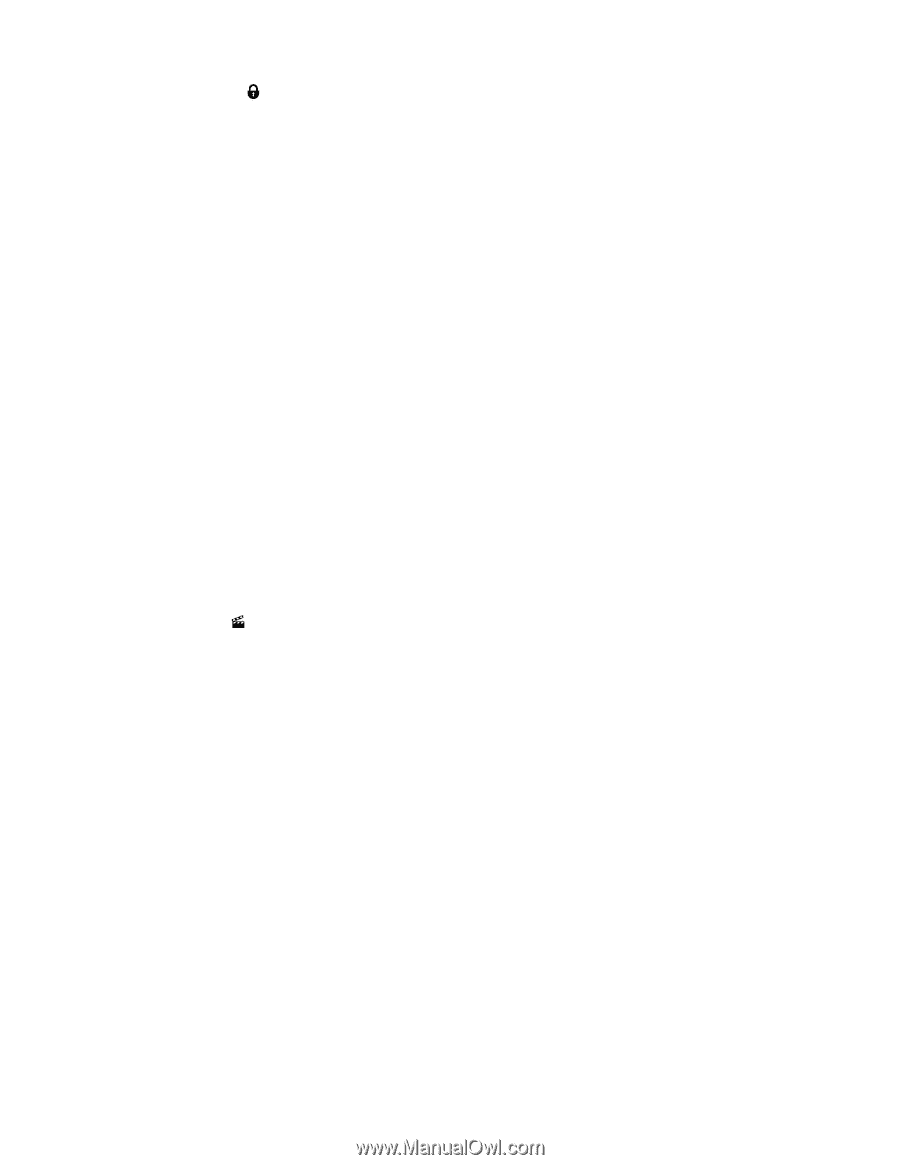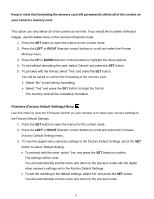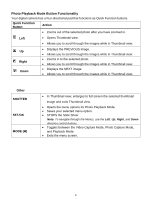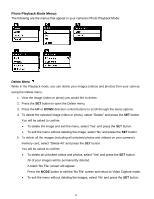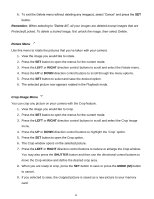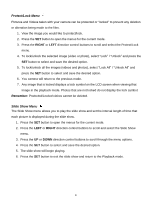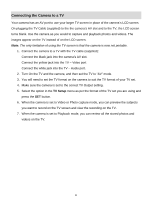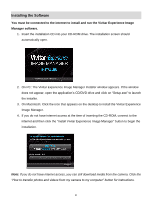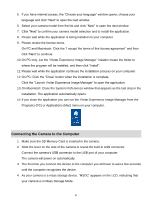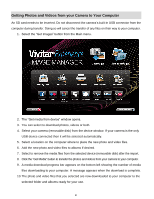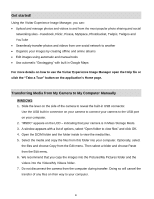Vivitar DVR 615HD Camera Manual - Page 48
Protect/Lock Menu, Slide Show Menu
 |
View all Vivitar DVR 615HD manuals
Add to My Manuals
Save this manual to your list of manuals |
Page 48 highlights
Protect/Lock Menu Pictures and Videos taken with your camera can be protected or "locked" to prevent any deletion or alteration being made to the files. 1. View the image you would like to protect/lock. 2. Press the SET button to open the menus for the current mode. 3. Press the RIGHT or LEFT direction control buttons to scroll and select the Protect/Lock menu. 4. To lock/unlock the selected image (video or photo), select "Lock" / "Unlock" and press the SET button to select and save the desired option. 5. To lock/unlock all the images (videos and photos), select "Lock All" / "Unlock All" and press the SET button to select and save the desired option. 6. You camera will return to the previous mode. 7. Any image that is locked displays a lock symbol on the LCD screen when viewing that image in the playback mode. Photos that are not locked do not display the lock symbol. Remember: Protected/Locked videos cannot be deleted. Slide Show Menu The Slide Show menu allows you to play the slide show and set the interval length of time that each picture is displayed during the slide show. 1. Press the SET button to open the menus for the current mode. 2. Press the LEFT or RIGHT direction control buttons to scroll and select the Slide Show menu. 3. Press the UP or DOWN direction control buttons to scroll through the menu options. 4. Press the SET button to select and save the desired option. 5. The slide show will begin playing. 6. Press the SET button to exit the slide show and return to the Playback mode. 47