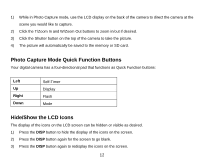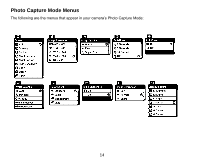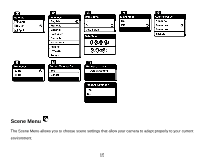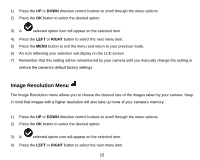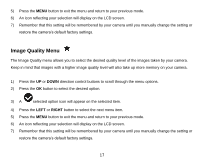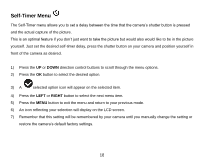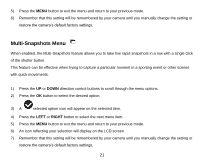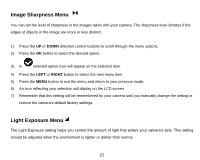Vivitar T026 ViviCam T026 Camera Manual - Page 18
Image Quality Menu
 |
View all Vivitar T026 manuals
Add to My Manuals
Save this manual to your list of manuals |
Page 18 highlights
5) Press the MENU button to exit the menu and return to your previous mode. 6) An icon reflecting your selection will display on the LCD screen. 7) Remember that this setting will be remembered by your camera until you manually change the setting or restore the camera‟s default factory settings. Image Quality Menu The Image Quality menu allows you to select the desired quality level of the images taken by your camera. Keep in mind that images with a higher image quality level will also take up more memory on your camera. 1) Press the UP or DOWN direction control buttons to scroll through the menu options. 2) Press the OK button to select the desired option. 3) A selected option icon will appear on the selected item. 4) Press the LEFT or RIGHT button to select the next menu item. 5) Press the MENU button to exit the menu and return to your previous mode. 6) An icon reflecting your selection will display on the LCD screen. 7) Remember that this setting will be remembered by your camera until you manually change the setting or restore the camera‟s default factory settings. 17