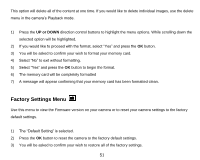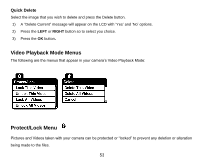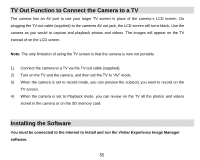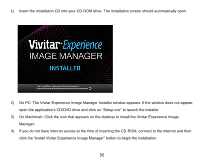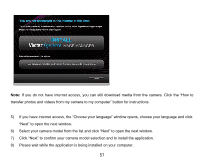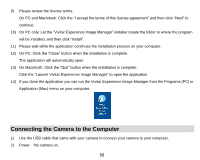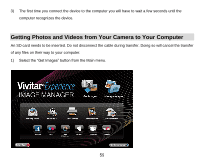Vivitar T026 ViviCam T026 Camera Manual - Page 57
On PC: The Vivitar Experience Image Manager Installer window appears. If the window does not appear
 |
View all Vivitar T026 manuals
Add to My Manuals
Save this manual to your list of manuals |
Page 57 highlights
1) Insert the installation CD into your CD-ROM drive. The installation screen should automatically open. 2) On PC: The Vivitar Experience Image Manager Installer window appears. If the window does not appear, open the application‟s CD/DVD drive and click on "Setup.exe" to launch the installer. 3) On Macintosh: Click the icon that appears on the desktop to install the Vivitar Experience Image Manager. 4) If you do not have internet access at the time of inserting the CD-ROM, connect to the internet and then click the "Install Vivitar Experience Image Manager" button to begin the installation. 56

56
1)
Insert the installation CD into your CD-ROM drive. The installation screen should automatically open.
2)
On PC: The Vivitar Experience Image Manager Installer window appears. If the window does not appear,
open the application‟s CD/DVD drive and click on “Setup.
exe
” to launch the installer.
3)
On Macintosh: Click the icon that appears on the desktop to install the Vivitar Experience Image
Manager.
4)
If you do not have internet access at the time of inserting the CD-ROM, connect to the internet and then
click the “Install Vivitar Experience Image Manager” button to begin the installation
.