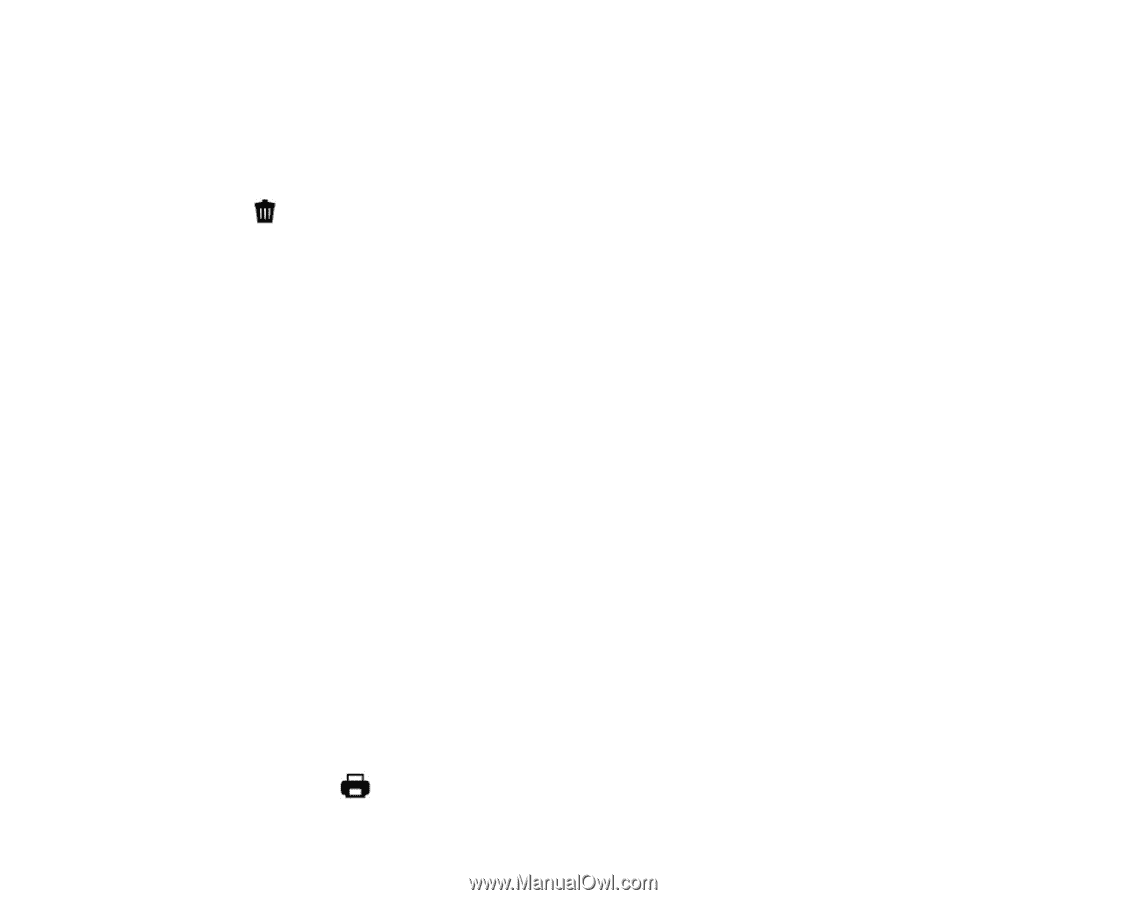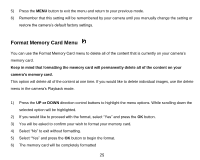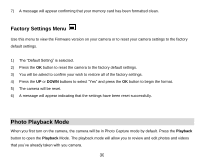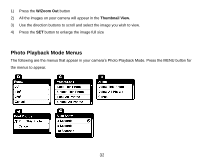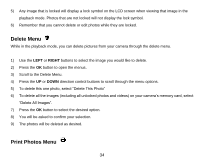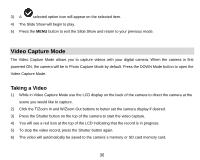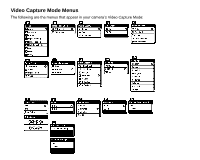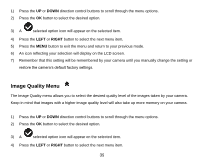Vivitar T026 ViviCam T026 Camera Manual - Page 35
Delete Menu, Print Photos Menu
 |
View all Vivitar T026 manuals
Add to My Manuals
Save this manual to your list of manuals |
Page 35 highlights
5) Any image that is locked will display a lock symbol on the LCD screen when viewing that image in the playback mode. Photos that are not locked will not display the lock symbol. 6) Remember that you cannot delete or edit photos while they are locked. Delete Menu While in the playback mode, you can delete pictures from your camera through the delete menu. 1) Use the LEFT or RIGHT buttons to select the image you would like to delete. 2) Press the OK button to open the menus. 3) Scroll to the Delete Menu. 4) Press the UP or DOWN direction control buttons to scroll through the menu options. 5) To delete this one photo, select "Delete This Photo" 6) To delete all the images (including all unlocked photos and videos) on your camera‟s memory card, select "Delete All Images". 7) Press the OK button to select the desired option. 8) You will be asked to confirm your selection. 9) The photos will be deleted as desired. Print Photos Menu 34