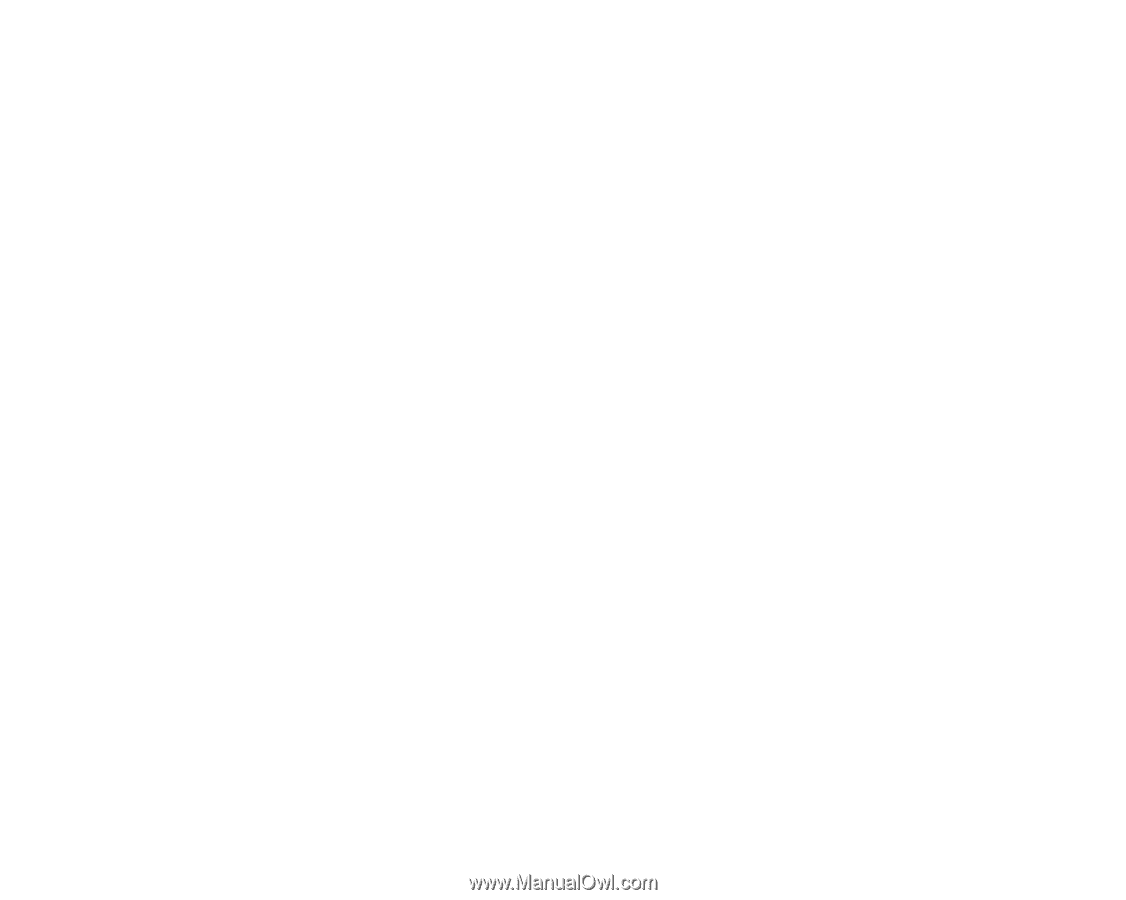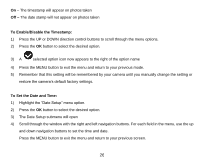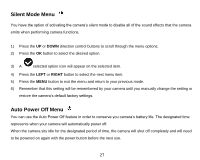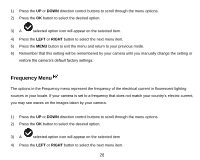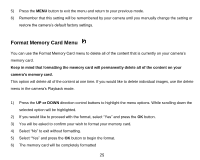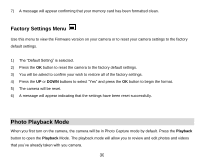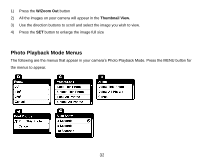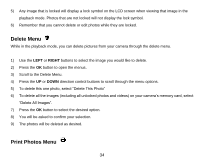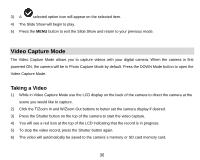Vivitar T026 ViviCam T026 Camera Manual - Page 32
Viewing Photos on Your Camera, Quick Delete, Zooming In/Out on a Photo, Thumbnail View - memory card
 |
View all Vivitar T026 manuals
Add to My Manuals
Save this manual to your list of manuals |
Page 32 highlights
Viewing Photos on Your Camera Once in the Playback mode, press the LEFT or RIGHT direction buttons to scroll through the images on your camera‟s memory card. Photos appear with a JPG icon on the top left of the LCD screen . Quick Delete Select the image that you wish to delete and press the Delete button. 1) A "Delete Current" message will appear on the LCD with „Yes‟ and „No‟ options. 2) Press the LEFT or RIGHT button so to select you choice. 3) Press the OK button. Zooming In/Out on a Photo Press the T / Zoom In button to zoom in on a photo on your camera. Use the direction buttons to navigate around the photo. Press the W / Zoom Out button to zoom out on a photo on your camera. Thumbnail View Easily navigate and select the image you wish to view by using the Thumbnail View. The images on your camera will be displayed in a 3 X 3 matrix where you can use the direction buttons to scroll and select images normally from the thumbnails. 31