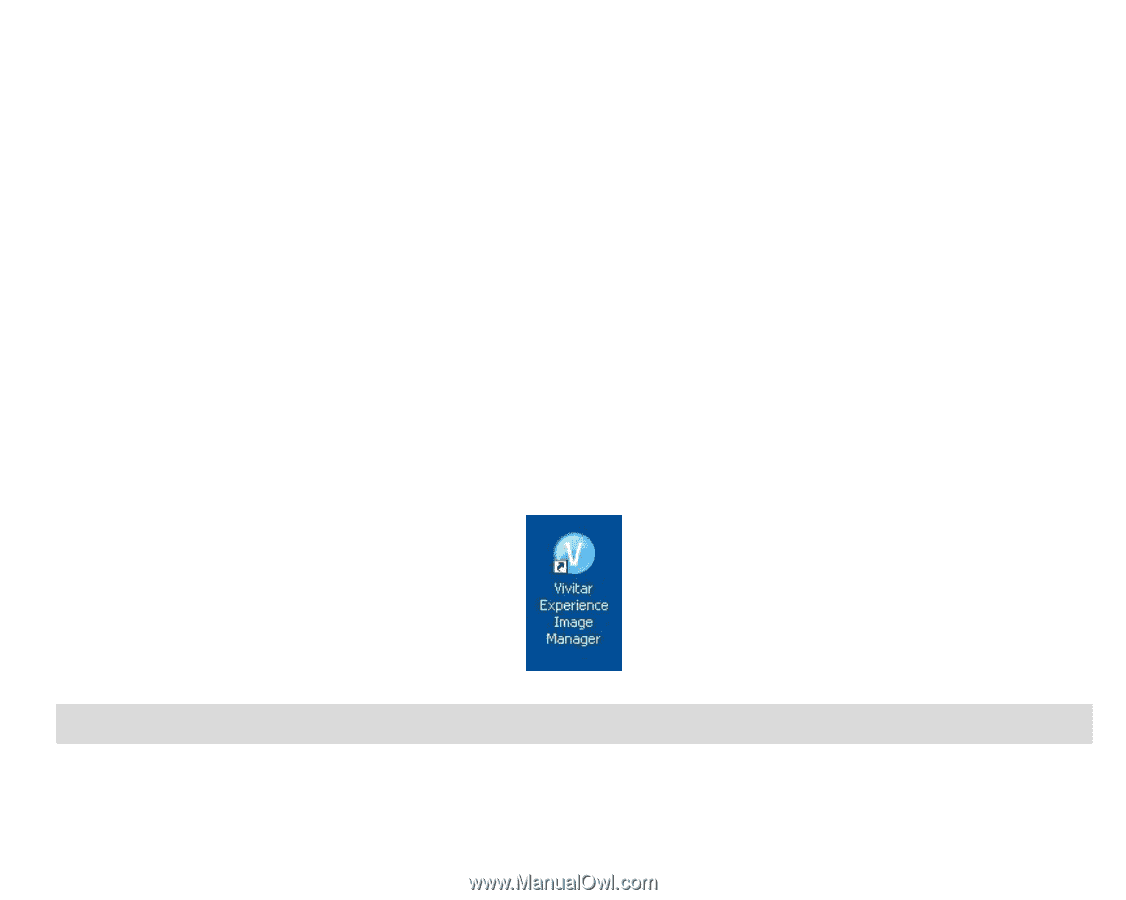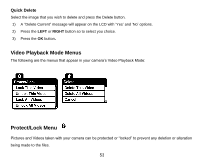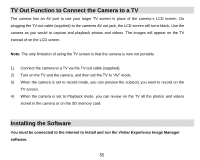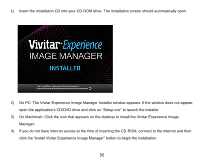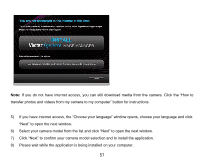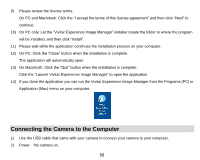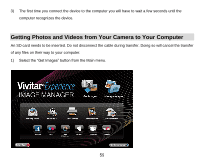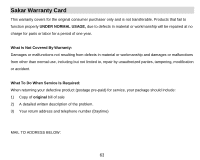Vivitar T026 ViviCam T026 Camera Manual - Page 59
Connecting the Camera to the Computer
 |
View all Vivitar T026 manuals
Add to My Manuals
Save this manual to your list of manuals |
Page 59 highlights
9) Please review the license terms. On PC and Macintosh: Click the "I accept the terms of this license agreement" and then click "Next" to continue. 10) On PC only: Let the "Vivitar Experience Image Manager" installer create the folder to where the program will be installed, and then click "Install". 11) Please wait while the application continues the installation process on your computer. 12) On PC: Click the "Close" button when the installation is complete. The application will automatically open. 13) On Macintosh: Click the "Quit" button when the installation is complete. Click the "Launch Vivitar Experience Image Manager" to open the application 14) If you close the application you can run the Vivitar Experience Image Manager from the Programs (PC) or Application (Mac) menu on your computer. Connecting the Camera to the Computer 1) Use the USB cable that came with your camera to connect your camera to your computer. 2) Power the camera on. 58