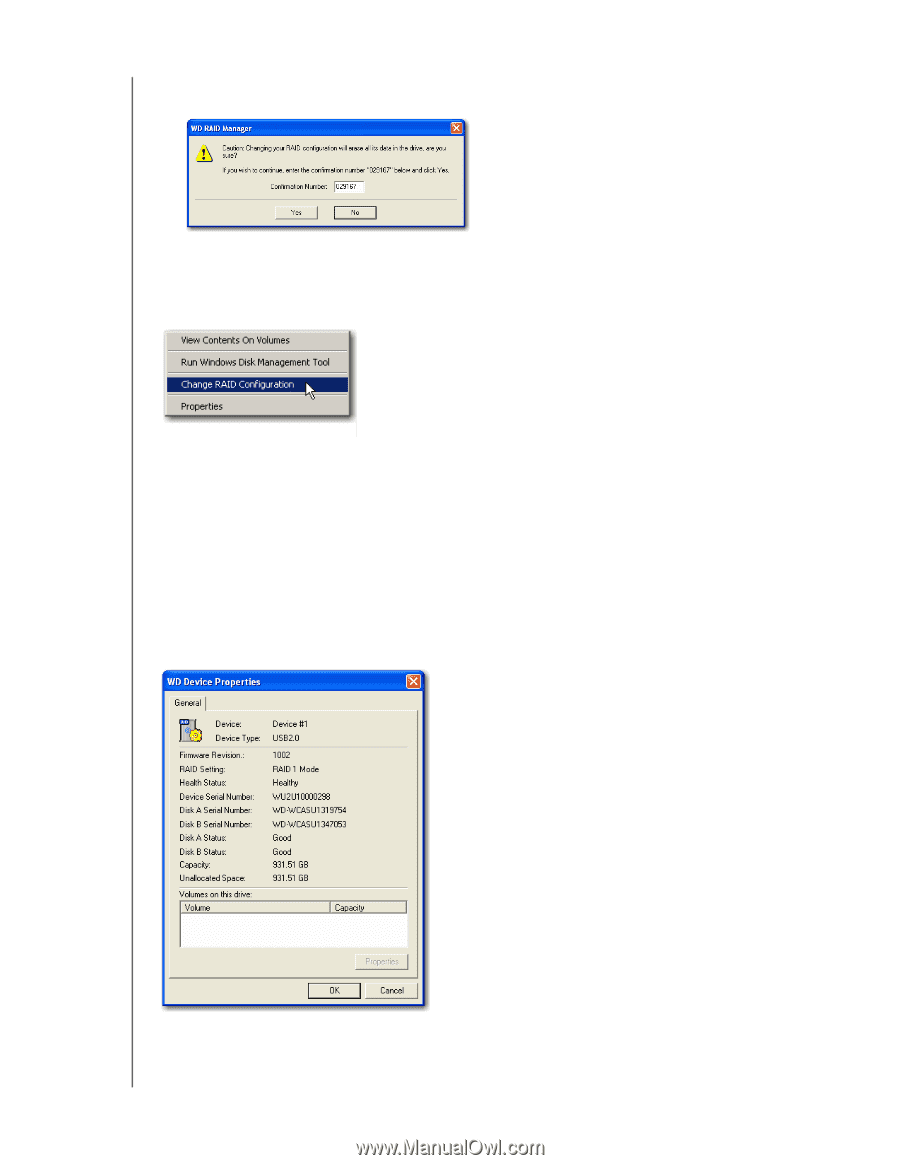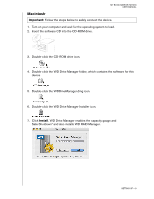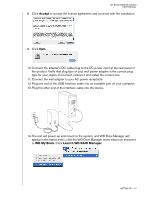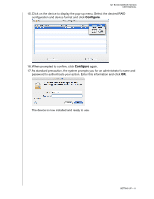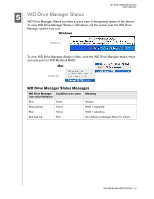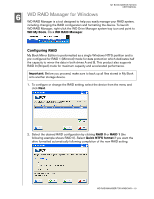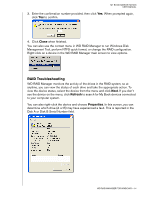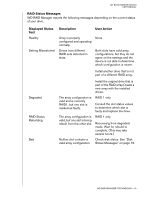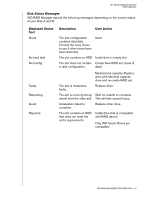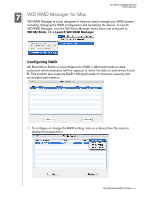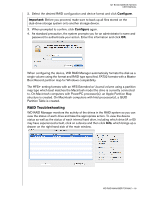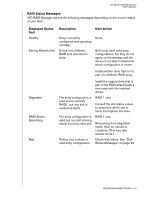Western Digital WD20000H2Q-00 User Manual - Page 17
RAID Troubleshooting
 |
View all Western Digital WD20000H2Q-00 manuals
Add to My Manuals
Save this manual to your list of manuals |
Page 17 highlights
MY BOOK MIRROR EDITION USER MANUAL 3. Enter the confirmation number provided, then click Yes. When prompted again, click Yes to confirm. 4. Click Close when finished. You can also use the context menu in WD RAID Manager to run Windows Disk Management Tool, perform NTFS quick format, or change the RAID configuration. Right-click on a device in the WD RAID Manager main screen to view options. RAID Troubleshooting WD RAID Manager monitors the activity of the drives in the RAID system, so at anytime, you can view the status of each drive and take the appropriate action. To view the device status, select the device from the menu and click Next. If you don't see the device on the menu, click Refresh to search for My Book devices connected to your computer system. You can also right-click the device and choose Properties. In this screen, you can determine which drive (A or B) may have experienced a fault. This is reported in the Disk A or Disk B Serial Number field. WD RAID MANAGER FOR WINDOWS - 14