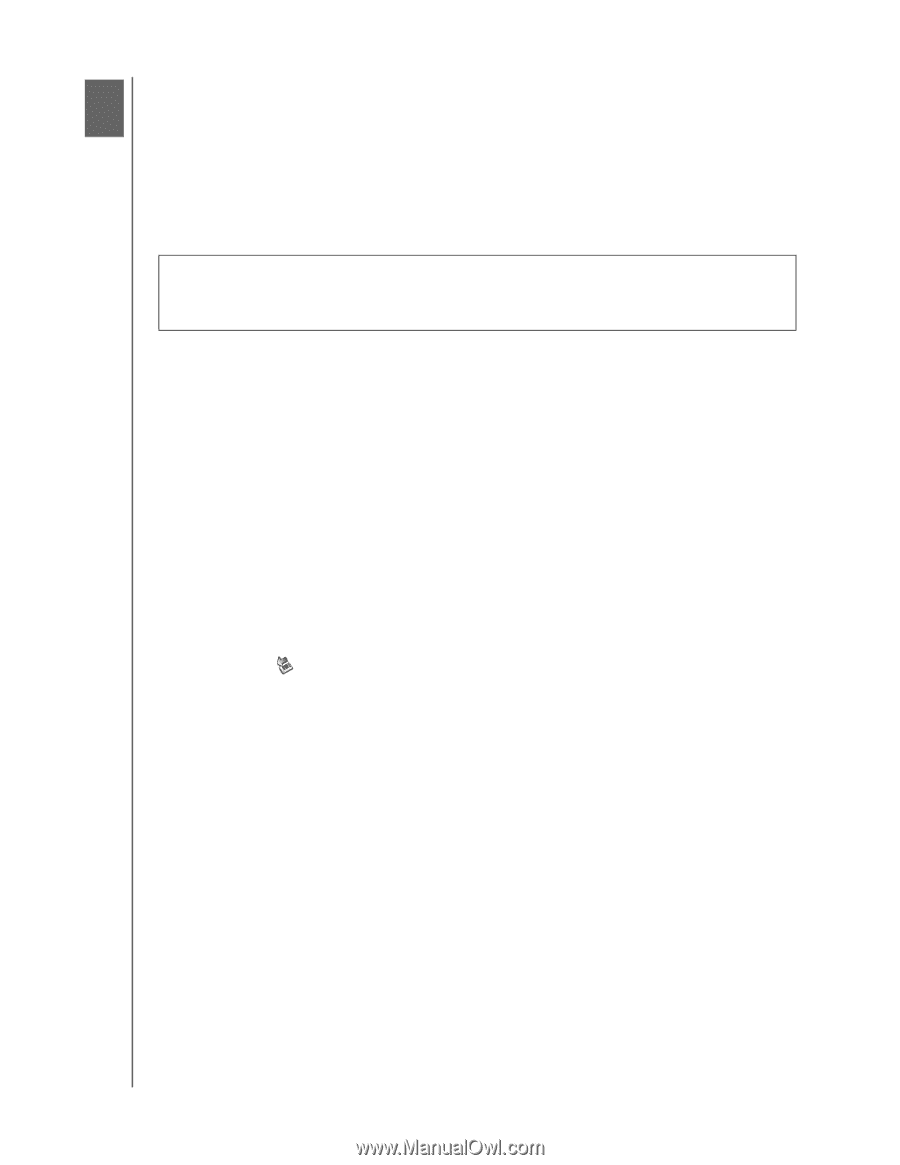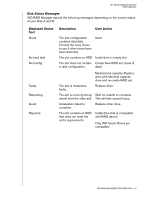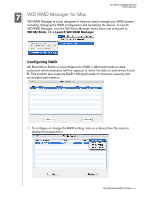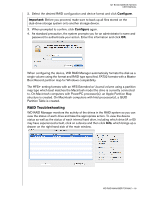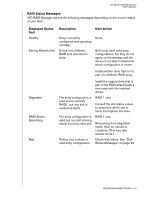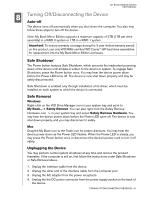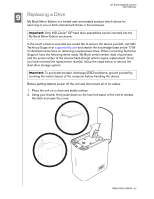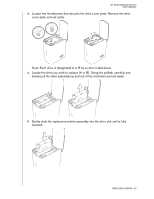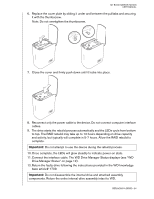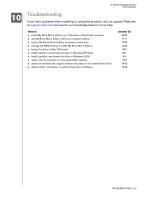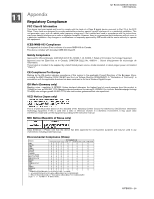Western Digital WD20000H2Q-00 User Manual - Page 24
Turning Off/Disconnecting the Device - drivers
 |
View all Western Digital WD20000H2Q-00 manuals
Add to My Manuals
Save this manual to your list of manuals |
Page 24 highlights
MY BOOK MIRROR EDITION USER MANUAL 8 Turning Off/Disconnecting the Device Auto-off The device turns off automatically when you shut down the computer. You also may follow these steps to turn off the device. Note: My Book Mirror Edition supports a maximum capacity of 2TB (1TB per drive assembly) in a RAID 0 system or 1TB in a RAID 1 system. Important: To ensure warranty coverage during the 3-year limited warranty period on this product, use only WD RMA-certified WD Caviar® GP hard drive assemblies for replacement into the My Book Mirror Edition enclosure. Safe Shutdown™ The Power button features Safe Shutdown, which prevents the inadvertent powering down of the device until all data is written to the device or system. To engage Safe Shutdown, press the Power button once. You may hear the device power down before the Power LED turns off. The device is now shut down properly and may be safely disconnected. Safe Shutdown is enabled only through installation of its driver, which must be installed on each system to which the device is connected. Safe Removal Windows Right-click on the WD Drive Manager icon in your system tray and point to My Book... > Safely Remove. You can also right-click the Safely Remove Hardware icon in your system tray and select Safely Remove Hardware. You may hear the device power down before the Power LED turns off. The device is now shut down properly, and you may disconnect it safely. Mac Drag the My Book icon to the Trash icon for proper dismount. You may hear the device power down as the Power LED flashes. When the Power LED is steady, you may press the Power button once or disconnect the device's power cord to turn it off safely. Unplugging the Device You may perform normal system shutdown at any time and remove the product thereafter. If the computer is still on, first follow the instructions under Safe Shutdown or Safe Removal above. 1. Unplug the interface cable from the device. 2. Unplug the other end of the interface cable from the computer port. 3. Unplug the AC adapter from the power receptacle. 4. Unplug the the DC power connector from the power supply socket on the back of the device. TURNING OFF/DISCONNECTING THE DEVICE - 21