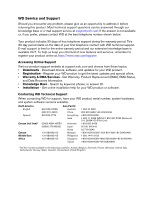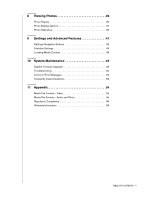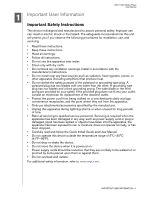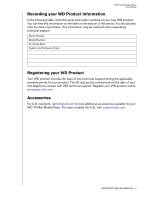Western Digital WDBABG0000NBK User Manual (pdf)
Western Digital WDBABG0000NBK - TV HD Media Player Manual
 |
UPC - 718037752501
View all Western Digital WDBABG0000NBK manuals
Add to My Manuals
Save this manual to your list of manuals |
Western Digital WDBABG0000NBK manual content summary:
- Western Digital WDBABG0000NBK | User Manual (pdf) - Page 1
WD TV™ Mini Media Player User Manual - Western Digital WDBABG0000NBK | User Manual (pdf) - Page 2
WD Service and Support Should you encounter any problem, please give us an opportunity to address it before returning this product. Most technical support questions can be answered through our knowledge base or e-mail support service at support Pilot Line) +803 852 9439 00 531 650442 02 719-3240 +800 - Western Digital WDBABG0000NBK | User Manual (pdf) - Page 3
Contents 1 Important User Information 1 Important Safety Instructions 1 Recording your WD Product Information 2 Registering your WD Product 2 Accessories WD TV Mini Media Player 17 Using the Remote Control 17 Powering on the WD TV Mini Media Player 18 Using the WD TV Mini Media Player Menu - Western Digital WDBABG0000NBK | User Manual (pdf) - Page 4
Options 37 Photo Slideshow 39 9 Settings and Advanced Features 41 Settings Navigation Buttons 42 Available Settings 43 Locating Media Content 46 10 System Maintenance 49 System Firmware Upgrade 49 Troubleshooting 50 Common Error Messages 52 Frequently Asked Questions 52 11 Appendix 54 - Western Digital WDBABG0000NBK | User Manual (pdf) - Page 5
WD TV Mini Media Player User Manual 1 Important User Information Important Safety Instructions time. • Refer all servicing to qualified service personnel. Servicing is required when the . • Carefully read and follow the Quick Install Guide and User Manual. • Do not operate this device outside the - Western Digital WDBABG0000NBK | User Manual (pdf) - Page 6
contact with WD technical support. Register your WD product online at register.wdc.com. Accessories For U.S. residents, visit shopwd.com to view additional accessories available for your WD TV Mini Media Player. For users outside the U.S., visit support.wdc.com. IMPORTANT USER INFORMATION - 2 - Western Digital WDBABG0000NBK | User Manual (pdf) - Page 7
the WD TV Mini Media Player. This user manual provides step-by-step instructions for installing and using your new media player. For the latest WD product information and news, visit our website at www.westerndigital.com. WD TV™ Mini media player is an easy, affordable way to watch digital media on - Western Digital WDBABG0000NBK | User Manual (pdf) - Page 8
-channel digital surround (pass through only) audio output Content Playback The WD TV Mini Media Player is capable of playing several different types of multiformat files. For a detailed list of supported formats, go to "Media File Formats Video" on page 54. Plug-n-Play USB 2.0 Support • USB storage - Western Digital WDBABG0000NBK | User Manual (pdf) - Page 9
WD TV Mini Media Player User Manual 5 1 234 6 Item Component 1 USB port 2 Composite analog video and audio 3 YPbPr analog Component video 4 Toslink (optical) audio port 5 Reset switch 6 Power jack Description Supports connection of removable storage devices, portable media - Western Digital WDBABG0000NBK | User Manual (pdf) - Page 10
LED Indicators WD TV Mini Media Player User Manual 1 2 3 Item 1 2 3 Component Power LED Infrared receiver Status LED Description • On (Blue)-The power cable is connected and the power is on. • Off-The media player is in standby mode or the power cable is disconnected. • Receives signals from - Western Digital WDBABG0000NBK | User Manual (pdf) - Page 11
forward) 9 14. NEXT (next track) 15. EJECT (safe removal of attached 10 storage) Note: For additional information, see "Using the Remote Control" on page 17. WD TV Mini Media Player User Manual 1 11 12 13 14 15 FEATURES AND FUNCTIONS - 7 - Western Digital WDBABG0000NBK | User Manual (pdf) - Page 12
Player User Manual WD TV Mini Media Player Composite AV cables Component (YPbPr) cables Remote control and Two AAA batteries AC power adapter Quick Install Guide Documentation and software CD Installation Requirements • Standard or HD TV with a component or composite audio/video input • USB - Western Digital WDBABG0000NBK | User Manual (pdf) - Page 13
WD TV Mini Media Player User Manual Step 1 - Loading Content onto your USB Drive Transfer your favorite content from your computer to your external USB drive, such as My Passport™ or My Book® (external USB drives and stand not included). GETTING STARTED - 9 - Western Digital WDBABG0000NBK | User Manual (pdf) - Page 14
WD TV Mini Media Player User Manual Step 2 - Connecting the Power Cable 1. Connect the power clip to the power cable plug. /TW EU/KO Installing Removing Installing Removing 2. Connect the power cable to the media player's DC connector, and then plug the opposite end into an AC power outlet. The - Western Digital WDBABG0000NBK | User Manual (pdf) - Page 15
WD TV Mini Media Player User Manual Step 3 - Connecting the WD TV Mini Media Player The following figures illustrate the cable connections supported by the media player. The standard connection uses the included composite-to-mini AV cables. Note: Toslink (optical) cables are sold separately. - Western Digital WDBABG0000NBK | User Manual (pdf) - Page 16
WD TV Mini Media Player User Manual Composite AV Connection (Standard Definition) To use a composite connection: 1. Plug the mini-connector into the composite port on the media player. 2. Plug the opposite ends into the composite input ports on your TV, yellow to yellow, red to red, and white to - Western Digital WDBABG0000NBK | User Manual (pdf) - Page 17
WD TV Mini Media Player User Manual 4. Use the UP/DOWN navigation buttons on the remote control to select Composite AV (CVBS) Note: This screen will switch between Component and Composite every - Western Digital WDBABG0000NBK | User Manual (pdf) - Page 18
WD TV Mini Media Player User Manual If powering on the device for the first time, the following screen resolution output option, see "Using the WD TV Mini Media Player Menu" on page 19. Toslink (optical) Digital Audio Toslink (optical) digital can send digital audio to a receiver capable of decoding - Western Digital WDBABG0000NBK | User Manual (pdf) - Page 19
audio source on your AV receiver. WD TV Mini Media Player User Manual Note: Toslink cable sold separately. Step 4 - Connecting a USB Device The media player has one USB port that supports playback from a WD USB external drive.* * For a list of supported WD external drives, see article #2581 in - Western Digital WDBABG0000NBK | User Manual (pdf) - Page 20
WD TV Mini Media Player User Manual This may take several minutes, depending on the storage capacity of the USB device and the number of available media files. When the USB device is detected, the status LED turns on. "Please insert a USB storage device" appears on the screen. For Apple Users For - Western Digital WDBABG0000NBK | User Manual (pdf) - Page 21
. Scans forward through the audio/video playback. Supports the following speeds: 2×, 4×, 8×, 16×, and 32x for video. 2x, 4x, and 8x for audio. Skips to the next audio, video, or image file. Switches to safe mode so you can safely remove a USB device. OPERATING THE WD TV MINI MEDIA PLAYER - 17 - Western Digital WDBABG0000NBK | User Manual (pdf) - Page 22
WD TV Mini Media Player User Manual Powering on the WD TV Mini Media Player Press the POWER button on the remote control to power on the device. If you wish to one of the following video output resolution options: • Component (YPbPr) • Composite AV (CVBS) OPERATING THE WD TV MINI MEDIA PLAYER - 18 - Western Digital WDBABG0000NBK | User Manual (pdf) - Page 23
WD TV Mini Media Player User Manual Using the WD TV Mini Media Player Menu The WD TV Mini Media Player Home screen menu is displayed when you press HOME on the remote control. The icons on this screen let you browse your media library and configure the media player's settings. Home Screen Options - Western Digital WDBABG0000NBK | User Manual (pdf) - Page 24
WD TV Mini Media Player User Manual File Management Copying files Note: A USB hub is required to copy files from one USB storage device to another. To produce a copy of a file on the attached USB memory device, follow the steps listed below. The procedure is the same for all types of media files, - Western Digital WDBABG0000NBK | User Manual (pdf) - Page 25
the attached USB memory device, follow the steps listed below. The procedure is the same for all types of media files, movies, photos or music. 1. Connect a USB hub to the USB connector on the media player. 2. Connect the USB storage devices to the USB hub. OPERATING THE WD TV MINI MEDIA PLAYER - 21 - Western Digital WDBABG0000NBK | User Manual (pdf) - Page 26
WD TV Mini Media Player User Manual 3. In the Home menu, browse to locate the File Management category. 4. Press ENTER on the remote control to view the media folders on the USB memory device. The screen will display a list of available folders. 5. Press the up or down arrow to select the folder - Western Digital WDBABG0000NBK | User Manual (pdf) - Page 27
WD TV Mini Media Player User Manual 7. Press ENTER on the remote control and a confimation screen appears. Press ENTER again to delete the selected file. Auto Play Note: Auto play does not support USB hubs. 1. Save the files or media content at the root directory of the USB storage device. 2. Go to - Western Digital WDBABG0000NBK | User Manual (pdf) - Page 28
following video file formats are supported. • AVI (Xvid, MPEG4) • MPG/MPEG • VOB • MP4/MOV (MPEG4) • RM or RMVB 8/9/10 Video Playback To play back video: 1. Connect a USB drive to the USB connector. 2. Browse to the Video category. WD TV Mini Media Player User Manual 3. Press the ENTER button on - Western Digital WDBABG0000NBK | User Manual (pdf) - Page 29
WD TV Mini Media Player User Manual 4. Press the ENTER button on the remote control again to view the contents of the USB drive. 5. Use the UP and DOWN buttons on the remote control to navigate to the folder containing videos and press the ENTER button on the - Western Digital WDBABG0000NBK | User Manual (pdf) - Page 30
WD TV Mini Media Player User Manual Resuming playback If you try to open a video file that has Discontinues video playback Pauses or resumes video playback Scans the video playback forward or backward The media player supports the following scan speeds: 2x, 4x, 8x, 16x, 32x Starts playback from the - Western Digital WDBABG0000NBK | User Manual (pdf) - Page 31
WD TV Mini Media Player User Manual Displaying the Video Information Panel Use this option to display the Video Information Panel on the bottom of the screen. This panel shows the following information about the current video, if the video file supports it: Chapter or Menu selection Audio Channel - Western Digital WDBABG0000NBK | User Manual (pdf) - Page 32
WD TV Mini Media Player User Manual Selecting Video Zoom Options Use these options to change the viewing scale of the video playback screen. To change the viewing scale: 1. During video playback, - Western Digital WDBABG0000NBK | User Manual (pdf) - Page 33
WD TV Mini Media Player User Manual 1. During video playback, press OPTION. The Options bar appears on the top of the screen. 2. Highlight , then press ENTER repeatedly to cycle through the available chapters. Note: Chapter selection will only be enabled if the video file type supports it. - Western Digital WDBABG0000NBK | User Manual (pdf) - Page 34
WD TV Mini Media Player User Manual 7 Playing Music With the media player you can copy your music library to a USB device and listen to it from your entertainment unit. The following audio file and audio codec formats are supported. Audio • MP3 • WAV/PCM/LPCM • WMA • AAC • FLAC • MKA • OGG • Real - Western Digital WDBABG0000NBK | User Manual (pdf) - Page 35
WD TV Mini Media Player User Manual 3. Press the ENTER button on the remote control to access the USB drive. 4. Press the ENTER button on the remote control to view the contents of the USB drive: 5. Use the NAVIGATION buttons on the remote control to navigate the folder containing music and press - Western Digital WDBABG0000NBK | User Manual (pdf) - Page 36
WD TV Mini Media Player User Manual 6. Use the UP and DOWN buttons on the remote control to scroll through the music files. Information about the the music file will appear on - Western Digital WDBABG0000NBK | User Manual (pdf) - Page 37
WD TV Mini Media Player User Manual Music Playback Controls Use these buttons on the remote to resume playback on the selected position. Scan the audio playback forward or backward The media player supports the following scan speeds: 2×, 4×, 8× Press PREV (previous track) once. Start playback - Western Digital WDBABG0000NBK | User Manual (pdf) - Page 38
2. Press ENTER. The Settings menu opens. WD TV Mini Media Player User Manual 3. Use the Up/Down navigation buttons to select a Settings category, then press ENTER. The options menu for that category opens (for example, Music Repeat Mode). - Western Digital WDBABG0000NBK | User Manual (pdf) - Page 39
WD TV Mini Media Player User Manual You can view the original file information when you play a file where the screen will display the metadata. Note: WD TV Mini Media Player does not support playback of protected premium content such as movies or music from the iTunes® Store, Cinema Now, Movielink®, - Western Digital WDBABG0000NBK | User Manual (pdf) - Page 40
WD TV Mini Media Player User Manual 8 Viewing Photos With the media player you can view your digital photo album in the comfort of your living room. It's perfect for sharing fun times with your friends and family. The following image file formats are supported: • GIF (Animated GIFs are not supported - Western Digital WDBABG0000NBK | User Manual (pdf) - Page 41
WD TV Mini Media Player User Manual The screen will display thumbnails of all available picture files and photo folders. Only image files supported by the media player are displayed. 4. Locate the picture file you want to view. • To open a single picture file for viewing, select the file, and then - Western Digital WDBABG0000NBK | User Manual (pdf) - Page 42
WD TV Mini Media Player User Manual Rotating the Picture Use these options to rotate the image clockwise or counter-clockwise. These settings do not affect the original file's orientation. To rotate - Western Digital WDBABG0000NBK | User Manual (pdf) - Page 43
WD TV Mini Media Player User Manual Using Photo Zoom Use these options to change the viewing scale remote control navigation buttons (Left, Right, Up, Down) to pan the display. Photo Slideshow The media player lets you create a slideshow using the contents of a photo folder. To start a slideshow: - Western Digital WDBABG0000NBK | User Manual (pdf) - Page 44
WD TV Mini Media Player User Manual To view the Slideshow Information Panel: During a slideshow, press OPTION. The Slideshow toolbar opens at the bottom of the screen. -ORPress OPTION to hide the - Western Digital WDBABG0000NBK | User Manual (pdf) - Page 45
WD TV Mini Media Player User Manual 89 Settings and Advanced Features The Settings menu lets you customize the way you use the media player and set preferences for media playback. To select a Settings category: 1. Press HOME, then select the Settings icon . 2. Press ENTER. The Settings menu opens. - Western Digital WDBABG0000NBK | User Manual (pdf) - Page 46
WD TV Mini Media Player User Manual 3. Use the Up/Down navigation buttons to select a Settings A confirmation prompt appears. 2. Select , then press ENTER. If your entertainment unit cannot support the selected setting, no change is made and the original setting is retained. BACK Function - Western Digital WDBABG0000NBK | User Manual (pdf) - Page 47
WD TV Mini Media Player User Manual Available Settings The following settings menus are available: Language Use this menu to select the menu language for your WD TV Mini Media Player. Options may include: • English (default) • French • Italian • German • Spanish • Simplified Chinese • Traditional - Western Digital WDBABG0000NBK | User Manual (pdf) - Page 48
WD TV Mini Media Player User Manual Slideshow interval time Use this menu to set the time interval between pictures in the slideshow. Options include: • 3 seconds (default) • 5 seconds • 10 seconds • 30 seconds • 1 - Western Digital WDBABG0000NBK | User Manual (pdf) - Page 49
WD TV Mini Media Player User Manual • 4:3 (default) • 16:9 Photo scaling • Display as is (default) • Fit to screen Video output resolution Use this menu to set the TV input. Options include: • Component (Y, Pb, Pr) • Composite AV (CVBS) Browser display Use this menu to set the browser display. - Western Digital WDBABG0000NBK | User Manual (pdf) - Page 50
WD TV Mini Media Player User Manual Locating Media Content To use the WD TV Mini Media Player, you will first need to put content into your USB drive. Transfer your favorite files -- music, video, photos -- from your computer to your USB drive and connect the USB drive to the media player. You can - Western Digital WDBABG0000NBK | User Manual (pdf) - Page 51
WD TV Mini Media Player User Manual „ Highlight @#&, then press ENTER to display the symbol • Text-language of the subtitles • Chapters-number and a list of chapters MediaInfo supports the following formats: • Video-MKV, OGM, AVI, WMV, QuickTime, Real, MPEG-1, MPEG-2, MPEG-4, DVD (VOB) (Codecs: - Western Digital WDBABG0000NBK | User Manual (pdf) - Page 52
WD TV Mini Media Player User Manual 1. Use your browser and go to http://mediainfo.sourceforge.net/en. 2. Download the software and install it on your computer. 3. Follow the instructions as prompted. SETTINGS AND ADVANCED FEATURES - 48 - Western Digital WDBABG0000NBK | User Manual (pdf) - Page 53
more serious problems may require contacting your dealer or an authorized service center for assistance. For more information, refer to WD Service and Support on the second page of this user manual. System Firmware Upgrade Firmware is an important set of instructions that tells your media player how - Western Digital WDBABG0000NBK | User Manual (pdf) - Page 54
Troubleshooting WD TV Mini Media Player User Manual Problem DISPLAY The TV screen is blank and the media player power LED remains off. The TV screen is blank and the media player power LED is blinking. The TV screen is blank and the media player power LED is on. The TV screen is blinking and fuzzy - Western Digital WDBABG0000NBK | User Manual (pdf) - Page 55
WD TV Mini Media Player User Manual Problem Solution USB DEVICE The attached USB device is not visible on the Home screen. REMOTE CONTROL The media player remote control does not work. FIRMWARE UPGRADE The firmware upgrade is unsuccessful. FILE MANAGEMENT Unable to copy or delete file. • WD Mini - Western Digital WDBABG0000NBK | User Manual (pdf) - Page 56
Messages WD TV Mini Media Player User Manual If this message appears HOME No storage present. Unrecognized storage. Question XX: WD USB HDD Trouble Shooting CONTENT PLAYBACK The video is out of supported resolution. Unable to play the selected file. Please recreate the file by using media editing - Western Digital WDBABG0000NBK | User Manual (pdf) - Page 57
WD TV Mini Media Player User Manual 3. Press the Import button (using iTunes), - OR Press the Rip button (using Windows Media Player. 4. Click the music you want to copy (Windows Media Player) and note where the music files are saved after they are copied. iTunes imports the entire CD into your - Western Digital WDBABG0000NBK | User Manual (pdf) - Page 58
WD TV Mini Media Player User Manual Media File codec Audio Codec Video codec .avi .avi Audio Codec .mov .3gp .iso .mkv QuickTime MPEG-4 ISO Matroska Video codec Audio Codec Video DTS WMA RV40 RV30 Real Audio cooker Real Audio 10 AAC Supported Yes Yes Yes Yes Yes Yes Yes Yes Yes Yes Yes - Western Digital WDBABG0000NBK | User Manual (pdf) - Page 59
YES YES WD TV Mini Media Player User Manual Limitation supported up to 32Kbps-320Kbps supported up to CBR/VBR 32Kbps320kbps 8-48KHz supported up to 32kbps-192Kbps supported up to 8-48KHz supported up to 8-48KHz supported up to 32kbps-192Kbps 848KHz supported up to 8-44.1KHz supported up to 8-48KHz - Western Digital WDBABG0000NBK | User Manual (pdf) - Page 60
WD TV Mini Media Player User Manual Regulatory Compliance FCC Class B Information This equipment has been tested and found to comply with the limits for a Class B digital instruction manual, é pour les Etats-Unis et le Canada. CAN/CSA-C22.2 No. 60065: on file at Western Digital Europe. Die Markierung - Western Digital WDBABG0000NBK | User Manual (pdf) - Page 61
WD TV Mini Media Player User Manual Le symbole CE indique que ce système est conforme aux directives Western Digital Europe:ssa. GS Mark (Germany only) Machine noise - regulation 3. GPSGV: Unless declared otherwise, the highest level of sound pressure from this product is 70db(A) or less, per EN ISO - Western Digital WDBABG0000NBK | User Manual (pdf) - Page 62
Notice (Japan only) WD TV Mini Media Player User Manual This is a Class support Web site at support.wdc.com for information on how to obtain service or a Return Material Authorization (RMA). If it is determined that the Product may be defective, you will be given an RMA number and instructions - Western Digital WDBABG0000NBK | User Manual (pdf) - Page 63
the product is on the list of limited user-serviceable products and the specific alteration is within the scope of the applicable instructions, as found at support.wdc.com), accident or mishandling while in the possession of someone other than WD. Subject to the limitations specified above, your - Western Digital WDBABG0000NBK | User Manual (pdf) - Page 64
4 supported file formats 4 supported file systems 4 USB support 4 file formats troubleshooting 52 file system supported 4 firmware upgrade procedure 49 troubleshooting 51 H HD media player error messages 52 features 4 firmware information 45 firmware upgrade 49 WD TV Mini Media Player User Manual - Western Digital WDBABG0000NBK | User Manual (pdf) - Page 65
1 warranty 58 R regulatory compliance environmental compliance (China) 58 remote control 7 layout 7 transmission range 17 troubleshooting 51 repeat mode music 33 RoHS 58 WD TV Mini Media Player User Manual S Search function button 17 procedure 46 settings apply new values 42 Audio/Video menu 43 - Western Digital WDBABG0000NBK | User Manual (pdf) - Page 66
options 26 videos audio channel 28 display resolution setting 45 information panel 27 playback controls 26 playback procedures 24 subtitles 29 supported resolutions 4 zoom options 28 W warranty information 58 Z zoom options photos 39 videos 28 WD TV Mini Media Player User Manual INDEX - 62
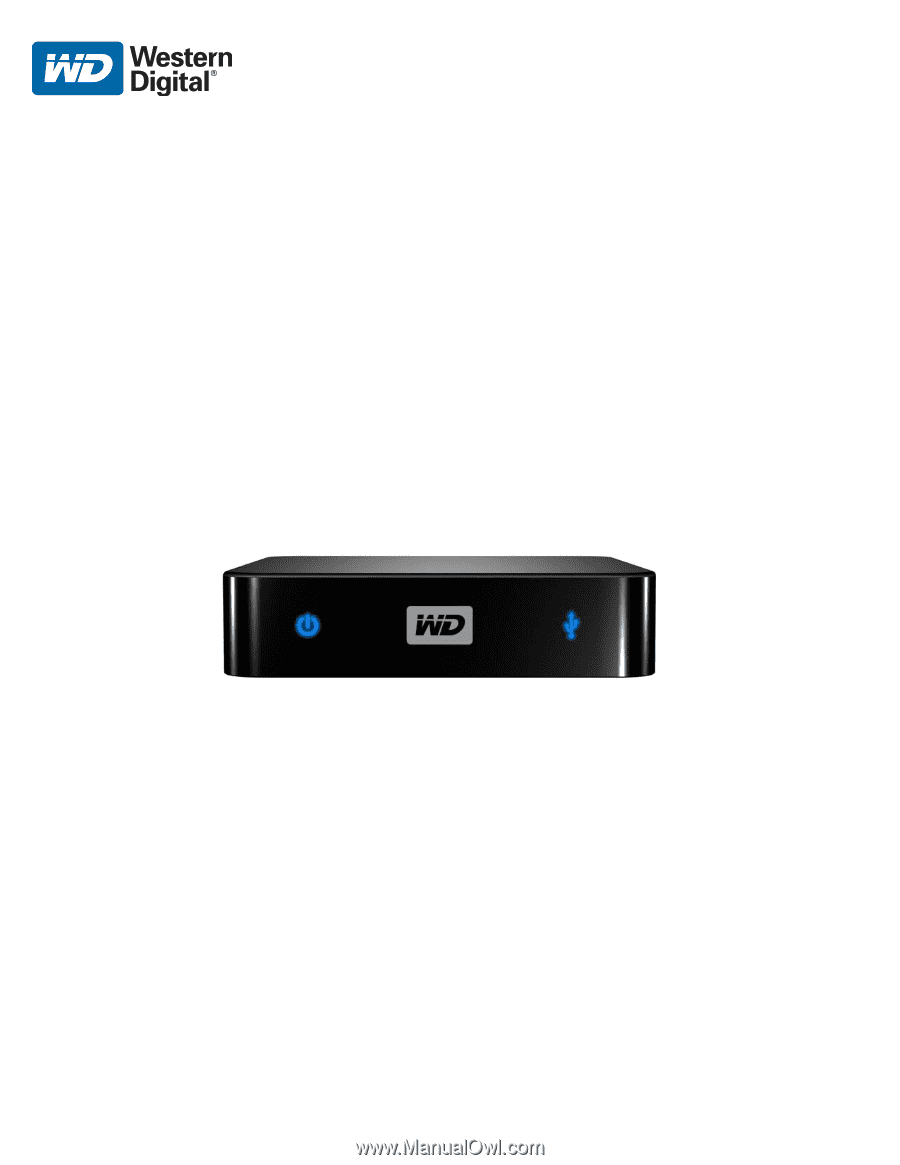
WD TV
™
Mini Media Player
User Manual