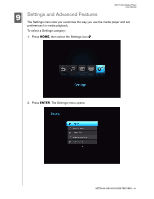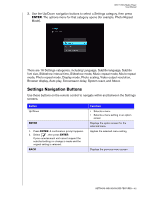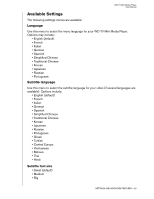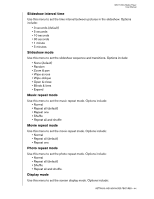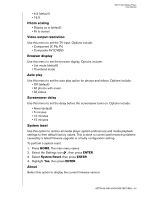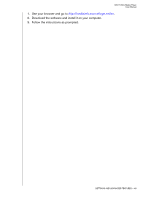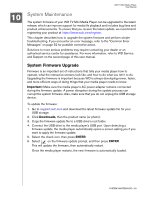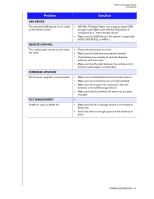Western Digital WDBABG0000NBK User Manual (pdf) - Page 50
Locating Media Content, Automated Search, SEARCH, Contains, Starts With, ENTER
 |
UPC - 718037752501
View all Western Digital WDBABG0000NBK manuals
Add to My Manuals
Save this manual to your list of manuals |
Page 50 highlights
WD TV Mini Media Player User Manual Locating Media Content To use the WD TV Mini Media Player, you will first need to put content into your USB drive. Transfer your favorite files -- music, video, photos -- from your computer to your USB drive and connect the USB drive to the media player. You can then navigate through the menu and choose the files you wish to playback or view. A media search, can only be performed where files are viewable, for example, in a folder. This search feature only supports English or English-based characters. Search for non-English character titles by browsing through the menus/categories. Automated Search To perform a media search: 1. If you want to search for particular type of media (for example, video files only), go to the Home screen for that media type. 2. Press SEARCH on the remote control. The initial Search screen opens. 3. Define the search parameters by selecting Contains or Starts With, then pressing ENTER. The more information provided, the better the search results. „ Starts with - All files with filenames that begin with the characters entered in this field are included in the search results. For example, searching for 'glo' could result in these matches: Global party.jpg Glow of the Field.jpg Gloss.jpg „ Contains - All files with filenames that include the characters entered in this field are listed in the search results. For example, searching for 'un' provides could result in these matches: Land of the Rising Sun.jpg shunt_1a.jpg Unite.jpg An on-screen keyboard opens. To use the on-screen keyboard: „ Use the arrow keys to select a character, then press ENTER to copy it to search field in the search bar. „ Highlight ABC then press ENTER to input characters in a different case. SETTINGS AND ADVANCED FEATURES - 46