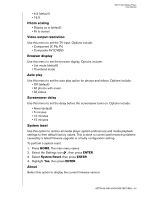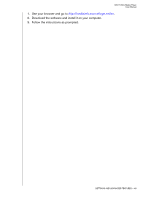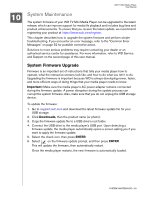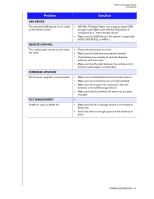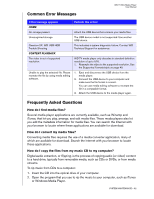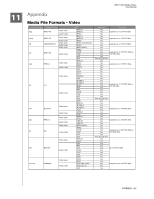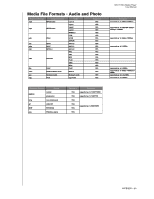Western Digital WDBABG0000NBK User Manual (pdf) - Page 54
Troubleshooting, Problem, Solution
 |
UPC - 718037752501
View all Western Digital WDBABG0000NBK manuals
Add to My Manuals
Save this manual to your list of manuals |
Page 54 highlights
Troubleshooting WD TV Mini Media Player User Manual Problem DISPLAY The TV screen is blank and the media player power LED remains off. The TV screen is blank and the media player power LED is blinking. The TV screen is blank and the media player power LED is on. The TV screen is blinking and fuzzy. The video display is cut off or appears in a sidebar. FILES File does not play. The list of files is blank. AUDIO There is no sound. Solution • Make sure the TV is turned on. • Make sure that the power adapter and power outlet are okay. • Make sure that the interface cable is properly attached to the correct terminals on both the TV and the media player. A system diagnostic failure occurred. Turn off your media player, wait 10 minutes, then turn it on again. If the same thing happens, contact the WD Technical Support for assistance (see WD Service and Support on the second page of this user manual). • Make sure the TV is turned on. • Make sure that the interface cable is properly attached to the correct terminals on both the TV and the media player. • Make sure that the resolution setting is correct. • Press and hold the reset button for 10 seconds to switch between PAL and NTSC modes. • Make sure that the interface cable is properly attached to the correct terminal(s) on both the TV and the media player. • Make sure the media player power LED is on. • If you are using a CRT TV, navigate to the Home | Settings | TV System screen and: - Make sure that the Composite option is selected as the video output. - Make sure the TV system setting matches the system used in your region. Navigate to the Home | Settings | Display Mode screen and make sure that aspect ratio is set as 4:3 or 16:9, whichever is appropriate for your TV. • Verify compatibility. Refer to "Media File Formats Video" on page 54. • Make sure that you in the file folder containing the type of files you are looking for. • Make sure the volume on the entertainment unit is not muted. • The audio codec might not be supported. SYSTEM MAINTENANCE - 50