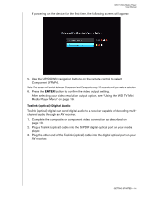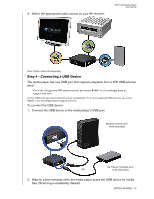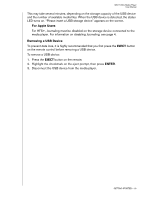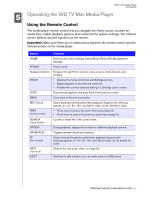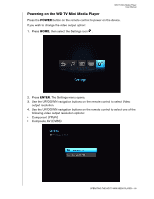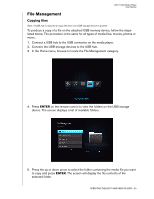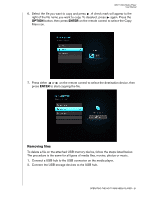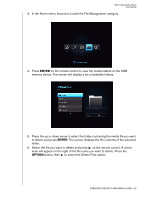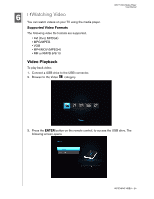Western Digital WDBABG0000NBK User Manual (pdf) - Page 23
Using the WD TV Mini Media Player Menu, Home Screen Options, Home Screen Navigation
 |
UPC - 718037752501
View all Western Digital WDBABG0000NBK manuals
Add to My Manuals
Save this manual to your list of manuals |
Page 23 highlights
WD TV Mini Media Player User Manual Using the WD TV Mini Media Player Menu The WD TV Mini Media Player Home screen menu is displayed when you press HOME on the remote control. The icons on this screen let you browse your media library and configure the media player's settings. Home Screen Options The four main Home options (icons) are: • Video • Music • Photo • File Management • Settings • The Music , Video , and Photo icons represent folders for the different media types. Media contents will be displayed either as file/file folders in a USB drive directory or as a media compilation list based on metadata information. For example, music files can be categorized based on their genre or the artist's name. • Settings lets you customize the way you use the media player and set preferences for media playback. For more information, see "Settings and Advanced Features" on page 41. Home Screen Navigation Use the following keys to navigate through the menu screens. Button Up/Down arrow Left/Right arrow ENTER Function Select a media type (photos, video, or music) or settings Moves within a category Launches your selection OPERATING THE WD TV MINI MEDIA PLAYER - 19