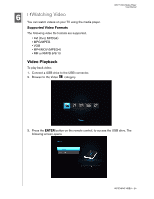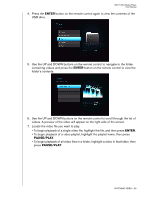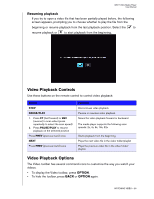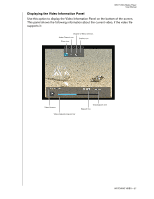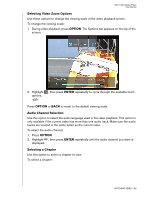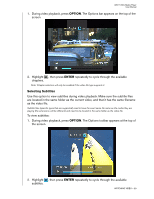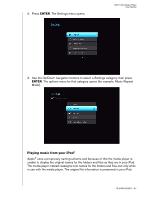Western Digital WDBABG0000NBK User Manual (pdf) - Page 33
Selecting Subtitles, as the video file. - specifications
 |
UPC - 718037752501
View all Western Digital WDBABG0000NBK manuals
Add to My Manuals
Save this manual to your list of manuals |
Page 33 highlights
WD TV Mini Media Player User Manual 1. During video playback, press OPTION. The Options bar appears on the top of the screen. 2. Highlight , then press ENTER repeatedly to cycle through the available chapters. Note: Chapter selection will only be enabled if the video file type supports it. Selecting Subtitles Use this option to view subtitles during video playback. Make sure the subtitle files are located in the same folder as the current video, and that it has the same filename as the video file. Subtitle files (specific types that are supported) need to have the exact same file name as the media they are playing (the extensions will be different) and need to be located in the same folder as the video file. To view subtitles: 1. During video playback, press OPTION. The Options toolbar appears at the top of the screen. 2. Highlight subtitles. , then press ENTER repeatedly to cycle through the available WATCHING VIDEO - 29