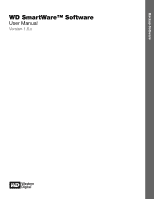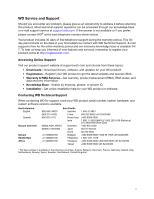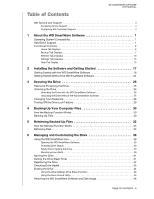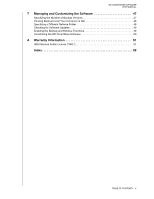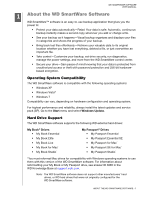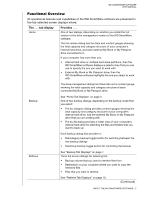Western Digital WDBY8L0015BBK WD SmartWare User Manual
Western Digital WDBY8L0015BBK Manual
 |
View all Western Digital WDBY8L0015BBK manuals
Add to My Manuals
Save this manual to your list of manuals |
Western Digital WDBY8L0015BBK manual content summary:
- Western Digital WDBY8L0015BBK | WD SmartWare User Manual - Page 1
Backup Software WD SmartWare™ Software User Manual Version 1.5.x WD SmartWare Software User Manual, Version 1.5.x - Western Digital WDBY8L0015BBK | WD SmartWare User Manual - Page 2
WD Service and Support Should you encounter any problem, please give us an opportunity to address it before returning this product. Most technical support questions can be answered through our knowledge base or e-mail support service at support.wdc.com. If the answer is not available or if you - Western Digital WDBY8L0015BBK | WD SmartWare User Manual - Page 3
Table of Contents WD SMARTWARE SOFTWARE USER MANUAL WD Service and Support ii Accessing Online Support ii Contacting WD Technical Support ii 1 About the WD SmartWare Software 1 Operating System Compatibility 1 Hard Drive Support 1 Functional Overview 2 Home Tab Displays 3 Backup Tab - Western Digital WDBY8L0015BBK | WD SmartWare User Manual - Page 4
USER MANUAL 7 Managing and Customizing the Software 47 Specifying the Number of Backup Versions 47 Pausing Backups Until Your Computer is Idle 48 Specifying a Different Retrieve Folder 48 Checking for Software Updates 49 Enabling the Backup and Retrieve Functions 49 Uninstalling the WD - Western Digital WDBY8L0015BBK | WD SmartWare User Manual - Page 5
service pack (SP). Go to the Start menu and select Windows Update. Hard Drive Support The WD SmartWare software supports the following WD external hard drives: My Book® Drives • My Book Essential • My Book Elite • My Book Live • My Book for Mac* • My Book Studio* My Passport® Drives • My Passport - Western Digital WDBY8L0015BBK | WD SmartWare User Manual - Page 6
capacity and category structure of your computer's internal hard drive, and each external My Book or My Passport drive connected to it. If your computer has more than one: • Internal hard drive or multiple hard drive partitions, then the WD SmartWare software displays a selector box that you can - Western Digital WDBY8L0015BBK | WD SmartWare User Manual - Page 7
software and drive setup selections • WD Customer Support and software update services See "Help Tab Display" on page 15. In each display, the WD SmartWare software changes the names and graphic images to match the hardware configuration of the connected My Book and My Passport drives. Note: In - Western Digital WDBY8L0015BBK | WD SmartWare User Manual - Page 8
My Passport Drive Icon My Passport Drive Content Gauge Figure 1. Home Tab Displays Table 1. Home Tab Functional Description Display Component Description Your computer icon Provides a graphic representation and name of the internal hard drive or drive partition on your computer that the WD - Western Digital WDBY8L0015BBK | WD SmartWare User Manual - Page 9
has more than one internal hard drive or drive partition, the WD SmartWare software displays a selector box below your computer icon for specifying the drive or partition that you want to use for backup and retrieve functions: My Book or My Passport Provides a graphic representation and name - Western Digital WDBY8L0015BBK | WD SmartWare User Manual - Page 10
Figure 1 on page 4.) One installation of the WD SmartWare software supports as many My Book or My Passport drives as you system can handle. When the number of connected drives exceeds the display capacity, the WD SmartWare software displays left/right drive display scroll pointers for viewing all of - Western Digital WDBY8L0015BBK | WD SmartWare User Manual - Page 11
WD SMARTWARE SOFTWARE USER MANUAL Table 1. Home Tab Functional Description (Continued) Display Component Description Your hard drive is not available if you install the drive management version of the WD SmartWare software. My Book or My Passport drive content gauge After installing the WD - Western Digital WDBY8L0015BBK | WD SmartWare User Manual - Page 12
WD SMARTWARE SOFTWARE USER MANUAL Backup by Category Display Your Computer Content Gauge Backup by Files Display My Passport Drive Content Gauge Category/File Backup Toggle Button Figure 2. Backup Tab Displays Advanced Backup Area Start/Stop Backup Toggle Button Table 2. Backup Tab Functional - Western Digital WDBY8L0015BBK | WD SmartWare User Manual - Page 13
MANUAL Table 2. Backup Tab Functional Description (Continued) Display Component Description Advanced backup area In the category mode, the initial/default configuration of the WD for your computer and your My Book or My Passport drive. Clicking Switch to File Backup displays a folder structure - Western Digital WDBY8L0015BBK | WD SmartWare User Manual - Page 14
tab displays guide you through the tasks for finding backup files and copying them to your computer's internal hard drive: • Selecting the backup volume to retrieve from • Selecting the destination for retrieved files • Selecting the files to retrieve from your My Book or My Passport drive See - Western Digital WDBY8L0015BBK | WD SmartWare User Manual - Page 15
WD SMARTWARE SOFTWARE USER MANUAL Backed Up Volumes Selection Box Select a volume to retrieve from backed up volumes that are available to retrieve files from on the selected My Book or My Passport drive. You must select a backup volume before you can click Next to continue with the retrieve - Western Digital WDBY8L0015BBK | WD SmartWare User Manual - Page 16
WD SMARTWARE SOFTWARE USER MANUAL Table 3. Retrieve Tab Functional Description (Continued) Retrieve destination option buttons Specify the location on your computer's internal hard drive where you want to copy the files retrieved from the selected My Book or My Passport drive: • To the Original - Western Digital WDBY8L0015BBK | WD SmartWare User Manual - Page 17
tab display provides buttons that link to the: - Software Settings screen - WD SmartWare Drive Settings screen • With the drive management version of the software installed, the WD SmartWare software displays only the drive management Drive Settings screen See Figure 4 and Table 4 on page 14 for - Western Digital WDBY8L0015BBK | WD SmartWare User Manual - Page 18
version of the WD SmartWare software, displays the Set Preferences dialog for enabling/ disabling the options that: • Automatically check for software updates • Enable the backup and retrieve functions Displays the Register Drive dialog for registering your My Book or My Passport drive. Displays the - Western Digital WDBY8L0015BBK | WD SmartWare User Manual - Page 19
Contact Us Link WD Store Link Support Link Online User Manuals Link Figure 5. Help Tab Display Table 5. Help Tab Functional Description Display Component Description Contact Us link Uses your web browser to connect to the WD Service & Support Contact Us page at http://support.wdc.com/contact - Western Digital WDBY8L0015BBK | WD SmartWare User Manual - Page 20
select and open the online version of the user manual for your My Book or My Passport drive. Uses your web browser to connect to the WD Service & Support Home page at http://support.wdc.com. Uses your web browser to compare the versions of your WD SmartWare software and the firmware of the selected - Western Digital WDBY8L0015BBK | WD SmartWare User Manual - Page 21
Getting Started This chapter provides instructions for installing and getting started with the WD SmartWare software. It also references information about performing your first backup and customizing your drive settings. After connecting the My Book or My Passport drive to your computer: 1. Verify - Western Digital WDBY8L0015BBK | WD SmartWare User Manual - Page 22
SOFTWARE USER MANUAL Note: If a Flash Player is installed on your computer, this screen is animated. Figure 6. Welcome to WD SmartWare Screen Note: On all screens and dialogs, the WD SmartWare software changes the drive image to match the hardware configuration of your My Book or My Passport drive - Western Digital WDBY8L0015BBK | WD SmartWare User Manual - Page 23
MANUAL 3. Wait for the software installation to complete. This could take several minutes. 4. After the software installation completes: IF you clicked . . . at step 1, THEN the WD SmartWare software displays . . . Install WD SmartWare Install Drive internal hard drive. b. Click Launch WD - Western Digital WDBY8L0015BBK | WD SmartWare User Manual - Page 24
WD SMARTWARE SOFTWARE USER MANUAL Initial Category Backup Screen Initial File Backup Screen Figure 8. Initial Backup Screens INSTALLING THE SOFTWARE AND GETTING STARTED - 20 - Western Digital WDBY8L0015BBK | WD SmartWare User Manual - Page 25
of your My Book or My Passport drive, see: - "Naming the Drive" on page 41 - "Password Protecting the Drive" on page 25 - "Registering the Drive" on page 42 c. After naming, password protecting, or registering your drive, click Continue to display the WD SmartWare Home screen (Figure 10 on - Western Digital WDBY8L0015BBK | WD SmartWare User Manual - Page 26
SOFTWARE USER MANUAL WD SmartWare Initial Drive Setting Screen (After selecting Skip Backup at step 6 or Continue to Settings at step 7 on page 21) Drive Management Initial Drive Settings Screen (After selecting Install Drive Settings at step 1 on page 18) Figure 9. Initial Drive Settings Screens - Western Digital WDBY8L0015BBK | WD SmartWare User Manual - Page 27
WD SMARTWARE SOFTWARE USER MANUAL Figure 10. WD SmartWare Home Screen Figure 11. Drive Management Home Screen INSTALLING THE SOFTWARE AND GETTING STARTED - 23 - Western Digital WDBY8L0015BBK | WD SmartWare User Manual - Page 28
SOFTWARE USER MANUAL Getting Started Without the WD SmartWare Software If you do not install the WD SmartWare software, you can still use your My Book or My Passport drive as an external hard drive. In this case, however, you will not be able to: • Protect your data with automatic continuous - Western Digital WDBY8L0015BBK | WD SmartWare User Manual - Page 29
chapter includes the following topics: Password Protecting the Drive Unlocking the Drive Changing Your Password Turning Off the Drive Lock Feature WD SMARTWARE SOFTWARE USER MANUAL Password Protecting the Drive You should password protect your drive if you are worried that someone else will gain - Western Digital WDBY8L0015BBK | WD SmartWare User Manual - Page 30
and reconnect the drive to your computer, unless you selected the Remember my password on this computer check box when you created your password, the WD SmartWare software displays a Drive is locked message in place of the content gauge for your My Book or My Passport drive: SECURING THE DRIVE - 26 - Western Digital WDBY8L0015BBK | WD SmartWare User Manual - Page 31
SOFTWARE USER MANUAL To unlock the drive with WD SmartWare software: 1. If the WD SmartWare drive unlock dialog does not appear automatically, click the drive image above the Drive is locked message to display it: 2. Type your password in the Password box. 3. If you want to avoid this dialog - Western Digital WDBY8L0015BBK | WD SmartWare User Manual - Page 32
USER MANUAL Changing Your Password To change your password: 1. Click the Settings tab to display either the WD SmartWare Settings tab display or the drive management Drive Settings screen (see Figure 4 on page 13). 2. If you opened the WD SmartWare Settings tab display, click Set Up Drive to - Western Digital WDBY8L0015BBK | WD SmartWare User Manual - Page 33
SOFTWARE USER MANUAL Turning Off the Drive Lock Feature To remove password protection from your drive: 1. Click the Settings tab to display either the WD SmartWare Settings tab display or the drive management Drive Settings screen (see Figure 4 on page 13). 2. If you opened the WD SmartWare Settings - Western Digital WDBY8L0015BBK | WD SmartWare User Manual - Page 34
all of your important data files to the My Book or My Passport drive-music, movies, photos, documents, e-mail, and other files. After the WD SmartWare software categorizes the different types of files on your computer's internal hard drive, clicking the Start Backup button backs all of them up. Or - Western Digital WDBY8L0015BBK | WD SmartWare User Manual - Page 35
WD SMARTWARE SOFTWARE USER MANUAL 3. On the Backup screen: IF you want to back up . . . on the internal hard drive, All of the categories for your My Book or My Passport drive. c. Click Start Backup to begin backing up all categories of files on the internal hard drive and skip to step 8 on page - Western Digital WDBY8L0015BBK | WD SmartWare User Manual - Page 36
WD SMARTWARE SOFTWARE USER MANUAL b. Click Advanced View to open the backup by categories and refresh the content gauge for your My Book or My Passport drive. d. Click Start Backup to begin backing up all of files and folders on the internal hard drive and skip to step 8 on page 33. BACKING UP - Western Digital WDBY8L0015BBK | WD SmartWare User Manual - Page 37
WD SMARTWARE SOFTWARE USER MANUAL 7. To backup selected files or folders: a. Verify that internal hard drive changes to yellow/amber for all of the files that have not yet been backed up. • The gray background for categories or files in the content gauge for your My Book or My Passport drive changes - Western Digital WDBY8L0015BBK | WD SmartWare User Manual - Page 38
The best long-term solution would be to relegate the drive to longterm archive storage and: a. Click the Help tab. b. Click the WD Store link to view the Western Digital Online Store website. c. Click External Hard Drives and select the best drive to suit your future requirements. 10. If you clicked - Western Digital WDBY8L0015BBK | WD SmartWare User Manual - Page 39
SOFTWARE USER MANUAL 15 Retrieving Backed Up Files This chapter includes the following topics: How the Retrieve Function Works Retrieving Files How the Retrieve Function Works The WD SmartWare software makes it easy for you to retrieve backed up files from your My Book or My Passport drive and copy - Western Digital WDBY8L0015BBK | WD SmartWare User Manual - Page 40
Book or My Passport drive from your computer, THEN the WD SmartWare software displays the . . . Select a destination for retrieved files dialog: Created multiple backup volumes on the selected My Book or My Passport drive from either: • Different internal hard drives or hard drive portions on your - Western Digital WDBY8L0015BBK | WD SmartWare User Manual - Page 41
WD SMARTWARE SOFTWARE USER MANUAL 3. On the Select a destination for retrieved files dialog: IF you want to copy your retrieved files to . . . Their original locations on your computer's internal hard drive, A retrieved content folder, THEN select the . . . option. To the Original Places Note: - Western Digital WDBY8L0015BBK | WD SmartWare User Manual - Page 42
WD SMARTWARE SOFTWARE USER MANUAL 5. In the Retrieve Some Files selection box, navigate through the files you selected for the retrieve were not copied to the specified retrieve location. In this case, either a: • Files Not Retrieved message provides the number of files that were not retrieved and - Western Digital WDBY8L0015BBK | WD SmartWare User Manual - Page 43
SOFTWARE USER MANUAL 16 Managing and Customizing the Drive This chapter includes the following topics: Using the WD SmartWare Icon Opening the WD SmartWare Software Checking Drive Status Safely Disconnecting the Drive Monitoring Icon Alerts Naming the Drive Setting the Drive Sleep Timer Registering - Western Digital WDBY8L0015BBK | WD SmartWare User Manual - Page 44
, THEN the drive might be . . . Locked or in a format that the WD SmartWare software does not understand (non-Windows format in a Windows environment). Overheated. Power down the drive and let it cool for 60 minutes. Power it back on, and if the problem persists, contact WD Support. MANAGING AND - Western Digital WDBY8L0015BBK | WD SmartWare User Manual - Page 45
WD SMARTWARE SOFTWARE USER MANUAL Naming the Drive Some configurations of the following My Book and My Passport drives have a customizable label that you can use to name your drive: • My Book Elite • My Book Studio • My Passport Studio The name that you specify remains on your drive even when it is - Western Digital WDBY8L0015BBK | WD SmartWare User Manual - Page 46
time interval at which you want to turn off the drive. b. Click Set Timer. Registering the Drive The WD SmartWare software uses your computer's Internet connection to register your drive. To register your drive to receive free technical support during the warranty period and be kept up-to-date - Western Digital WDBY8L0015BBK | WD SmartWare User Manual - Page 47
within a second or two. • Quick Drive Test Your My Book or My Passport drive has a built-in Data Lifeguard diagnostic utility that tests the drive for error conditions. The quick drive test checks the drive for major performance problems. The result of a quick drive test is a pass or fail evaluation - Western Digital WDBY8L0015BBK | WD SmartWare User Manual - Page 48
of the data on your drive before erasing the drive. Note: Erasing your drive also deletes the WD SmartWare software and all of the support files, utilities, online help and user manual files. You can download these to restore your My Book or My Passport to its original configuration after erasing - Western Digital WDBY8L0015BBK | WD SmartWare User Manual - Page 49
MANUAL Using the Drive Settings Drive Erase Function To erase your My Book or My Passport drive when it is not locked: 1. Click the Settings tab to display either the WD SmartWare Settings tab display or the drive management Drive Settings screen (see Figure 4 on page 13). 2. If you opened the WD - Western Digital WDBY8L0015BBK | WD SmartWare User Manual - Page 50
all of the data on your My Book or My Passport drive, erasing or reformatting the drive also removes the WD SmartWare software and all of the support files, utilities, online help and user manual files. If you ever need to remove and reinstall the WD SmartWare software on your computer, or move the - Western Digital WDBY8L0015BBK | WD SmartWare User Manual - Page 51
WD SMARTWARE SOFTWARE USER MANUAL 17 Managing and Customizing the Software This chapter includes overwrite or delete a file by mistake, or want to see the file a couple of versions ago, the WD SmartWare software has a copy for you. You always have the most-recent specified number of versions of each - Western Digital WDBY8L0015BBK | WD SmartWare User Manual - Page 52
SMARTWARE SOFTWARE USER MANUAL Pausing Backups Until Your Computer is Idle A large backup can take a lot of time, and can consume a lot of your system processing resources. The WD SmartWare software works in the background using minimal computer resources while you are working on your computer. If - Western Digital WDBY8L0015BBK | WD SmartWare User Manual - Page 53
WD SMARTWARE SOFTWARE USER MANUAL Checking for Software Updates When enabled, the Preferences option checks for software updates each time you reconnect your My Book or My Passport drive to your computer. This ensures that you are always using the most-recent software version. To enable or disable - Western Digital WDBY8L0015BBK | WD SmartWare User Manual - Page 54
screen • Remove the Preferences option from the Drive Settings screen Uninstalling the WD SmartWare Software Important: Uninstalling the WD SmartWare software deletes all existing backup job configurations. You must restart the backup job manually after reinstalling the software. (See "Backing Up - Western Digital WDBY8L0015BBK | WD SmartWare User Manual - Page 55
WD SMARTWARE SOFTWARE USER MANUAL 1A Warranty Information GNU General Public License ("GPL") This software may include third party copyrighted software licensed under the GPL or Lesser General Public License ("LGPL") (collectively, "GPL Software") and not Western Digital's End User License Agreement - Western Digital WDBY8L0015BBK | WD SmartWare User Manual - Page 56
3 Learning Center topic buttons 15 Online User Manuals link 16 Support link 16 Update Software button 16 WD Store link 16 Home tab displays description 3 drive content gauge 7 drive display scroll pointers 6 drive icon 5 functional overview 2 Internal drive selector box 5 your computer icon 4 your - Western Digital WDBY8L0015BBK | WD SmartWare User Manual - Page 57
Diagnostic Self-test 43 R Register Drive dialog 42 Registering your drive 42 Registration button 14 Removing password WD SMARTWARE SOFTWARE USER MANUAL Retrieve some files selection box 12 Start/Cancel Retrieving toggle button 12 Run Diagnostics screen 44 S Security button 14 Service and Support, WD - Western Digital WDBY8L0015BBK | WD SmartWare User Manual - Page 58
W Warranty information 51 WD Service and Support ii WD SmartWare icon 39 WD Store link 16 WD Technical Support, contacting ii Y Your computer content gauge, Backup tab displays 8 content gauge, Home tab displays 6 icon, Home tab display 4 WD SMARTWARE SOFTWARE USER MANUAL INDEX - 54 - Western Digital WDBY8L0015BBK | WD SmartWare User Manual - Page 59
and My Passport Essential, WD SmartWare, and Data Lifeguard are trademarks of Western Digital Technologies, Inc. Other marks may be mentioned herein that belong to other companies. © 2011 Western Digital Technologies, Inc. All rights reserved. Western Digital 3355 Michelson Drive, Suite 100
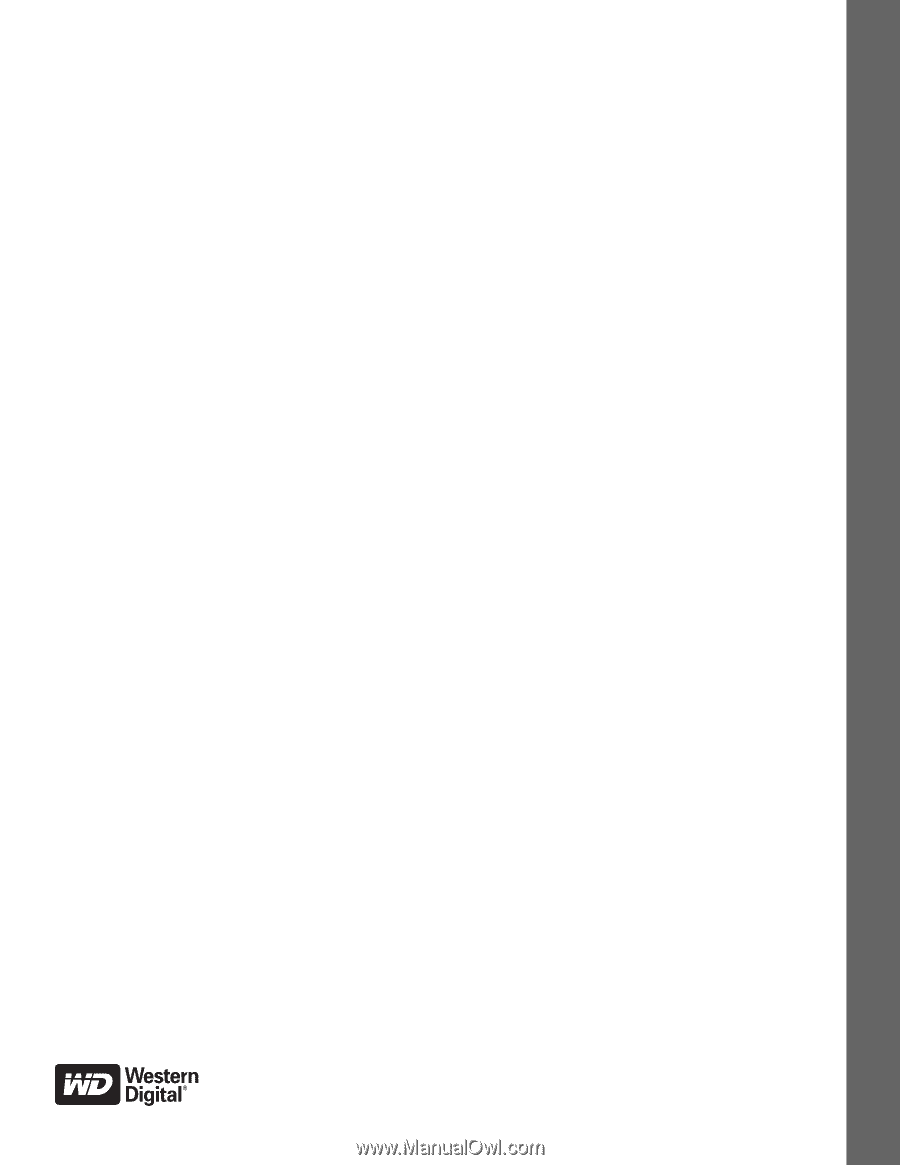
Backup Software
WD SmartWare™ Software
User Manual
Version 1.5.
x
WD SmartWare Software User Manual, Version 1.5.
x