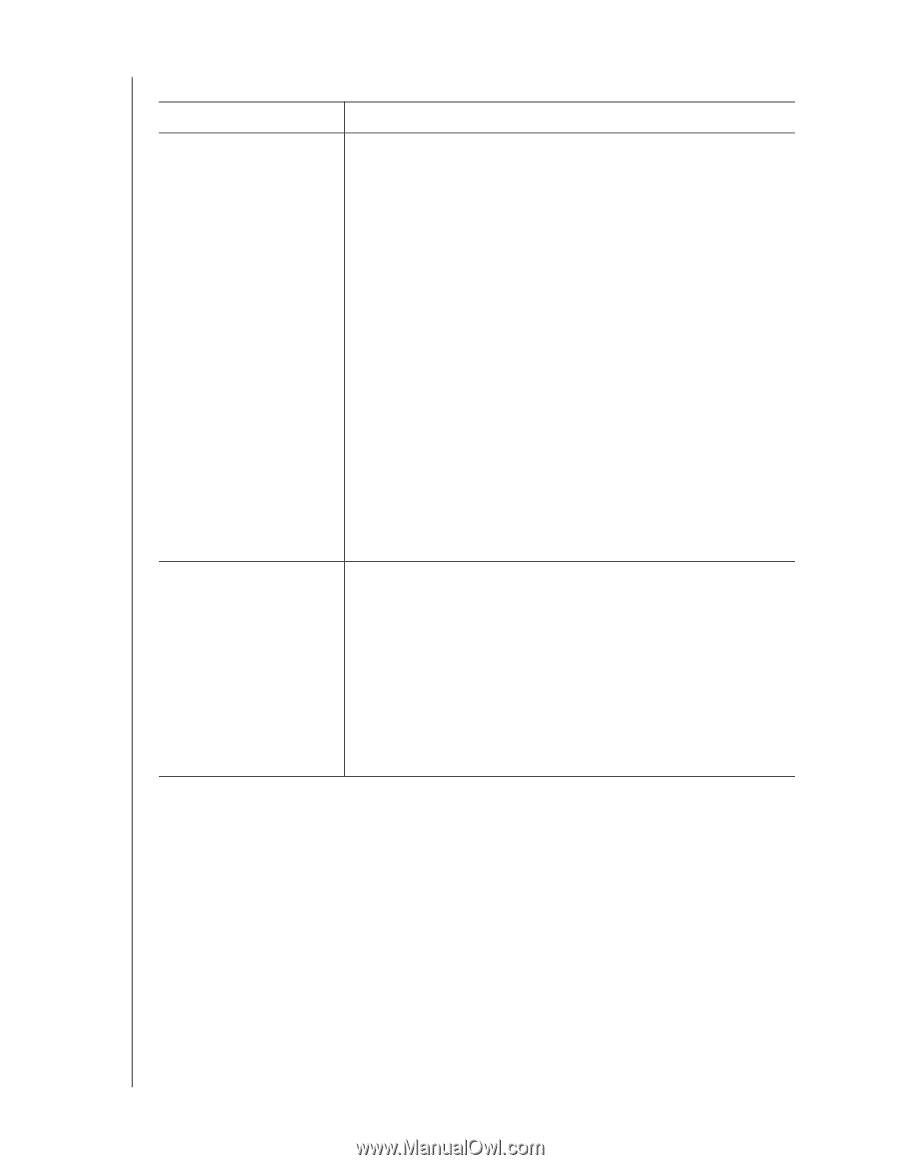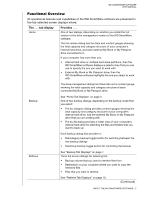Western Digital WDBY8L0015BBK WD SmartWare User Manual - Page 11
Backup Tab Displays, file-type backups.
 |
View all Western Digital WDBY8L0015BBK manuals
Add to My Manuals
Save this manual to your list of manuals |
Page 11 highlights
WD SMARTWARE SOFTWARE USER MANUAL Table 1. Home Tab Functional Description (Continued) Display Component Description Your computer's content gauge (continued) Note that: • The System category, shown against a dark gray background, includes all of your operating system files that are not available for a category-type backup, including: system files, program files, applications, working files like .tmp and .log files, and any files that are stored in a Temp folder. When you select and run a file-type backup, the name of the System category changes to Excluded and it then includes all of the files that were not included in your file backup. • Because they change so frequently, Outlook .pst files are only backed up once every 24 hours. This exclusion does not apply to other mail application files. • The Retrieved category, also shown against a dark gray background, includes the files that you have retrieved from a prior backup. They, too, are not available for a category-type backup. • Hovering the pointer over a category displays the number of files in the category. The content gauge for your computer's hard drive is not available if you install the drive management version of the WD SmartWare software. My Book or My Passport drive content gauge After installing the WD SmartWare software-before running your first backup or copying any files to the drive, the content gauge for your My Book or My Passport drive shows only a small number of files in the Additional Files category. These are the system files and hidden files that your computer's operating system put there when you installed the drive. After running a backup or copying files to the drive, this content gauge shows all of the files in the same categories as the content gauge for your computer's internal hard drive (see "Your computer's content gauge" on page 6.) Backup Tab Displays The WD SmartWare software provides one of two different Backup tab displays, depending on how you want to select files to back up: • By category-As shown in the content gauges • By file-As shown in the folder structure of your computer's internal hard drive See "How the Backup Function Works" on page 30 for a description of category- and file-type backups. Use the WD SmartWare Backup tab displays to select the files or categories of files that you want to back up and control the backup operation. See Figure 2 and Table 2 on page 8 for a brief functional description of the Backup tab displays. ABOUT THE WD SMARTWARE SOFTWARE - 7