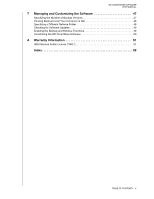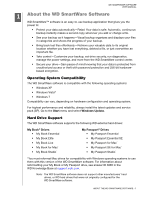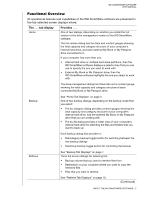Western Digital WDBY8L0015BBK WD SmartWare User Manual - Page 9
To display the Windows Map Network Drive dialog, To display the My Book Live Learning
 |
View all Western Digital WDBY8L0015BBK manuals
Add to My Manuals
Save this manual to your list of manuals |
Page 9 highlights
WD SMARTWARE SOFTWARE USER MANUAL Table 1. Home Tab Functional Description (Continued) Display Component Description Internal drive selector box (Not shown in Figure 1 on page 4.) On the WD SmartWare Home tab display, if your computer has more than one internal hard drive or drive partition, the WD SmartWare software displays a selector box below your computer icon for specifying the drive or partition that you want to use for backup and retrieve functions: My Book or My Passport Provides a graphic representation and name of the My Book or drive icon My Passport drive connected to your computer. If you have more than one My Book or My Passport drive connected to your computer, left-click the drive icon for the one that you want to use for backup, retrieve, and drive settings functions. The WD SmartWare software highlights your selection with a light-blue shadow background: Selected My Book Drive Right-clicking the drive icon displays a menu with options for: • Open-To display the drive listing in Windows Explorer • Properties-To display the Windows Drive Properties dialog • Safely remove-To prepare your system to disconnect the drive For a network-attached My Book Live drive, the options are: • Open-To display the drive listing in Windows Explorer • Dashboard-To display the Web interface for configuring the drive • Learning Center-To display the My Book Live Learning Center help • Map-To display the Windows Map Network Drive dialog • Create Shortcut-To add a shortcut to the drive to your desktop display (Continued) ABOUT THE WD SMARTWARE SOFTWARE - 5