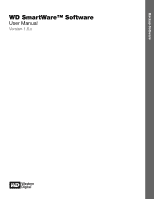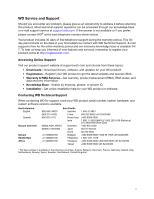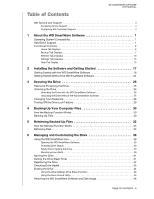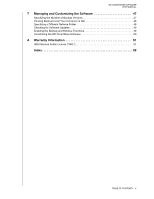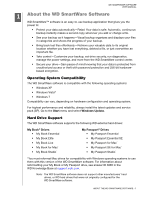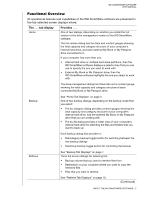Western Digital WDBY8L0015BBK WD SmartWare User Manual - Page 6
Functional Overview
 |
View all Western Digital WDBY8L0015BBK manuals
Add to My Manuals
Save this manual to your list of manuals |
Page 6 highlights
WD SMARTWARE SOFTWARE USER MANUAL Functional Overview All operational features and capabilities of the WD SmartWare software are presented in five tab-selected screen displays where: The . . . tab display Home Provides . . . One of two dialogs, depending on whether you install the full version or the drive management version of the WD SmartWare software. The full version dialog has five tabs and content gauges showing the total capacity and category structure of your computer's internal hard drive, and each external My Book or My Passport drive connected to it. If your computer has more than one: • Internal hard drive or multiple hard drive partitions, then the WD SmartWare software displays a selector box that you can use to specify the one you want to work with • External My Book or My Passport drive, then the WD SmartWare software highlights the one you select to work with The drive management dialog has three tabs and a content gauge showing the total capacity and category structure of each connected My Book or My Passport drive. Backup See "Home Tab Displays" on page 3. One of two backup dialogs, depending on the backup mode that you select: • The by-category dialog provides content gauges showing the total capacity and category structure of your computer's internal hard drive, and the external My Book or My Passport drive that you are working with • The by-file dialog provides a folder view of your computer's internal hard drive for selecting the files and folders that you want to back up Each backup dialog also provides a: • File/category backup toggle button for switching between the two backup dialogs • Start/stop backup toggle button for controlling the backup Retrieve See "Backup Tab Displays" on page 7. Three full-screen dialogs for selecting the: • Backup volume that you want to retrieve files from • Destination on your computer where you want to copy the retrieved files • Files that you want to retrieve See "Retrieve Tab Displays" on page 10. (Continued) ABOUT THE WD SMARTWARE SOFTWARE - 2