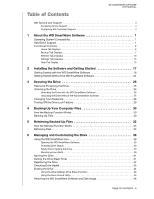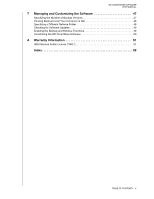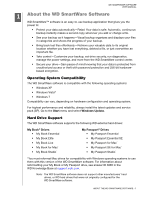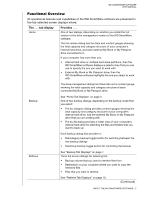Western Digital WDBY8L0015BBK WD SmartWare User Manual - Page 8
Display Component, Description, Windows System Properties dialog
 |
View all Western Digital WDBY8L0015BBK manuals
Add to My Manuals
Save this manual to your list of manuals |
Page 8 highlights
WD SMARTWARE SOFTWARE USER MANUAL WD SmartWare Home Tab Display Your Computer Icon Your Computer Content Gauge Drive Management Home Tab Display My Passport Drive Icon My Passport Drive Content Gauge Figure 1. Home Tab Displays Table 1. Home Tab Functional Description Display Component Description Your computer icon Provides a graphic representation and name of the internal hard drive or drive partition on your computer that the WD SmartWare software will access for backup and retrieve functions. Right-clicking the icon and clicking Properties displays the Windows System Properties dialog: (Continued) ABOUT THE WD SMARTWARE SOFTWARE - 4
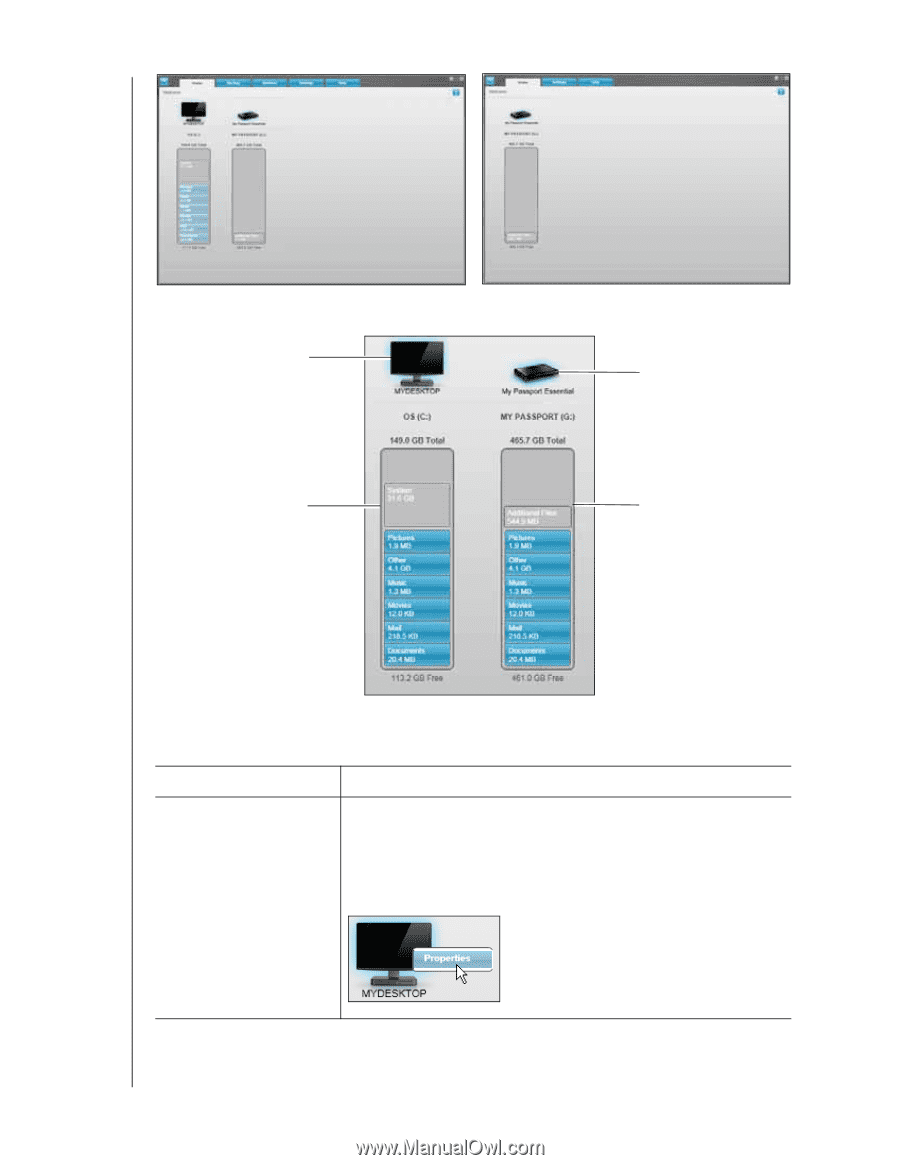
WD SMARTWARE SOFTWARE
USER MANUAL
ABOUT THE WD SMARTWARE SOFTWARE
– 4
Figure 1.
Home Tab Displays
Table 1.
Home Tab Functional Description
Display Component
Description
Your computer icon
Provides a graphic representation and name of the internal hard
drive or drive partition on your computer that the WD SmartWare
software will access for backup and retrieve functions.
Right-clicking the icon and clicking
Properties
displays the
Windows System Properties dialog:
(Continued)
WD SmartWare Home Tab Display
Drive Management Home Tab Display
My Passport Drive Icon
Your Computer Icon
Your Computer
Content Gauge
My Passport Drive
Content Gauge