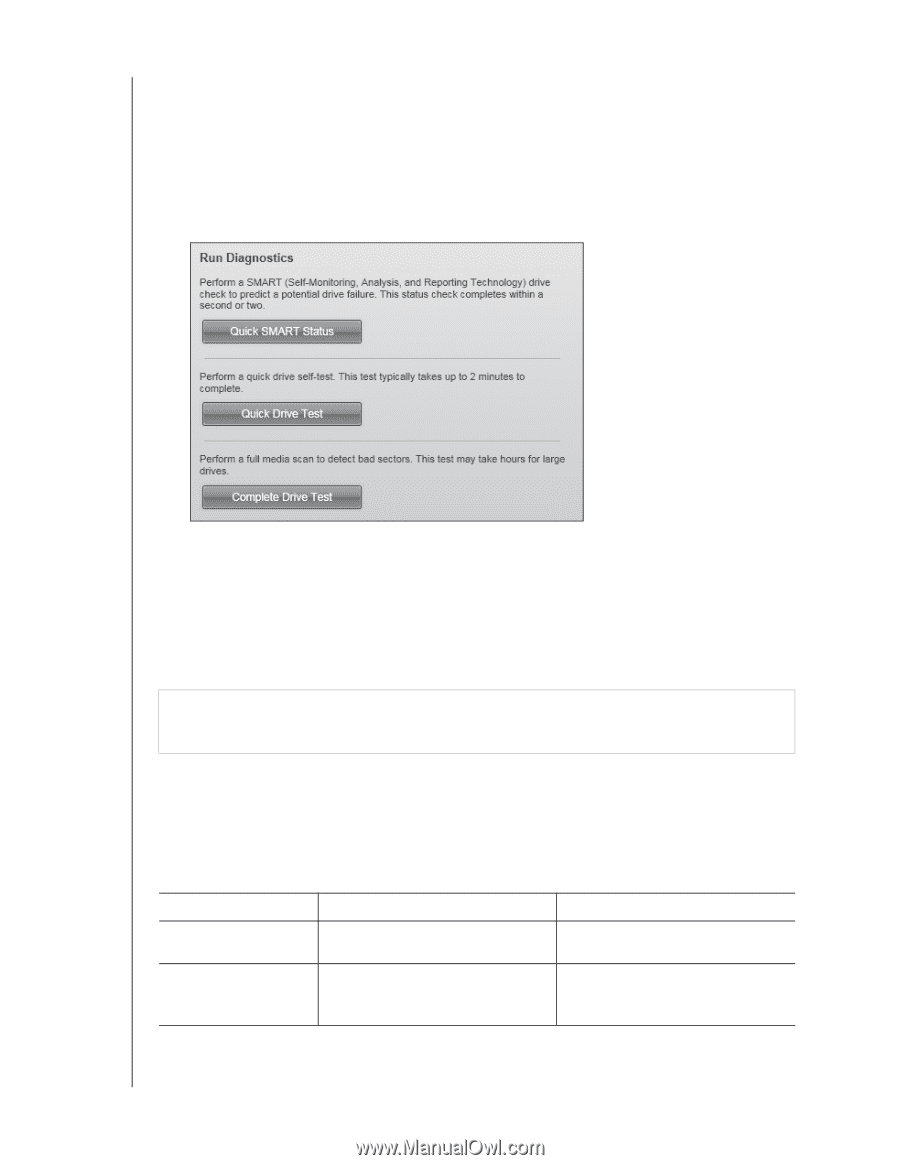Western Digital WDBY8L0015BBK WD SmartWare User Manual - Page 48
Erasing the Drive, CAUTION, IF your drive is .., AND you .., THEN see ..
 |
View all Western Digital WDBY8L0015BBK manuals
Add to My Manuals
Save this manual to your list of manuals |
Page 48 highlights
WD SMARTWARE SOFTWARE USER MANUAL To run drive diagnostics and status checks: 1. Click the Settings tab to display either the WD SmartWare Settings tab display or the drive management Drive Settings screen (see Figure 4 on page 13). 2. If you opened the WD SmartWare Settings tab display, click Set Up Drive to display the WD SmartWare Drive Settings screen. 3. On the Drive Settings screen, click Diagnostics to display the Run Diagnostics dialog: 4. On the Run Diagnostics dialog, click the button for the test that you want to run: • Quick SMART Status • Quick Drive Test • Complete Drive Test Erasing the Drive CAUTION! Erasing your drive permanently deletes all of the data on your drive. Always make sure that you no longer need any of the data on your drive before erasing the drive. Note: Erasing your drive also deletes the WD SmartWare software and all of the support files, utilities, online help and user manual files. You can download these to restore your My Book or My Passport to its original configuration after erasing the drive. The WD SmartWare software provides two ways to erase your drive, depending on whether it is locked or not: IF your drive is . . . AND you . . . Not locked, Want to erase the drive, Locked, Have forgotten or lost your password and must erase the drive, THEN see . . . "Using the Drive Settings Drive Erase Function" on page 45. "Using the Drive Unlock Utility" on page 45. MANAGING AND CUSTOMIZING THE DRIVE - 44