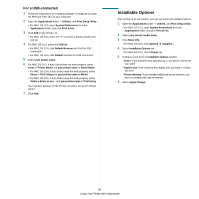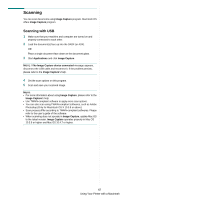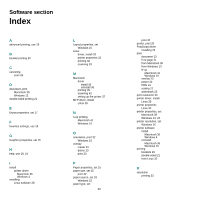Xerox 3210 User Guide - Page 136
Graphics, Paper, Printer Settings, ResolutionQuality, Darkness, Presets, Normal, Light, Paper Type
 |
UPC - 095205754322
View all Xerox 3210 manuals
Add to My Manuals
Save this manual to your list of manuals |
Page 136 highlights
Graphics The Graphics tab provides options for selecting Resolution(Quality) and Darkness. Select Graphics form the Presets' drop-down list to access the graphic features. Printer Settings Select Printer Settings from the list to access the following features: ▲ Mac OS 10.4 • Resolution(Quality): You can select the printing resolution. The higher the setting, the sharper the clarity of printed characters and graphics. The higher setting also may increase the time it takes to print a document. • Darkness: Use this option to lighten or darken your print job. Some printers do not support this feature. - Normal: This setting is for normal documents. - Light: This setting is for bolder line widths or darker gray-scale images. - Dark: This setting is for finer line width, higher definition in graphics, and lighter gray-scale images. Paper Set Paper Type to correspond to the paper loaded in the tray from which you want to print. This will let you get the best quality printout. If you load a different type of print material, select the corresponding paper type. ▲ Mac OS 10.4 • Toner Save Mode: Selecting this option extends the life of your print cartridge and reduces your cost per page without a significant reduction in print quality. Some printers do not support this feature. - Printer Setting: If you select this option, this feature is determined by the setting you've made on the control panel of the printer. - On: Select this option to allow the printer to use less toner on each page. - Off: If you don't need to save toner when printing a document, select this option. ▲ Mac OS 10.4 40 Using Your Printer with a Macintosh