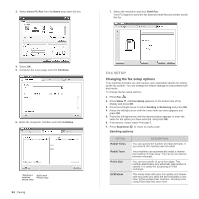Xerox 3210 User Guide - Page 57
Printing sent fax report automatically, Setting up Address Book, Speed dial numbers
 |
UPC - 095205754322
View all Xerox 3210 manuals
Add to My Manuals
Save this manual to your list of manuals |
Page 57 highlights
Printing sent fax report automatically You can set the machine to print a report with detailed information about the previous 50 communication operations, including time and dates. 1. Press Fax . 2. Press Menu until Fax Setup appears on the bottom line of the display and press OK. 3. Press the left/right arrow until Auto Report appears and press OK. 4. Press the left/right arrow until On appears and press OK. 5. Press Stop/Clear to return to ready mode. Setting up Address Book You can set up Address Book with the fax numbers you use most frequently. Your machine provides you with the following features for setting up Address Book: • Speed/Group dial numbers Before beginning to store fax numbers, make sure that your machine is in Fax mode. Speed dial numbers You can store up to 200 frequently-used fax numbers in speed dial numbers. Registering a speed dial number 1. Press Fax . 2. Press Address Book until New & Edit appears on the bottom line of the display and press OK. 3. Press OK when Speed Dial appears. 4. Enter a speed dial number between 0 and 199 and press OK. If an entry is already stored in the number you choose, the display shows the name to allow you to change it. To start over with another speed dial number, press Back . 5. Enter the name you want and press OK. For details on how to enter alphanumeric characters, see page 30. 6. Enter the fax number you want and press OK. 7. Press Stop/Clear to return to ready mode. Editing speed dial numbers 1. Press Address Book until New & Edit appears on the bottom line of the display and press OK. 2. Press OK when Speed Dial appears. 3. Enter the speed dial number you want to edit and press OK. 4. Change the name and press OK. 5. Change the fax number and press OK. 6. Press Stop/Clear to return to ready mode. Using speed dial numbers When you are prompted to enter a destination number while sending a fax, enter the speed dial number at which you stored the number you want. • For a one-digit (0-9) speed dial number, press and hold the corresponding digit button on the number keypad. • For a two- or three-digit speed dial number, press the first digit button(s) and then hold down the last digit button. You can also search through memory for an entry by pressing Address Book . See page 57. 56 _Faxing Group dial numbers If you frequently send the same document to several destinations, you can group these destinations and set them under a group dial number. You can then use a group dial number to send a document to all of the destinations within the group. You can set up to 100 group dial numbers using the destination's existing speed dial numbers. Registering a group dial number 1. Press Fax . 2. Press Address Book until New & Edit appears on the bottom line of the display and press OK. 3. Press the left/right arrow until Group Dial appears and press OK. 4. Enter a group dial number between 0 and 99 and press OK. 5. Enter a speed dial number and press OK. 6. Press OK when speed dial information appears correctly. 7. Press OK when Yes appears. 8. Repeat steps 5 and 6 to include other speed dial numbers into the group. 9. When you have finished, press the left/right arrow to select No at the Another No.? prompt and press OK. 10. Press Stop/Clear to return to ready mode. Editing a group dial number You can delete a specific entry from a group or add a new number to the selected group. 1. Press Address Book until New & Edit appears on the bottom line of the display and press OK. 2. Press the left/right arrow until Group Dial appears and press OK. 3. Enter the group dial number you want to edit and press OK. 4. Enter the speed dial number you want to add or delete and press OK. If you entered a new speed dial number, Add? appears. If you enter a speed dial number stored in the group, Delete? appears. 5. Press OK to add or delete the number. 6. Press OK when Yes appears to add or delete more numbers and repeat steps 4 and 5. 7. When you have finished, press the left/right arrow to select No at the Another No.? prompt and press OK. 8. Press Stop/Clear to return to ready mode. Using group dial numbers To use a group dial entry, you need to search for and select it from memory. When you are prompted to enter a fax number while sending a fax, press Address Book . See below.