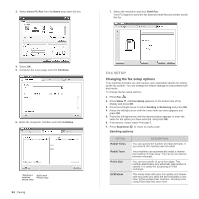Xerox 3210 User Guide - Page 58
Searching Address Book for an entry, Deleting a Address Book entry, Printing Address Book
 |
UPC - 095205754322
View all Xerox 3210 manuals
Add to My Manuals
Save this manual to your list of manuals |
Page 58 highlights
Searching Address Book for an entry There are two ways to search for a number in memory. You can either scan from A to Z sequentially, or you can search by entering the first letters of the name associated with the number. Searching sequentially through the memory 1. If necessary, press Fax . 2. Press Address Book until Search & Dial appears on the bottom line of the display and press OK. 3. Press the left/right arrow until the number category you want appears and press OK. 4. Press OK when All appears. 5. Press the left/right arrow until the name and number you want appears. You can search upwards or downwards through the entire memory in alphabetical order. Searching with a particular first letter 1. If necessary, press Fax . 2. Press Address Book until Search & Dial appears on the bottom line of the display and press OK. 3. Press the left/right arrow until the number category you want appears and press OK. 4. Press the left/right arrow until ID appears and press OK. 5. Enter the first few letters of the name you want and press OK. 6. Press the left/right arrow until the name you want appears and press OK. Deleting a Address Book entry You can delete entries in Address Book one by one. 1. Press Address Book until Delete appears on the bottom line of the display and press OK. 2. Press the left/right arrow until the number category you want appears and press OK. 3. Press the left/right arrow until the searching method you want appears and press OK. Select Search All to search for an entry by scanning through all entries in Address Book. Select Search ID to search for an entry by the first few letters of the name. 4. Press the left/right arrow until the name you want appears and press OK. Or, enter the first letters and press OK. Press the left/right arrow until the name you want appears and press OK. 5. Press OK. 6. Press OK when Yes appears to confirm the deletion. 7. Press Stop/Clear to return to ready mode. Printing Address Book You can check your Address Book settings by printing a list. 1. Press Address Book until Print appears on the bottom line of the display. 2. Press OK. A list showing your speed dial and group dial entries prints out. Faxing_ 57