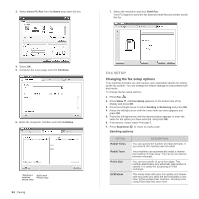Xerox 3210 User Guide - Page 54
Sending a Fax from a PC, Forwarding received faxes to another fax machine - workcentre driver
 |
UPC - 095205754322
View all Xerox 3210 manuals
Add to My Manuals
Save this manual to your list of manuals |
Page 54 highlights
Forwarding received faxes to another fax machine You can set your machine to forward incoming faxes to another fax number during a specified time period. When a fax arrives at your machine, it is stored in memory. Then, the machine dials the fax number that you have specified and sends the fax. 1. Press Fax . 2. Press Menu until Fax Feature appears on the bottom line of the display and press OK. 3. Press the left/right arrow until Forward appears and press OK. 4. Press OK when Fax appears. 5. Press the left/right arrow until Rcv. Forward appears and press OK. 6. Press the left/right arrow until Forward appears and press OK. To set the machine to print out a fax when fax forwarding has been completed, select Forward&Print. 7. Enter the number of the fax machine to which faxes are to be sent and press OK. 8. Enter the starting time and press OK. 9. Enter the ending time and press OK. 10. Press Stop/Clear to return to ready mode. Subsequent received faxes will be forwarded to the specified fax machine. Forwarding received faxes to email address You can set your machine to forward incoming faxes to the email address you entered. (WorkCentre 3220 only) 1. Press Fax . 2. Press Menu until Fax Feature appears on the bottom line of the display and press OK. 3. Press the left/right arrow until Forward appears and press OK. 4. Press the left/right arrow until E-mail appears and press OK. 5. Press the left/right arrow until Rcv. Forward appears and press OK. 6. Press the left/right arrow until Forward appears and press OK. To set the machine to print out a fax when fax forwarding has been completed, select Forward&Print. 7. Enter your email address and press OK. 8. Enter the email address to which faxes are to be sent and press OK. 9. Press Stop/Clear to return to ready mode. Subsequent sent faxes will be forwarded to the specified email address. Sending a Fax from a PC You can send a fax from your PC without going to the multi-function printer. To send a fax from your PC, you need to install the PC-fax software and customize the software setting's. See the Software Section. Installing PC-Fax Software 1. To install the PC-Fax, insert the supplied Xerox Drivers CD. 2. The CD-ROM should automatically run, and the installation window appears. 3. When the language selection window appears, select the appropriate language and then click Install Software. 4. Chose PC-Fax (if not already selected) and then click Next. 5. At the next screen accept your choice by clicking Next and then click Finish. PC-Fax is now installed. Configuring PC Fax 1. From the Start menu, select Programs or All Program > your printer driver name > Configure PC Fax. 2. Enter your name and fax number. 3. Select the address book you will use. 4. Select the multi-function printer you will use by choosing Local or Network. 5. If you select Network, click Browse and search the multi-function printer you will use. 6. Click OK. To send a PC Fax 1. Open the document you want to send. 2. Select Print from the File menu. The Print window displays. It may look slightly different depending on your application. Faxing_ 53