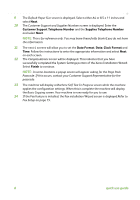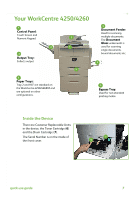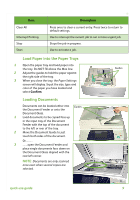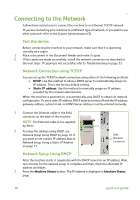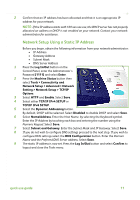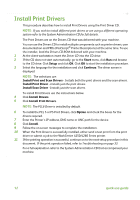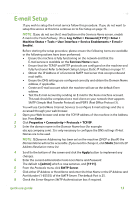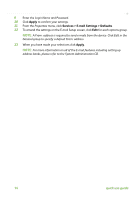Xerox 4260X Quick Use Guide - Page 15
Network Setup Using a Static IP Address, Setting > Network Setup > TCP/IP - default password
 |
UPC - 095205743005
View all Xerox 4260X manuals
Add to My Manuals
Save this manual to your list of manuals |
Page 15 highlights
2 Confirm that an IP address has been allocated and that it is an appropriate IP address for your network. NOTE: If the IP address starts with 169.xxx.xxx.xxx, the DHCP server has not properly allocated an address or DHCP is not enabled on your network. Contact your network administrator for assistance. Network Setup Using a Static IP Address Before you begin, obtain the following information from your network administrator: • IP Address • Gateway Address • Subnet Mask • DNS Server Address 1 Press the Log In/Out button on the Control Panel, enter the Administrator's Password [1111] and select Enter. 2 Press the Machine Status button then select Tools > Connectivity and Network Setup > Advanced > Network Setting > Network Setup > TCP/IP Options. 3 Select HTTP and Enable. Select Save. 4 Select either TCP/IP IPv4 SETUP or TCP/IP IPv6 SETUP. 5 Select the Dynamic Addressing button. By default, DHCP will be selected. Select Disabled to disable DHCP and select Save. 6 Select Name/Address. Enter the Host Name, by selecting the Keyboard symbol. Enter the IP Address by touching each box and entering the number using the Numeric Keypad. Select Save. 7 Select Subnet and Gateway. Enter the Subnet Mask and IP Gateway. Select Save. 8 If you do not wish to configure DNS settings proceed to the next step. If you wish to configure DNS settings select the DNS Configuration button. Enter the Domain Name and the Preferred DNS Server address. Select Save. 9 The static IP address is now set. Press the Log In/Out button and select Confirm to logout and close the Tools menu. quick use guide 11