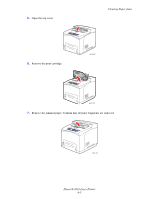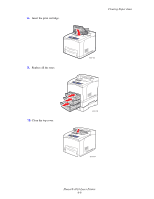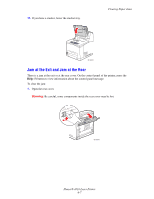Xerox 4510N User Guide - Page 108
Clearing Paper Jams, Preventing Jams
 |
UPC - 095205427813
View all Xerox 4510N manuals
Add to My Manuals
Save this manual to your list of manuals |
Page 108 highlights
Clearing Paper Jams Clearing Paper Jams This section includes: ■ Preventing Jams on page 6-2 ■ Jam at Tray 1, 2, 3, or 4 on page 6-3 ■ Jam at the Exit and Jam at the Rear on page 6-7 ■ Jam at the Exit and Jam at the Rear (with Duplex Unit) on page 6-9 ■ Jam at the Exit - Open Top Cover to Clear on page 6-11 ■ Jam at the Top Cover on page 6-13 ■ Jam at the Duplex Unit on page 6-17 ■ Jam at the Stacker on page 6-18 ■ Paper Size Jam on page 6-20 Note: If you clear a jam without opening and closing the top cover, you still need to perform this step in order to clear the error message on the control panel. See also: User Safety on page A-1 Preventing Jams To reduce the occurrence of paper jams, follow the guidelines and instructions in the Printing Basics chapter in this guide. It includes information about supported paper and media, guides for usage, and instructions for properly loading paper in the trays. Phaser® 4510 Laser Printer 6-2