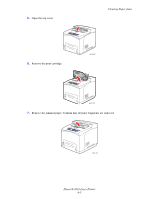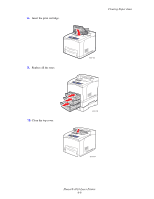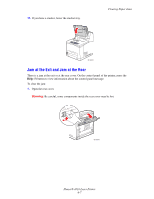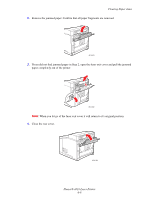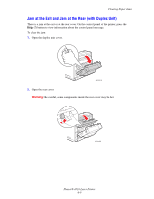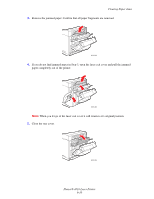Xerox 4510N User Guide - Page 111
Open the top cover., Remove the print cartridge., Remove the jammed paper. Confirm that all paper
 |
UPC - 095205427813
View all Xerox 4510N manuals
Add to My Manuals
Save this manual to your list of manuals |
Page 111 highlights
5. Open the top cover. Clearing Paper Jams 6. Remove the print cartridge. 4510-007 4510-122 7. Remove the jammed paper. Confirm that all paper fragments are removed. 4510-127 Phaser® 4510 Laser Printer 6-5

Clearing Paper Jams
Phaser® 4510 Laser Printer
6-5
5.
Open the top cover.
6.
Remove the print cartridge.
7.
Remove the jammed paper. Confirm that all paper fragments are removed.
4510-007
4510-122
4510-127