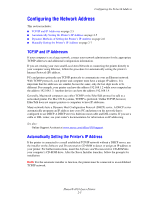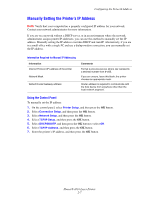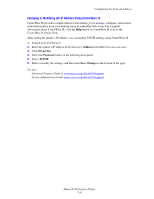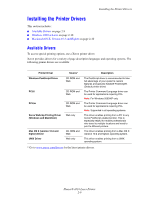Xerox 4510N User Guide - Page 23
Dynamic Methods of Setting the Printer’s IP Address - navigation
 |
UPC - 095205427813
View all Xerox 4510N manuals
Add to My Manuals
Save this manual to your list of manuals |
Page 23 highlights
Configuring the Network Address Dynamic Methods of Setting the Printer's IP Address There are two protocols available for dynamically setting the printer's IP address: ■ DHCP (enabled by default on all Phaser printers) ■ AutoIP You can turn on/off both protocols using the control panel, or use CentreWare IS to turn on/off DHCP. Note: You can view the printer's IP address at any time. On the control panel, select Information, press the OK button, select Printer Identification, and then press the OK button. Using the Control Panel To turn on/off either the DHCP or AutoIP protocol: 1. On the control panel, select Printer Setup, and then press the OK button. 2. Select Connection Setup, and then press the OK button. 3. Select Network Setup, and then press the OK button. 4. Select TCP/IP Setup, and then press the OK button. 5. Select DHCP/BOOTP or AutoIP. 6. Press the OK button to turn the selection On or Off. Using CentreWare IS To turn on/off the DHCP protocol: 1. Launch your web browser. 2. Enter the printer's IP address in the browser's Address field (http://xxx.xxx.xxx.xxx). 3. Select Properties. 4. Select the Protocols folder on the left navigation panel. 5. Select TCP/IP. 6. In the BOOTP/DHCP Settings section, set the BOOTP/DHCP option to On or Off. 7. Click the Save Changes button. Phaser® 4510 Laser Printer 2-6