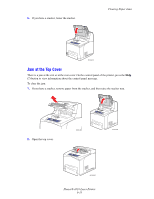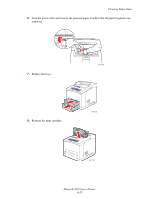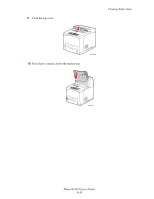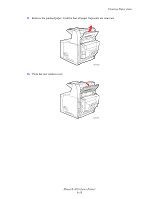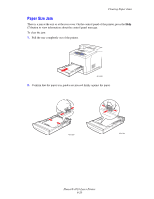Xerox 4510N User Guide - Page 124
Jam at the Stacker
 |
UPC - 095205427813
View all Xerox 4510N manuals
Add to My Manuals
Save this manual to your list of manuals |
Page 124 highlights
3. Close the duplex unit. Clearing Paper Jams 4510-001 Jam at the Stacker There is a jam at the exit or at the rear cover. On the control panel of the printer, press the Help (?) button to view information about the control panel message. To clear the jam: 1. Open the rear stacker cover. 4510-031 Phaser® 4510 Laser Printer 6-18

Clearing Paper Jams
Phaser® 4510 Laser Printer
6-18
3.
Close the duplex unit.
Jam at the Stacker
There is a jam at the exit or at the rear cover. On the control panel of the printer, press the
Help
(?)
button to view information about the control panel message.
To clear the jam:
1.
Open the rear stacker cover.
4510-001
4510-031