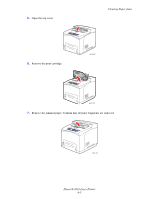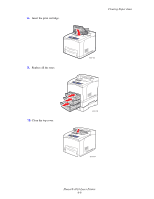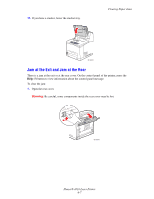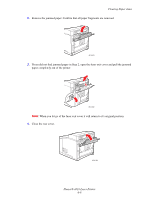Xerox 4510N User Guide - Page 109
Jam at Tray 1
 |
UPC - 095205427813
View all Xerox 4510N manuals
Add to My Manuals
Save this manual to your list of manuals |
Page 109 highlights
Clearing Paper Jams Jam at Tray 1, 2, 3, or 4 The control panel will specify the tray that has a paper jam. On the control panel, you can press the Help (?) button to view information about the paper jam. To clear the jam: 1. Pull the tray(s) specified on the control panel completely out of the printer. 4510-028 Note: For all trays except Tray 2, pull out the specified tray and all trays above it. For example, if the jam is at Tray 3, pull out Trays 1, 2, and 3. If you have a jam at Tray 2, pull out Tray 2 only. If you have a jam at Tray 1, pull out Trays 1 and 2. It is not necessary to pull out all the trays. 4510-036 Phaser® 4510 Laser Printer 6-3

Clearing Paper Jams
Phaser® 4510 Laser Printer
6-3
Jam at Tray 1, 2, 3, or 4
The control panel will specify the tray that has a paper jam. On the control panel, you can
press the
Help (?)
button to view information about the paper jam.
To clear the jam:
1.
Pull the tray(s) specified on the control panel completely out of the printer.
Note:
For all trays except Tray 2, pull out the specified tray and all trays above it. For
example, if the jam is at Tray 3, pull out Trays 1, 2, and 3. If you have a jam at Tray 2, pull
out Tray 2 only. If you have a jam at Tray 1, pull out Trays 1 and 2. It is not necessary to
pull out all the trays.
4510-028
4510-036