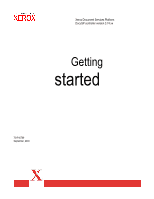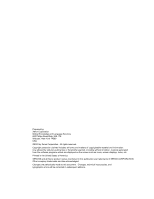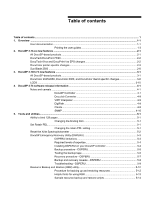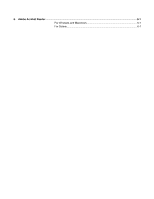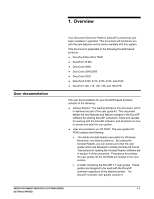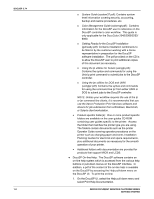Xerox 6180N Getting Started v3.74
Xerox 6180N - Phaser Color Laser Printer Manual
 |
UPC - 095205425307
View all Xerox 6180N manuals
Add to My Manuals
Save this manual to your list of manuals |
Xerox 6180N manual content summary:
- Xerox 6180N | Getting Started v3.74 - Page 1
Xerox Document Services Platform DocuSP controller version 3.74.xx Getting started 701P40789 September, 2003 - Xerox 6180N | Getting Started v3.74 - Page 2
Global Knowledge and Language Services 800 Philips Road Bldg. 845-17S Webster, New York 14580 USA ©2003 by Xerox Corporation. All rights etc. Printed in the United States of America. XEROX® and all Xerox product names mentioned in this publication are trademarks of XEROX CORPORATION. Other company - Xerox 6180N | Getting Started v3.74 - Page 3
guides 1-3 2. DocuSP 3.74.xx new features ...2-1 All DocuSP-based products ...2-1 DocuTech/DocuPrint 75/90...2-2 DocuTech 61xx and DocuPrint 1xx EPS changes 2-2 DocuColor printer ¾DSPERU 5-7 Backup and recovery caveats¾DSPERU 5-8 Troubleshooting¾DSPERU 5-9 Resource Backup and Restore (RBR) - Xerox 6180N | Getting Started v3.74 - Page 4
6. Adobe Acrobat Reader...6-1 For Windows and Macintosh 6-1 For Solaris...6-1 - Xerox 6180N | Getting Started v3.74 - Page 5
5252 ¨ DocuTech 6100, 6115, 6135, 6155, and 6180 ¨ DocuPrint 100, 115, 135, 155, and 180 EPS The user documentation for your DocuSP-based products consists of the following: ¨ Getting Started: The Getting Started is this document, which is delivered as part of the user guide kit. This document - Xerox 6180N | Getting Started v3.74 - Page 6
procedures on the printer such as changing paper and toner, Installation Planning Guides for electrical and space requirements, plus additional documents as necessary for the smooth operation of your printer. · Additional folders with documentation are provided for products that support MICR and - Xerox 6180N | Getting Started v3.74 - Page 7
computer. It is also strongly recommended that the Xerox custom print driver for your printer is installed on the personal computer. Refer to section 4 of this document for instructions on loading the Adobe Acrobat Reader from the User Guides CD ROM. 2. Place the User Guides CD ROM in the CD ROM - Xerox 6180N | Getting Started v3.74 - Page 8
DOCUSP 3.74 1-4 XEROX DOCUMENT SERVICES PLATFORM SERIES GETTING STARTED - Xerox 6180N | Getting Started v3.74 - Page 9
these new features, refer to the DocuSP Help system or contact your Xerox customer trainer. All DocuSP-based products Moving completed jobs ¨ Completed jobs a PostScript or PDF file, ensure that the page size selected in the driver as part of the PDL is the size of the image to be imposed. When - Xerox 6180N | Getting Started v3.74 - Page 10
User Guides CDROM for further information on MICR and the DocuPrint 75 MX product. Tab tray insert ¨ The tab tray insert is now installed in the paper trays and is no longer being delivered as a separate kit. The function of the tab tray insert and the process to print tabs on the DocuTech/DocuPrint - Xerox 6180N | Getting Started v3.74 - Page 11
® colors on coated paper. ¨ All other color tables are the same as those already available in version 2.0. The only change is for the Pantone® coated color. ¨ Refer to the color management letter and attached color samples if the customer is upgrading from color version 1.x. XEROX DOCUMENT SERVICES - Xerox 6180N | Getting Started v3.74 - Page 12
RIPs available is dependent upon the number of CPUs and additional memory available in the DocuSP controller. ¨ This feature is supported for PostScript, PDF, VIPP, and ASCII formats only, and , print on a parallel RIP queue that is protected, XEROX DOCUMENT SERVICES PLATFORM SERIES GETTING STARTED - Xerox 6180N | Getting Started v3.74 - Page 13
copy count default is 20. ¨ A custom User TRC is added to contain the curves required to adjust the DocuSP 3.74 color response to match earlier DocuSP 3.7 color responses. releases. The standard GCR provides improved contone images. XEROX DOCUMENT SERVICES PLATFORM SERIES 2-5 GETTING STARTED - Xerox 6180N | Getting Started v3.74 - Page 14
with the following new printer installations: · DocuTech 61xx · DocuPrint 1xx EPS · DocuColor 2045/2060/5252/6060 For specific platform configuration information, refer to your product documentation or see your Xerox representative. 2-6 XEROX DOCUMENT SERVICES PLATFORM SERIES GETTING STARTED - Xerox 6180N | Getting Started v3.74 - Page 15
trainer. All DocuSP-based products Security XEROX DOCUMENT SERVICES PLATFORM SERIES GETTING STARTED ¨ With DocuSP 3.7, the System Administrator can adjust the system security in the Security Setup window. Previously a Xerox representative performed this change. Default setup upon installation is - Xerox 6180N | Getting Started v3.74 - Page 16
printer at software level 3.x or higher and the job has been programmed with a Xerox Job Ticket or the job has been programmed with special programming instructions such as exception pages or color tray calls within PCL. o when jobs include subset finishing. o when forwarding a job to a printer with - Xerox 6180N | Getting Started v3.74 - Page 17
non-DocuSP based printers as long as the non-DocuSP printer can be accessed from the DocuSP and entered into the Job Forwarding window. Layout (Imposition small creep outward as the paper stack expands. The Signature Shift is a checkbox and is either on or off. The default setting is for Signature - Xerox 6180N | Getting Started v3.74 - Page 18
ROM required manually entering the path. Stock Management ¨ All predefined stocks are on the Hidden stock list as a default on installation of , when performing stock programming in Queue Manager or Job Manager and the paper tray that contains the desired stock is selected, only the Stock Name would - Xerox 6180N | Getting Started v3.74 - Page 19
the recommended solution is to print using a PCL5e driver instead. ¨ DocuSP 3.7 supports printing PCL XL class 2.1 for color and PCL XL class 2.0 for the black and white printing products. ¨ XPPS 3.7 does not provide a PCL XL (PCL6) Xerox custom printer driver. In order to take advantage of the PCL - Xerox 6180N | Getting Started v3.74 - Page 20
of the paper. This feature provides HP 8100 bypass tray compatibility. ¨ The default line termination supports HP's PJL. Key features are enabled for PJL data streams and include: · PJL Set Duplex = Off, On · PJL Set Paper TIFF file on a page. The default setting is uncentered. ¨ This feature does - Xerox 6180N | Getting Started v3.74 - Page 21
documentation and training. Refer to section 1 of this document for detailed instructions on how to print the on-line help. Stock Export Change ¨ Upon default router setting. Previously, this was done at the OS installation level. License Automatically Enabled and Activated ¨ When the Xerox service - Xerox 6180N | Getting Started v3.74 - Page 22
full content of the previous version. ¨ Refer to the supplied kits for your version number for details on the color differences between each version. See your Xerox representative to determine which color version meets your color control. ¨ Control points can be manually added in the type-in field, - Xerox 6180N | Getting Started v3.74 - Page 23
for a color group now have Printer Manager makes the external finisher available for selection. ¨ The Output Location attribute in Job Manager and Queue Manager contains a selection for an available Bypass Transport to allow finishing jobs using the external finisher. XEROX DOCUMENT SERVICES - Xerox 6180N | Getting Started v3.74 - Page 24
for customers with tens of thousands of resources. JDL staple support for DocuPrint 75/90 ¨ The LCDS STAPLE command is Jobs that contain over 50 pages will not be stapled, and the default setting is to fault the job. To change the setting to XEROX DOCUMENT SERVICES PLATFORM SERIES GETTING STARTED - Xerox 6180N | Getting Started v3.74 - Page 25
intervention. ¨ The System Administrator enables AutoEnd. By default, the AutoEnd feature is disabled. ¨ AutoEnd is supported in both streaming and spooling modes. ¨ AutoEnd and AutoDrain with a timer cannot be set at the same time. XEROX DOCUMENT SERVICES PLATFORM SERIES GETTING STARTED 3-11 - Xerox 6180N | Getting Started v3.74 - Page 26
or Save As button in the online manager window. Image Shift support ¨ Image shift is supported for LCDS jobs on the DocuPrint 75/90 and on DP 1XX EPS printers. ¨ Image shift changes must be applied and cannot be deleted from the system. 3-12 XEROX DOCUMENT SERVICES PLATFORM SERIES GETTING STARTED - Xerox 6180N | Getting Started v3.74 - Page 27
caveats that impacts your print production, contact your Xerox support representative. Caveat Applicable printer product Using a streaming queue is not recommended images of a saved job print with less color saturation than the full job. Source color is saved as part of the job ticket and may not - Xerox 6180N | Getting Started v3.74 - Page 28
DocuSP. DocuColor 2045/2060/6060 DocuColor iGen3 DocuTech/DocuPrint 75/90 DocuPrint 1xx EPS A paper jam message is not cleared when the jam is cleared from the printer and the DocuSP is restarted. After clearing the jam, open and close both paper trays 1 and 2. This should cause the jam message - Xerox 6180N | Getting Started v3.74 - Page 29
, Job Manager, and Reprint Manager windows may take up to 5 minutes to come up. As a workaround, exit power saver mode before restarting the system, or power on power off the printer during the restart. DocuTech/DocuPrint 75/90 XEROX DOCUMENT SERVICES PLATFORM SERIES 4-3 GETTING STARTED - Xerox 6180N | Getting Started v3.74 - Page 30
. DocuTech 61xx When a job is printing to the top tray and Printer drop down menu to activate the resume and sample button on the repositioning output dialog box and the Resume button on the DocuSP main window. DocuPrint 1xx EPS The list of supported MIBs documented in the All Document Services - Xerox 6180N | Getting Started v3.74 - Page 31
are deleted. Manually save any user defined ICC profiles to a location other than the DocuSP controller. Some queue settings may change. After the upgrade, review the queue settings to ensure that they are correct. For example, check the Save settings, default stock settings, default color settings - Xerox 6180N | Getting Started v3.74 - Page 32
printer product Jobs with extreme Alignment shifts will fault. All For example: - Dots with extreme positive values - Scan selection in the driver increases the performance. Services window to find the hidden active window. Solaris 8 does not allow ftp, file transfer , or font transfer. The Walk - Xerox 6180N | Getting Started v3.74 - Page 33
common settings must be set using the gwConfig utility through a UNIX Terminal window. The instructions for performing the gwConfig utility are included in the Document Services Platform System Guide. The following are known problems with the All HTTP gateway and DocuSP Web Interface: Þ Do not - Xerox 6180N | Getting Started v3.74 - Page 34
DOCUSP 3.74 Caveat Applicable printer product The Sides Imaged value for signature layouts must be either the Queue default value or the job must be programmed to be Head All, Imposition only All, Imposition only All, Imposition only 4-8 XEROX DOCUMENT SERVICES PLATFORM SERIES GETTING STARTED - Xerox 6180N | Getting Started v3.74 - Page 35
This version corrects a timing problem that resulted in jobs supported printers. In order to fully use VIPP 4.1, a production kit and a license will need to be obtained from your Xerox scans containing black text and/or line art print as a muddy brown. The image file does not contain a black color - Xerox 6180N | Getting Started v3.74 - Page 36
MIBs documented in the Document Services Platform Series Common Controller System Guide are incorrect. The section on SNMP MIB support on page 2-5 should read as follows: The information displayed in an SNMP Manager may not always reflect the exact status of a printer on the DocuSP controller. The - Xerox 6180N | Getting Started v3.74 - Page 37
than 125 sheets of paper for the DocuTech 61xx printers only. A UNIX bind jobs to 125. 4. Close the Terminal window. Restart the DocuSP software The retain PDL feature for indicating when the disk is full. Increasing the number of retained XEROX DOCUMENT SERVICES PLATFORM SERIES 5-1 GETTING STARTED - Xerox 6180N | Getting Started v3.74 - Page 38
In the background, right-click to open the menu. Open a Terminal window. 9. Login as root user. 10. Type: /opt/XRXnps/bin default settings. 5. After the reset is complete, follow the standard procedure to calibrate the spectrophotometer using the Xrite calibration strip. 5-2 XEROX DOCUMENT SERVICES - Xerox 6180N | Getting Started v3.74 - Page 39
Solaris before restoring, which saves from 30 to 75 minutes. This section contains instructions for running the DSPERU scripts from diskette. The DSPERU diskette contains the following give the option of partial or incremental backups. XEROX DOCUMENT SERVICES PLATFORM SERIES 5-3 GETTING STARTED - Xerox 6180N | Getting Started v3.74 - Page 40
root password and how to open a Terminal window. The following levels of expertise are required to perform the necessary functions: · Set up DSPERU tool on system: Customer systems administrator, Xerox system analyst or service representative. · Initiate DSPERU backup: Printer operator, customer - Xerox 6180N | Getting Started v3.74 - Page 41
password · A tape drive connected and powered on with a blank tape inserted. Ensure the tape is write-enabled (write-protect tab in the closed position). NOTE: The backup overwrites the tape cartridge the tape is full, and displays messages XEROX DOCUMENT SERVICES PLATFORM SERIES 5-5 GETTING STARTED - Xerox 6180N | Getting Started v3.74 - Page 42
requests additional tape cartridges, be sure to license, and a full reloading of software drive is connected and powered on. Insert the is inserted. 2. Open a Terminal window and logon as root user. If the problem persists, call for service. 4. XEROX DOCUMENT SERVICES PLATFORM SERIES GETTING STARTED - Xerox 6180N | Getting Started v3.74 - Page 43
connected and powered on. powered on with the controller screen displaying the ok prompt. (To display this prompt, press .) IMPORTANT: Insertion of the tape cartridges (tab window closed) power on the controller, then press - Xerox 6180N | Getting Started v3.74 - Page 44
few or no customer files: 0:20 to backup, 1:00 to restore · QIC Tape, DocuSP 6180 EPS 2.X, 500 Meg customer resource files: 1:30 to backup, 4:30 to restore · 4mm risk and must be understood by your system administrator. · Any software problem existing in the system when it is backed up is likely to - Xerox 6180N | Getting Started v3.74 - Page 45
Troubleshooting¾DSPERU DOCUSP , backup040402.log). To rename the log, perform the following steps: 1. Open a terminal window and logon as root user 2. Enter pwd to verify that /export/home/xrxusr is the example, restore040402.log). XEROX DOCUMENT SERVICES PLATFORM SERIES 5-9 GETTING STARTED - Xerox 6180N | Getting Started v3.74 - Page 46
drive is an older unit (for example, an 8mm DocuTech tape drive) with a device ID selector is a small window with two small buttons, located on Power on the tape drive, and wait 10 seconds. 5. Power on the controller. 6. Press as soon as the banner screen appears. XEROX DOCUMENT SERVICES - Xerox 6180N | Getting Started v3.74 - Page 47
: Check that both green LEDs on the back of the tape drive are lit. 8. At the ok prompt, enter boot -r to perform a reconfiguration boot. If problems recognizing the tape drive persist, call for service. XEROX DOCUMENT SERVICES PLATFORM SERIES GETTING STARTED 5-11 - Xerox 6180N | Getting Started v3.74 - Page 48
PS fonts: All PostScript font files in the following directory: /var/spool/XRXnps/resources/ps/fonts · Color For these instructions, it window. 2. Enter su. 3. Enter the root password for your system. 4. Change to the directory containing the script. cd /opt/XRXnps/bin 5-12 XEROX DOCUMENT SERVICES - Xerox 6180N | Getting Started v3.74 - Page 49
is not assigned, enter - chmod +x RBR. 6. Start the script by entering ./RBR. 7. Follow the instructions as they appear on screen to complete the resource backup procedure. Helpful hints for using RBR XEROX DOCUMENT SERVICES PLATFORM SERIES GETTING STARTED · If you are backing up a large amount of - Xerox 6180N | Getting Started v3.74 - Page 50
A scrape would then be required to correct the problem. Use the Backup and Restore Bridge tool delivered XRXnps/log/Resource_BandR.log file to view progress. Backing up 180 PS fonts to /export/home/xrxusr/jbs/wiggum_25_Jul_09:54.tar. This may XEROX DOCUMENT SERVICES PLATFORM SERIES GETTING STARTED - Xerox 6180N | Getting Started v3.74 - Page 51
DOCUSP 3.74 XEROX DOCUMENT SERVICES PLATFORM SERIES GETTING STARTED Compressing /export/home/xrxusr/jbs/wiggum_25_Jul_09:54.tar. Please wait ... Done. Your files have been successfully backed up and compressed. File - Xerox 6180N | Getting Started v3.74 - Page 52
RETURN/ENTER to continue. > MAIN MENU Please enter your selection: 1) Backup resources 2) Restore resources 3) EXIT Select (1,2,or 3)? 3 You have selected EXIT. Cleaning up.\: Done. 5-16 XEROX DOCUMENT SERVICES PLATFORM SERIES GETTING STARTED - Xerox 6180N | Getting Started v3.74 - Page 53
the folder that is specific to your workstation, either Windows or Mac. 4. Windows: Double click on the ar405eng file. Follow the instructions on the screen to install the reader. 5. Macintosh: , and type accept to accept the agreement. XEROX DOCUMENT SERVICES PLATFORM SERIES 6-1 GETTING STARTED - Xerox 6180N | Getting Started v3.74 - Page 54
Reader. When the Acrobat Reader icon is selected, a window titled Action:Run opens. Select [OK] and a run window opens, then Acrobat Reader opens. Minimize the Run window if desired; closing the Run window closes the Acrobat Reader. 6-2 XEROX DOCUMENT SERVICES PLATFORM SERIES GETTING STARTED
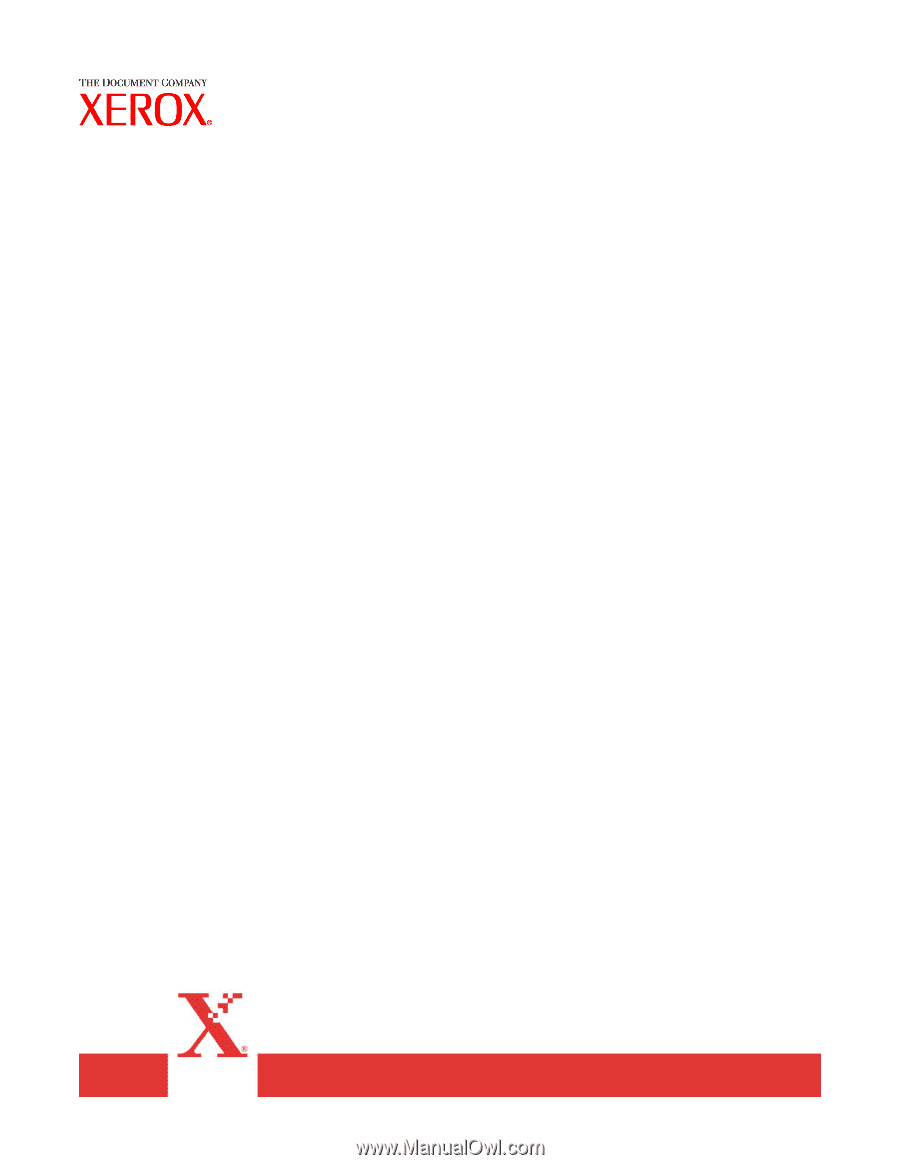
Xerox Document Services Platform
DocuSP controller version 3.74.xx
Getting
started
701P40789
September, 2003