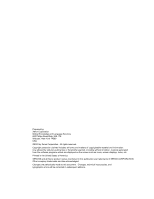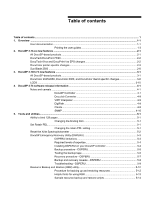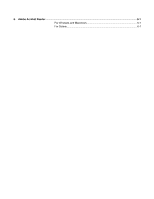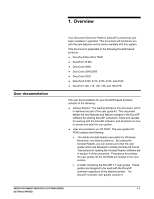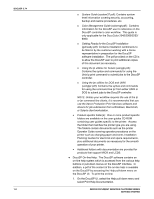Xerox 6180N Getting Started v3.74 - Page 7
Printing the user guides - print driver
 |
UPC - 095205425307
View all Xerox 6180N manuals
Add to My Manuals
Save this manual to your list of manuals |
Page 7 highlights
Printing the user guides DOCUSP 3.74 2. Select a queue from the pull-down menu, and select OK. Send the documentation to a hold queue in order to program the job properties, or send the job to a queue with the following job properties set as overrides: o Sides imaged = 2-sided o Finishing = none o Paper stock = 8 1/2 x 11 or A4; drilled if the document is to be placed in a binder. NOTE: The Help documentation is over 200 pages. 3. In Job Manager, locate the job and program the job properties. Then release the job to print. Use the procedure below to print the user guides located on the User Guides CD ROM. 1. Ensure that Adobe Acrobat Reader, version 4 or later, is loaded on the personal computer. It is also strongly recommended that the Xerox custom print driver for your printer is installed on the personal computer. Refer to section 4 of this document for instructions on loading the Adobe Acrobat Reader from the User Guides CD ROM. 2. Place the User Guides CD ROM in the CD ROM driver of the computer. 3. Open the CD ROM and any required folders. Locate the document you wish to print. 4. Using the Adobe Acrobat Reader, you can view the document, print the entire document, or print selected pages of the document. 5. Select File, Print and select the printer to which the document is to be sent for printing. Either program the job properties at the personal computer or at the DocuSP controller. You may also use the XDS Plus or the DocuSP web interface application on your computer to submit the pdf directly to the printer without first viewing the contents. Refer to the Xerox Production Print Services Guide to printing using Xerox Production Print Services for more information. XEROX DOCUMENT SERVICES PLATFORM SERIES 1-3 GETTING STARTED