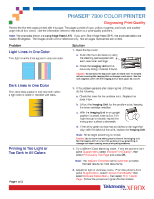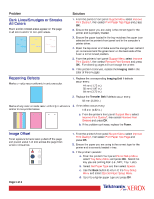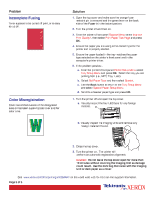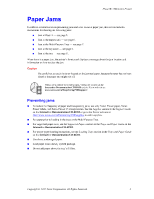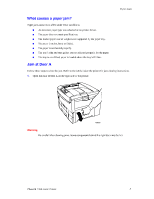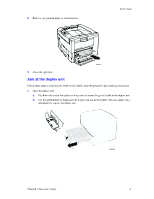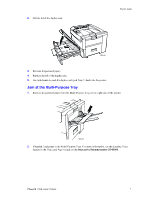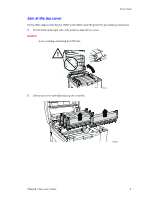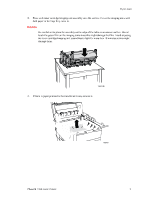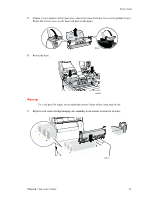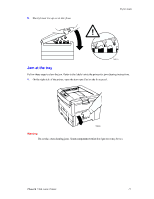Xerox 7300N Troubleshooting Guide - Page 20
Xerox 7300N - Phaser Color Laser Printer Manual
 |
View all Xerox 7300N manuals
Add to My Manuals
Save this manual to your list of manuals |
Page 20 highlights
Paper Jams 2. Remove any jammed paper or transparencies. 7300-57 3. Close the right door. Jam at the duplex unit Follow these steps to clear the jam. Refer to the labels inside the printer for jam-clearing instructions. 1. Open the duplex unit: a. b. Flip down the center front plate on the printer to access the green handle to the duplex unit. Use the green handle to firmly pull the duplex unit out of the printer. This also opens Tray 1 underneath to support the duplex unit. 7300-02 Phaser® 7300 Color Printer 6

Paper Jams
Phaser® 7300 Color Printer
6
2.
Remove any jammed paper or transparencies.
3.
Close the right door.
Jam at the duplex unit
Follow these steps to clear the jam. Refer to the labels inside the printer for jam-clearing instructions.
1.
Open the duplex unit:
a.
Flip down the center front plate on the printer to access the green handle to the duplex unit.
b.
Use the green handle to firmly pull the duplex unit out of the printer. This also opens Tray 1
underneath to support the duplex unit.
7300-57
7300-02