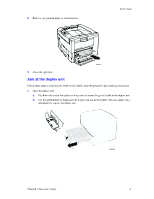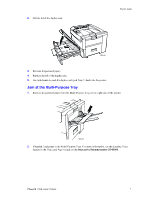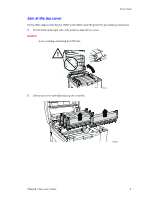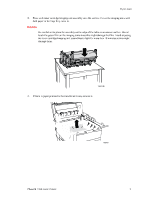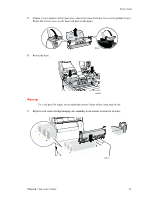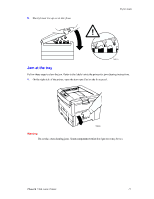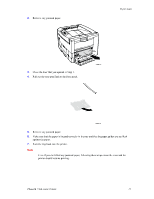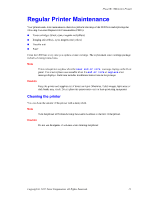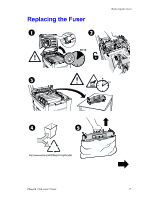Xerox 7300N Troubleshooting Guide - Page 25
Xerox 7300N - Phaser Color Laser Printer Manual
 |
View all Xerox 7300N manuals
Add to My Manuals
Save this manual to your list of manuals |
Page 25 highlights
Paper Jams 8. Slowly lower the top cover into place. 7300-11 Jam at the tray Follow these steps to clear the jam. Refer to the labels inside the printer for jam-clearing instructions. 1. On the right side of the printer, open the door specified on the front panel. 7300-01 Warning Be careful when clearing jams. Some components behind the right door may be hot. Phaser® 7300 Color Printer 11

Paper Jams
Phaser® 7300 Color Printer
11
8.
Slowly lower the top cover into place.
Jam at the tray
Follow these steps to clear the jam. Refer to the labels inside the printer for jam-clearing instructions.
1.
On the right side of the printer, open the door specified on the front panel.
Warning
Be careful when clearing jams. Some components behind the right door may be hot.
7300-01