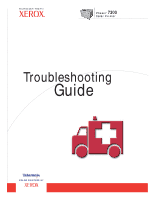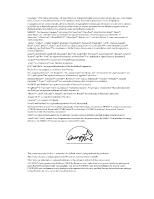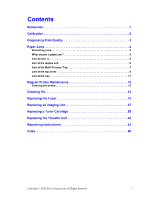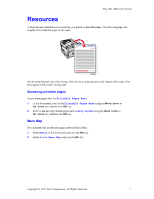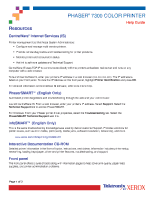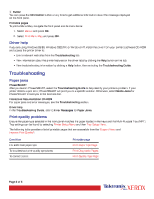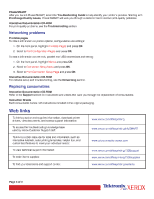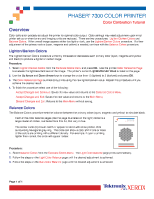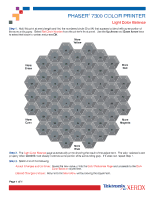Xerox 7300N Troubleshooting Guide - Page 6
Xerox 7300N - Phaser Color Laser Printer Manual
 |
View all Xerox 7300N manuals
Add to My Manuals
Save this manual to your list of manuals |
Page 6 highlights
Button You can press the Information button at any time to get additional information about the message displayed on the front panel. Printable pages To print a Menu Map, navigate the front panel and its menu items: 1. Select Menus and press OK. 2. Select Print Menu Map and press OK. Driver help If you are using Windows 95/98, Windows 2000/XP, or Windows NT, install the driver from your printer's software CD-ROM and access the printer driver to: • Link to relevant web sites from the Troubleshooting tab. • View information about the printer features on the driver tabs by clicking the Help button on the tab. • View troubleshooting information by clicking a Help button, then selecting the Troubleshooting Guide. Troubleshooting Paper jams PhaserSMART After you launch PhaserSMART, select the Troubleshooting Guide to help identify your printer's problem. If your printer detects a jam error, PhaserSMART will point you to a specific solution. Otherwise, select Media Jams for PhaserSMART to lead you to the best solution. Interactive Documentation CD-ROM For paper jams and error messages, see the Troubleshooting section. Driver help In the Troubleshooting Guide, refer to Error Messages for Paper Jams. Print-quality problems Ensure the paper type selected in the front panel matches the paper loaded in the trays and the Multi-Purpose Tray (MPT). Tray settings can be found by selecting Printer Setup Menu and then Tray Setup Menu. The following table provides a list of printable pages that are accessible from the Support Menu and Improve Print Quality?: Condition For additional paper tips: To troubleshoot print-quality symptoms: To correct colors: Printable page Print Paper Tips Page Print Diagnostic Pages Print-Quality Tips Page Page 2 of 3