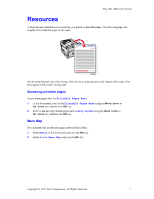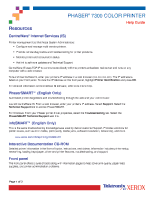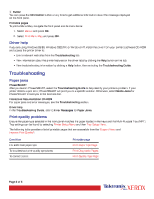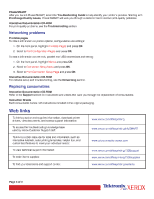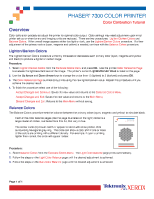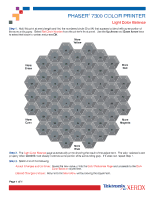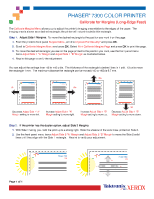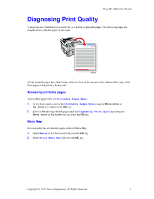Xerox 7300N Troubleshooting Guide - Page 9
Xerox 7300N - Phaser Color Laser Printer Manual
 |
View all Xerox 7300N manuals
Add to My Manuals
Save this manual to your list of manuals |
Page 9 highlights
PHASER 7300 COLOR PRINTER Color Calibration Tutorial ® Overview Color calibration procedures adjust the printer for optimal color output. Color settings may need adjustment upon initial printer set-up or when toners and imaging units are replaced. There are two procedures: Lighten/Darken Colors and Balance Colors. If the overall image appears either too light or dark, use the Lighten/Darken Colors procedure. If a finer adjustment of the primary colors (cyan, magenta and yellow) is needed, continue with the Balance Colors procedure. Lighten/Darken Colors The Lighten/Darken Colors procedure uniformly increases or decreases each primary color (cyan, magenta and yellow and black) to produce a lighter or darker image. Procedure: 1. Select Lighten/Darken Colors from the Calibrate Colors Menu and press OK. Use the printed Color Reference Page to evaluate the lightness/darkness of the image. The printer's current Lighten/Darken Value is listed on the page. 2. Use the Up Arrow and Down Arrow keys to change the value from -5 (lightest) to 5 (darkest) and press OK. 3. The Color Reference Page automatically prints using the new lighten/darken value. Repeat this procedure until you achieve the desired result. 4. To finish the procedure select one of the following: Accept Changes and Continue: Saves the new value and returns to the Calibrate Colors Menu. Accept Changes and Exit: Saves the new value and returns to the Main Menu. Discard Changes and Exit: Returns to the Main Menu without saving. Balance Colors The Balance Colors procedure sets the balance between the primary colors (cyan, magenta and yellow) to simulate black. Each of the color balance pages (like the page illustrated on the right) contains a large cluster of circles, numbered from 0 to 54, that vary in hue. The center circle (0) should match or appear to blend with some portion of its surrounding hexagonal gray ring. The circle can show a color shift if one or more of the colors are printing with a different density. For example, if cyan is printing lighter than normal, the circle will appear redder. 40 Phaser 7300 Color Printer Light Color Balance Adjustment 39 41 42 22 38 37 23 21 24 10 20 25 11 9 19 43 12 2 8 54 26 3 1 36 44 13 0 7 53 27 4 6 35 45 14 5 18 52 28 15 17 34 29 16 33 46 47 30 32 51 50 31 48 49 Procedure: 1. Select Balance Colors from the Calibrate Colors Menu. The Light Color Balance page prints automatically. 2. Follow the steps on the Light Color Balance page until the desired adjustment is achieved. 3. Follow the steps on the Dark Color Balance page until the desired adjustment is achieved. Page 1 of 1