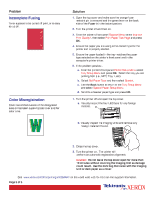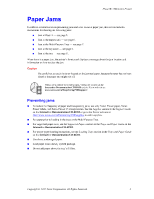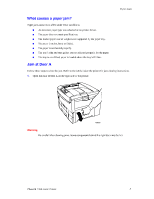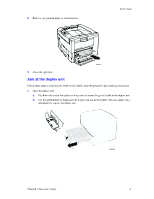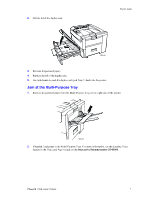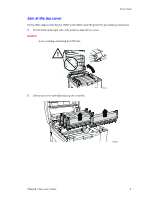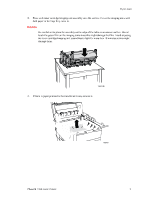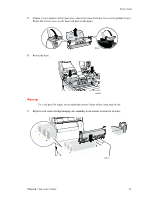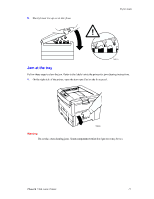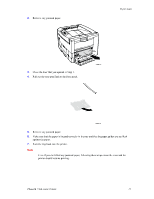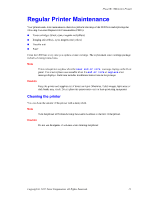Xerox 7300N Troubleshooting Guide - Page 22
Xerox 7300N - Phaser Color Laser Printer Manual
 |
View all Xerox 7300N manuals
Add to My Manuals
Save this manual to your list of manuals |
Page 22 highlights
Paper Jams Jam at the top cover Follow these steps to clear the jam. Refer to the labels inside the printer for jam-clearing instructions. 1. Use the latch on the right side of the printer to open the top cover. Caution Avoid touching or handling the LED bars. 7300-04 2. Lift out each toner cartridge/imaging unit assembly. 7300-05 Phaser® 7300 Color Printer 8

Paper Jams
Phaser® 7300 Color Printer
8
Jam at the top cover
Follow these steps to clear the jam. Refer to the labels inside the printer for jam-clearing instructions.
1.
Use the latch on the right side of the printer to open the top cover.
Caution
Avoid touching or handling the LED bars.
2.
Lift out each toner cartridge/imaging unit assembly.