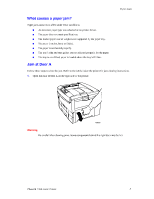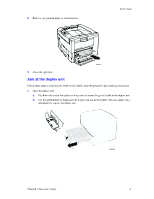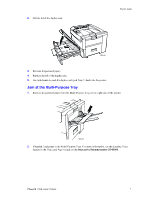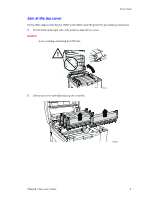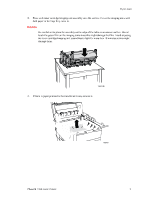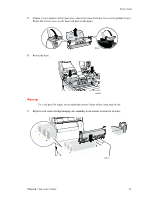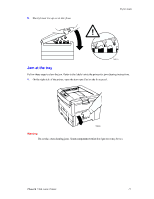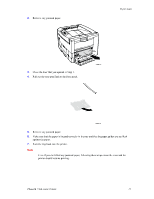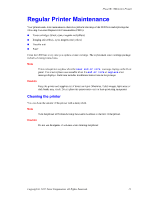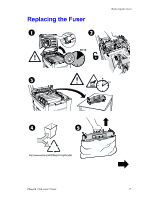Xerox 7300N Troubleshooting Guide - Page 24
Xerox 7300N - Phaser Color Laser Printer Manual
 |
View all Xerox 7300N manuals
Add to My Manuals
Save this manual to your list of manuals |
Page 24 highlights
Paper Jams 5. If there is paper jammed in the fuser area, remove the fuser for better access to the jammed paper. Rotate the release levers on the fuser and pull out the paper. 7300-91 6. Reseat the fuser. 7300-92 Warning To avoid possible injury, do not touch the printer's fuser rollers; they may be hot. 7. Replace each toner cartridge/imaging unit assembly in the correct location for its color. 7300-10 Phaser® 7300 Color Printer 10

Paper Jams
Phaser® 7300 Color Printer
10
5.
If there is paper jammed in the fuser area, remove the fuser for better access to the jammed paper.
Rotate the release levers on the fuser and pull out the paper.
6.
Reseat the fuser.
Warning
To avoid possible injury, do not touch the printer²s fuser rollers; they may be hot.
7.
Replace each toner cartridge/imaging unit assembly in the correct location for its color.
7300-91