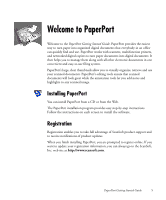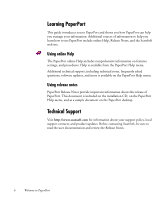Xerox M118i PaperPort SE Getting Started Guide - Page 10
can quickly rearrange the items on the PaperPort desktop. For example, after
 |
UPC - 095205219265
View all Xerox M118i manuals
Add to My Manuals
Save this manual to your list of manuals |
Page 10 highlights
Before you can work with an item, you must first select its thumbnail on the PaperPort desktop. A red line appears around an item to indicate that it is selected. While working with thumbnails, you can • Drag a thumbnail to reposition it on the PaperPort desktop. • Drag a thumbnail to a folder to move the item to that folder. • Double-click a thumbnail to view the item. • Press the Ctrl key and double-click a thumbnail to open the item in its source program. • Right-click a thumbnail to display the item's shortcut menu. • Drag a thumbnail to the Send To bar to send a copy of the item to another program. Just as you can organize and arrange documents on your physical desktop, you can quickly rearrange the items on the PaperPort desktop. For example, after selecting a thumbnail, you can reposition it or rotate it. Using thumbnails on the PaperPort desktop, you can also easily combine individual PaperPort Image items or PDF Image items into multi-page items. This feature is useful as an organizational tool if you are using a scanner that can only scan a page as a separate item. 10 Getting to Know PaperPort